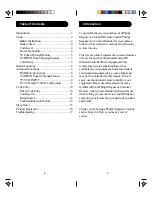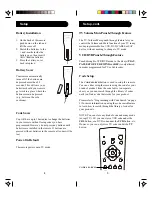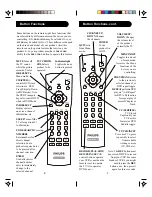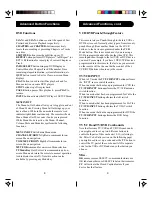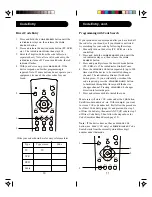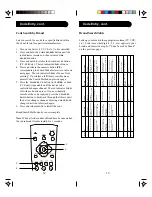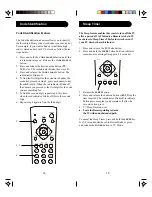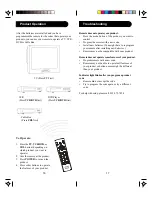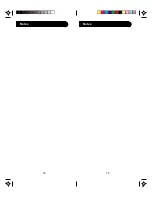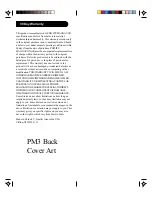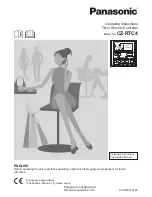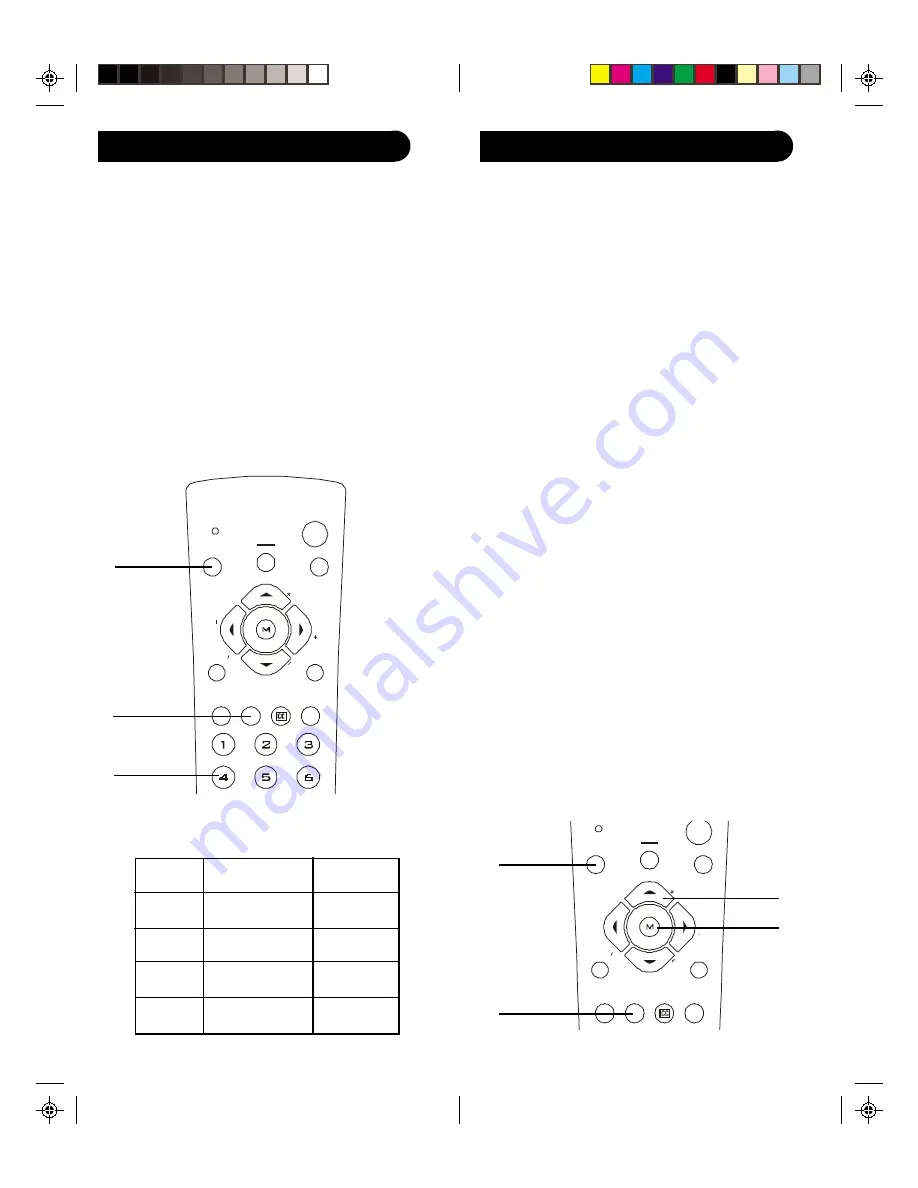
11
10
SUB
TITLE
CODE
SEARCH
SLEEP
PREV.
CHAN
REPEAT
INFO
SELECT
MENU
IN/OUT
VO
L
VOL
OK
CBL
TV
QUIT
C
H
A
PT ER/CH
AN
C
HA
PT
ER/CHAN
VCR
DVD
SUB
TITLE
CODE
SEARCH
SLEEP
PREV.
CHAN
REPEAT
INFO
SELECT
MENU
IN/OUT
VOL
VOL
OK
CBL
TV
QUIT
POWER
CH
AP
TER/CH
A
N
CH
AP
TER/CHA
N
VCR
DVD
Programming with Code Search
If your product does not respond after you have tried all
the codes for your brand, or if your brand is not listed,
try searching for your code by following these steps.
1. Manually turn on the device (
TV
,
VCR
, etc.) to be
controlled.
2. Press and hold the
CODE SEARCH
button until the
red indicator stays on, then release the
CODE
SEARCH
button.
3. Press and quickly release the desired mode button
(
TV
,
VCR
, etc.). The red indicator blinks off once.
4. Press the
CHANNEL UP
button repeatedly (up to 300
times) until the device to be controlled changes
channel. The red indicator blinks off with each
button press. If you accidentally overshoot the
code required, press the
CHANNEL DOWN
button
to backtrack through the library until the device
changes channel. Pressing
CHANNEL UP
changes
direction to forward again.
5. Press and release
MUTE
to install the code.
Most users will store
VCR
codes under the
VCR
button,
Satellite codes under
SAT
, etc. If (for example) you want
to store a
VCR
code under
SAT
, first follow the procedure
for Direct Code Entry (page 10) and press
SAT
in step 2
of Direct Code Entry, then enter ANY VCR code in step 3
of Direct Code Entry. Then follow the steps above for
Code Search (or Brand Search, page 12).
Note
: If the device does not have a
CHANNEL UP
button, use
PLAY
(
VCR
only) or
POWER
instead. Code
Search starts from the currently stored three digit
number under that mode.
2.
3.
4.
Direct Code Entry
1. Press and hold the
CODE SEARCH
button until the
red indicator stays on, then release the
CODE
SEARCH
button.
2. Press and release the desired mode button (
TV
,
VCR
,
etc.). The red indicator blinks, then stays lit.
3. Enter the 3 digit code from the code tables (on
separate sheet). Note: after a valid code entry, the
red indicator turns off. For an invalid code, the red
indicator flashes.
4. With your device on, press
CHANNEL UP
. If the
device responds, no further programming is
required. Note: If some buttons do not operate your
equipment, try one of the other codes for your
brand.
Code Entry
1.
2.
3.
Write your codes down here for easy reference later.
Type
Type stored
Code
TV
TV
VCR
DVD
Cable
5.
Code Entry, cont.
Summary of Contents for Magnavox PM3
Page 1: ...PM3 Front Cover Art ...
Page 10: ...19 18 Notes Notes ...