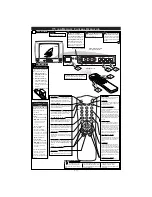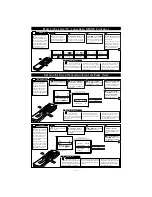CHANNEL
2
SAVED
NO
CHANNEL DELETED
CC
OFF
CLOCK
©
SETUP
©
SMART LOCK REVIEW
©
BRIGHTNESS
30
TUNER
CABLE
AUTO PROGRAM
©
CHANNEL EDIT
©
EXTERNAL
©
OR
CHANNEL
2
SAVED
YES
CHANNEL ADDED
CLOCK
POWER
SLEEP
CC
STATUS/EXIT
A/CH
SMAR
T
SMAR
T
PICTURE
MUTE
CH
VOL
TV
VCR
ACC
TV/VCR
RECORD
SOUND
MENU
SURF
1
3
5
2
4
6
7
7
H
OW TO
U
SE THE
SETUP F
EATURES
C
hannel Edit makes it easy
for you to ADD or
DELETE channels from the
list of channels stored in the
TV’s memory.
C
HANNEL
E
DIT
Press the MENU but-
ton on the remote to show the
onscreen menu.
BEGIN
Press the CURSOR UP
©
or DOWN
■
buttons to
scroll through the onscreen
menu until the word SETUP is
highlighted.
Press the CURSOR UP
©
or DOWN
■
buttons to
scroll the Setup features until
the words CHANNEL EDIT
are highlighted.
Press the CURSOR
RIGHT
©©
button to dis-
play the CHANNEL EDIT
options.
Press the CURSOR
RIGHT
©©
button to display
the SETUP menu features.
With the CHANNEL
EDIT options displayed, and
the word CHANNEL highlight-
ed; enter the channel number
(with the NUMBERED or the
CURSOR RIGHT
©
or LEFT
§
buttons) you wish to ADD, or
DELETE from the TV’s memory.
Scroll down (using the
CURSOR UP
©
or DOWN
■
buttons) to highlight the
word SAVED.
Now use the CURSOR
RIGHT
©©
button to toggle
between YES or NO.
If YES is selected the menu
reads “CHANNEL ADDED”
and the channel is added to the
TV’s memory. If NO is select-
ed the menu reads “CHAN-
NEL DELETED” and the
channel is deleted from the
TV’s memory.
CLOCK
POWER
SLEEP
CC
STATUS/EXIT
A/CH
AUTO
AUTO
PICTURE
MUTE
CH
VOL
TV
VCR
ACC
TV/VCR
RECORD
SOUND
MENU
SURF
1
3
5
2
4
CLOCK
©
CC
OFF
SETUP
©
AutoLock REVIEW
©
BRIGHTNESS
30
AUTO PROGRAM
©
CHANNEL EDIT
©
EXTERNAL
©
EXT 1
EXT
6
EXT 1
GAM
EXT 1
DVD
EXT 1
VCD
EXT 1
VCR
EXT 1
LD
EXT 1
SAT
T
he External feature
allows you to rename
your input source selections.
When the Input feature (refer
to Owner’s Manual for
details) is accessed to change
audio/video jacks, your
source selection will be called
by the name you choose. This
name will also appear
onscreen when using the
audio/video inputs.
E
XTERNAL
Press the MENU but-
ton on the remote to show the
onscreen menu.
BEGIN
Press the CURSOR UP
©
or DOWN
■
buttons to
scroll through the onscreen
menu until the word SETUP is
highlighted.
Press the CURSOR
RIGHT
©©
button to display
the SETUP menu features.
Press the CURSOR UP
©
or DOWN
■
buttons to scroll
the Setup features until the word
EXTERNAL is highlighted.
Press the CURSOR
RIGHT
©©
button to acti-
vate the External feature.
Remember: This feature
will rename your external
signal source and appear onscreen
with the new name.
The onscreen menu will time out
and disappear from the screen
when you finish, or you can press
the STATUS/EXIT button to clear
the menu from the screen.
S
MART
H
ELP
With the External options
menu displayed, press the
CURSOR RIGHT
©©
but-
ton to select a name from the
list: EXT, GAM, DVD, VCD,
VCR, LD, or SAT.
CLOCK
POWER
SLEEP
CC
STATUS/EXIT
A/CH
SMAR
T
SMAR
T
PICTURE
MUTE
CH
VOL
TV
VCR
ACC
TV/VCR
RECORD
SOUND
MENU
SURF
1
3
5
2
4
CC
OFF
CLOCK
©
SETUP
©
SMART LOCK REVIEW
©
BRIGHTNESS
30
LANGUAGE
ENGLISH
TUNER
CABLE
AUTO PROGRAM
©
CHANNEL EDIT
©
EXTERNAL
©
AUTO PROG
33
Y
our TV can automatically
set itself for local area (or
Cable TV) channels. This
makes it easy for you to select
only the TV stations in your
area when the CHANNEL
(+), (–) buttons are pressed.
Note: Make sure the antenna
or cable signal connection has
been completed before AUTO
PROGRAM is activated.
A
UTO
P
ROGRAM
Press the MENU but-
ton on the remote to show the
onscreen menu.
BEGIN
Press the CURSOR UP
©
or DOWN
■
buttons to
scroll through the onscreen
menu until the word SETUP is
highlighted.
Press the CURSOR
RIGHT
©©
button to display
the SETUP menu features.
Press CURSOR UP
©
or
DOWN
■
buttons to scroll
the Setup features until the
words AUTO PROGRAM are
highlighted.
Press the CURSOR
RIGHT
©©
button to start
the Auto Program scanning of
channels
Try it out. Press the
CHANNEL (+), (–) buttons
and see which channels have been
added to the TV’s memory.
If you want to delete any unwanted
channels from the TV’s memory, see
the CHANNEL EDIT section below.
The onscreen menu will time out
and disappear from the screen
when you finish, or you can press
the STATUS/EXIT button to clear
the menu from the screen.
S
MART
H
ELP
Auto Program will scan for
all available channels within
the Antenna/Cable signal.
When finished, the TV will
go back to the SETUP menu.
Q/U-4