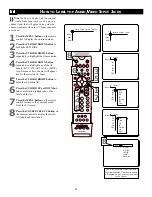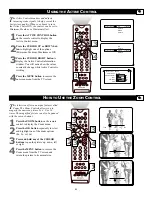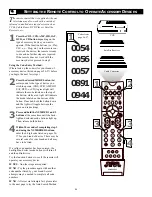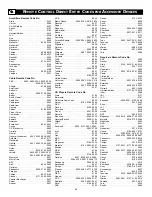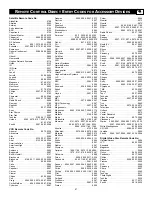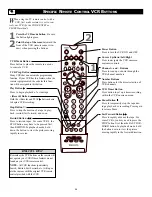51
SOUND
PICTURE
ACITVE
CONTROL
ZOOM
2
4
Picture Sound Features Channels
TV
Settings
Demo
Install
1
9
3
Speakers General Source
TV
Settings
Demo
Install
General Source
Settings
Menu background
Surf
Dual screen format
Multipip format
General
Settings
OSD
Time Zone
Daylight savings
Change PIN
To change your PIN,
please press OK.
5
6
7
8
OK
Please enter your
current PIN.
PIN
Cancel
- - - -
Please enter your new PIN.
PIN
Cancel
- - - -
To confirm your new PIN,
please enter it again.
PIN
Cancel
- - - -
General
Settings
OSD
Time Zone
Daylight savings
Change PIN
Your PIN has been changed.
OK
S
etting up a PIN or changing your existing
PIN is easy. Follow the steps below to learn
how.
1
Press the MENU button on the remote
control to display the onscreen menu.
2
Press the CURSOR DOWN button to
highlight SETTINGS.
3
Press the CURSOR RIGHT button
repeatedly to highlight the General menu.
4
Press the CURSOR DOWN button
repeatedly to highlight the Change PIN
Control.
5
Press the OK button to begin the
process.
6
Enter the default four digit PIN num-
ber (0, 7, 1, 1) using the NUMBERED
buttons on the remote control.
7
Using the NUMBERED buttons on the
remote control, enter a new four digit
PIN.
8
Re-enter your new PIN using the
NUMBERED buttons to confirm the
code. Your PIN is now changed.
9
Press the MENU button on the remote
control to remove the onscreen menu
from the TV screen.
H
OW TO
S
ETUP OR
C
HANGE A
PIN (P
ERSONAL
I
DENTIFICATION
N
UMBER
)
General Source
Settings
Menu background
Surf
Dual screen format
Multipip format
Remember, if you ever forget you current four
digit PIN, the default four digit PIN is:
0, 7, 1, 1
This default PIN will still work as a backup
number even if you create a new PIN.
H
ELPFUL
H
INT