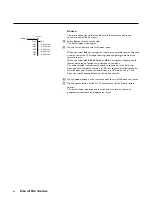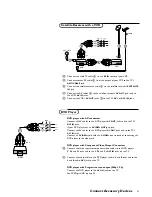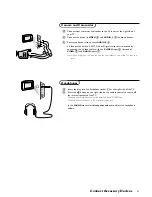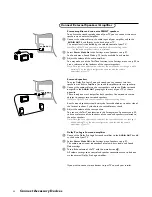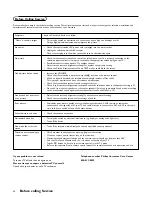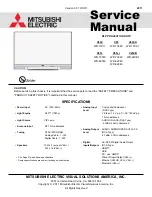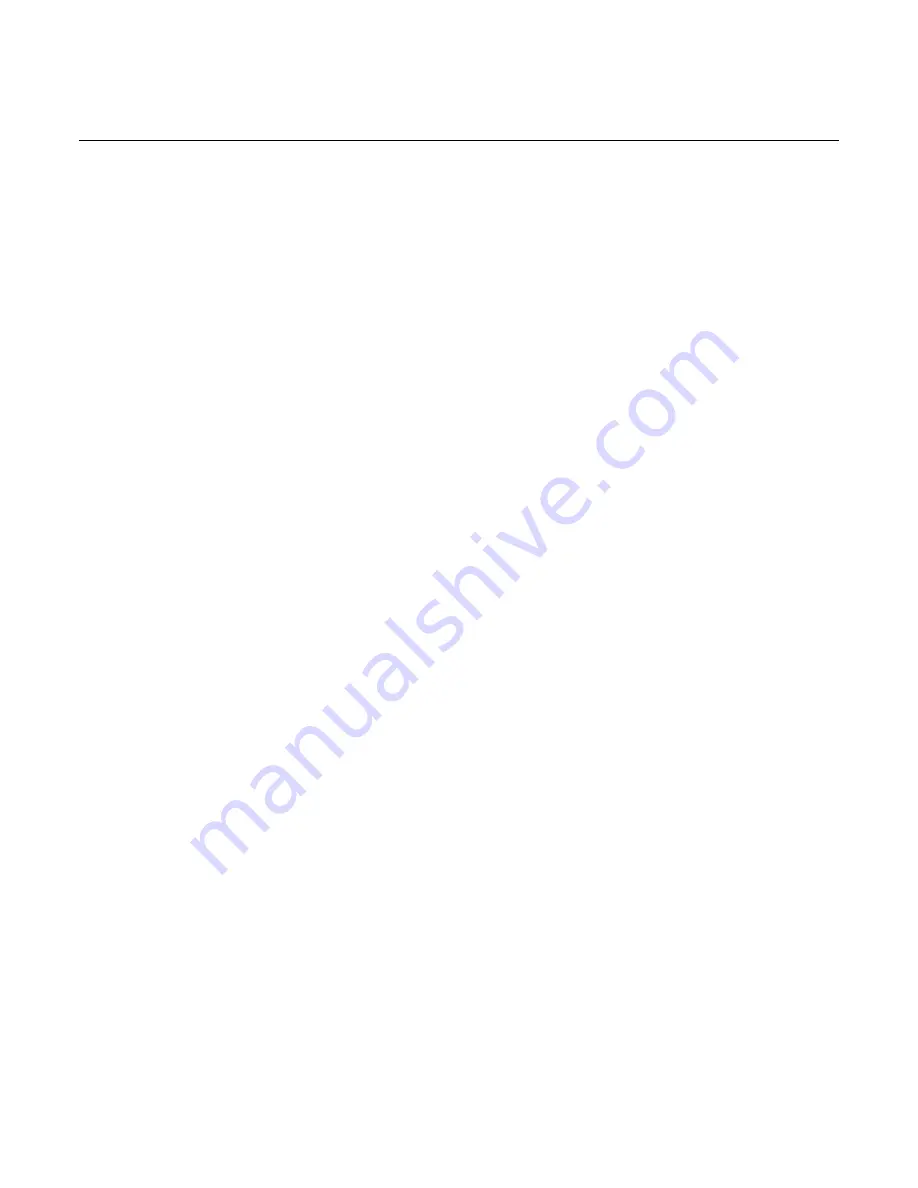
26
Use of the menus
Sleep Timer
With the Sleep Timer function you can set a time period after which the TV
will turn itself off.
&
Select
Sleep Timer
with the cursor down.
é
Tap the cursor right to set the time.
The counter runs from 0 up to 180 mins (in 5-min increments).When set to
0, the sleep timer is turned off.
One minute before the sleep timer expires, a message appears that the TV
will turn off in 60 seconds or you may cancel the sleep timer by tapping the
OK
button.You can always turn off your TV earlier or change the set time.
On Timer
Note: The On Timer function is only available if time information is available via the
local PBS channel.
The On Timer function allows you to set a time to power your TV on
automatically at a certain time of day. It can be set to work once, or daily at
the same time.
The TV will turn on at the channel which was tuned when it was turned off.
&
Select
On Timer
with the cursor down.
é
Tap the cursor right.
“
Select
Once
,
Daily
or
Off
to set the On Timer for one-time operation, daily
operation or Off.
‘
When you have selected
Once
or
Daily
, tap the cursor right.
(
Enter the time with the digit buttons or with cursor up/down.
Also enter
AM
(A) or
PM
(P) with the cursor up/down. Invalid digits can not
be entered.
§
Tap the
OK
button to return to the On Timer menu item.
If a valid hour has been entered, and the minutes are left blank, 00 is
automatically entered for the minutes spaces.
Note: If the On Timer has never been set, then the number-entry spaces are dash
marks.
If the On Timer has been set at any time previously, then the time last saved is
shown, even if the On Timer is set to Off.
Time Zone
This function allows you to select your local time zone. Broadcasted time
information will correct the clock display for your local time.
&
Select
Time Zone
with the cursor right.
é
Select your local time zone.