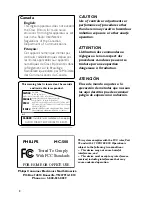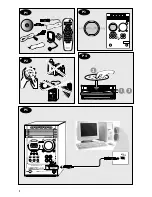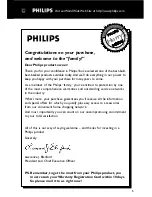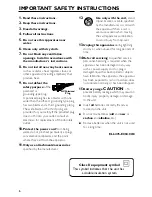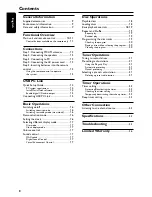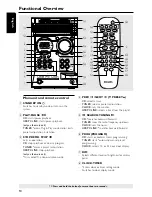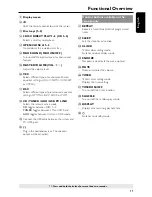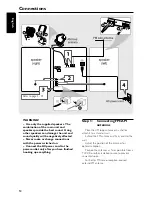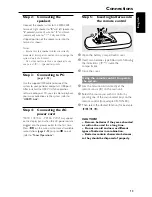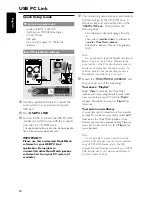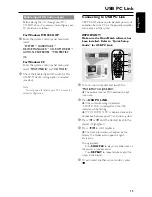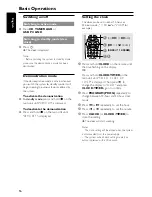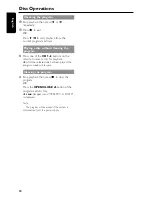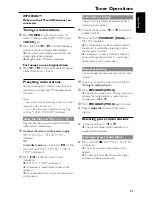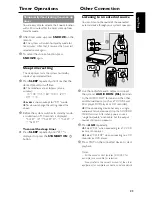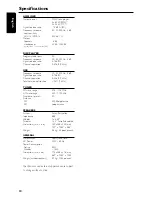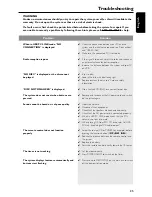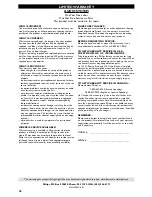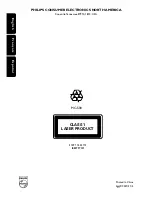15
English
USB PC Link
Enable digital CD audio output
Before playing the CD through your PC’s
CD-ROM drive, it is necessary to configure your
PC’s hardware as follows:
For Windows ME/ 2000/ XP
1
Enter the system control panel menu and
select:
“
SYSTEM
™
HARDWARE
™
DEVICE MANAGER
™
CD-ROM DRIVES
™
ACTION
–
PROPERTIES
™
PROPERTIES
”.
OR
For Windows 98
Enter the system control panel menu and
select: “
MULTIMEDIA
” and “
CD MUSIC
”.
2
Check the ‘Enable digital CD audio for this
CD-ROM device
’
setting option is selected
(enabled).
Note:
– You may need to refer to your PC’s manual for
correct configuration.
Connecting to USB PC Link
USB PC LINK allows you to playback your music
collection from the PC via the powerful amplifier
and speakers of this system.
IMPORTANT!
Make sure the MusicMatch software has
been installed. Refer to “Quick Setup
Guide” for USB PC Link.
2
3
4
5
1
1
Turn on your computer and launch the
“
MUSICMATCH JUKEBOX
”.
➜
The volume level of PC should not be put
into mute
.
2
Press
USB PC LINK
.
➜
If the audio streaming is detected,
“
CONNECTING
” is displayed and the USB
indicator will be flashing.
➜
If “
NO CONNECTION
” is displayed, check the
connection between your PC and micro system
.
3
Press
í
or
ë
until the desired track in the
playlist is highlighted.
4
Press
ÉÅ
to star t playback.
➜
The track information will appear on the
display. The display only supports English
characters.
During playback,
– Press
SHUFFLE
to play all available tracks in
the playlist in random order.
– Press
REPEAT
to repeat playback of all the
tracks in the playlist
.
5
To exit, select another active mode or press
Ç
.