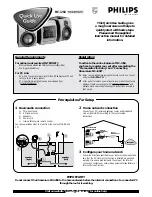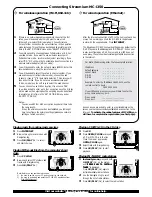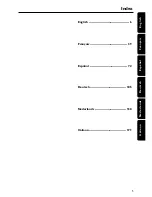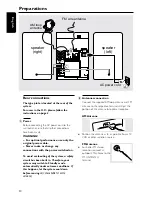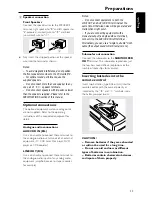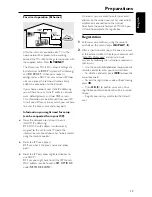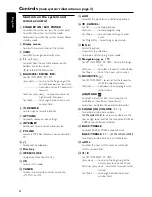Reviews:
No comments
Related manuals for MC-I250/21M

Q-SYS
Brand: QSC Pages: 4

TouchMix
Brand: QSC Pages: 51

DigiTRU Diversity UB-33B
Brand: Nady Systems Pages: 6

AudiaFLEX
Brand: Biamp Pages: 3

SUPER PHASE SHIFTER SP400
Brand: Behringer Pages: 2

F 10XR
Brand: RCF Pages: 2

PPA72
Brand: Qtx Pages: 5

WM-224
Brand: Omnitronic Pages: 16

RCD739UK
Brand: Curtis Pages: 9

CM2030
Brand: LG Pages: 24

CM2440
Brand: LG Pages: 30

CM1931
Brand: LG Pages: 24

CM2460DAB
Brand: LG Pages: 37

CM2330
Brand: LG Pages: 32

CMS7520F
Brand: LG Pages: 28

CM4750
Brand: LG Pages: 4

CM5660
Brand: LG Pages: 63

CMS2640F
Brand: LG Pages: 32