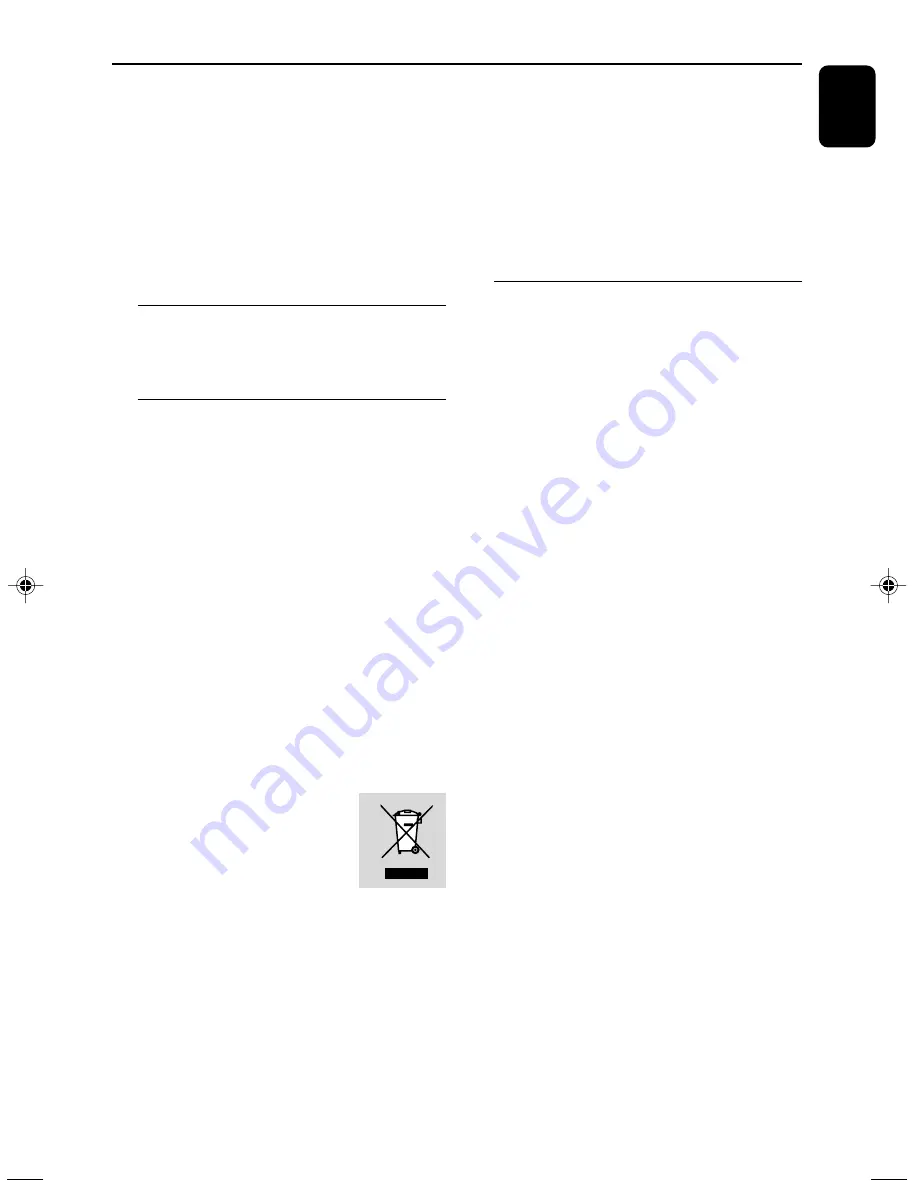
5
English
General Information
Congratulations on your purchase and welcome
to Philips!
To fully benefit from the support that Philips
offers, register your product at www.philips.com/
welcome.
This product complies with the radio
interference requirements of the European
Community.
Supplied accessories
– 2 speaker boxes
– remote control
Environmental Information
All unnecessary packaging has been omitted. We
have tried to make the packaging easy to
separate into three materials: cardboard (box),
polystyrene foam (buffer) and polyethylene (bags,
protective foam sheet).
Your system consists of materials which can be
recycled and reused if disassembled by a
specialized company. Please observe the local
regulations regarding the disposal of packaging
materials, exhausted batteries and old
equipment.
Disposal of your old product
Your product is designed and manufactured with
high quality materials and components, which
can be recycled and reused.
When this crossed-out wheeled
bin symbol is attached to a
product it means the product is
covered by the European
Directive 2002/96/EC
Please inform yourself about the local separate
collection system for electrical and electronic
products.
Please act according to your local rules and do
not dispose of your old products with your
normal household waste. The correct disposal of
your old product will help prevent potential
negative consequences for the environment and
human health.
Notes for battery disposal
Your product contains batteries covered by the
European Directive 2006/66/EC, which cannot
be disposed of with normal household waste.
Please inform yourself about the local rules on
separate collection of batteries. The correct
disposal of batteries helps prevent potentially
negative consequences on the environment and
human health.
Safety Information
●
Before operating the system, check that the
operating voltage indicated on the typeplate (or
the voltage indication beside the voltage
selector) of your system is identical with the
voltage of your local power supply. If not, please
consult your dealer.
●
Place the system on a flat, hard and stable
surface.
●
Where the MAINS plug or an appliance coupler
is used as the disconnet device, the disconnet
device shall remain readily operable.
●
The apparatus shall not be exposed to
dripping or splashing.
●
Install the unit near the AC outlet and where the
AC power plug can be easily reached.
●
Place the system in a location with adequate
ventilation to prevent internal heat build-up in
your system. Allow at least 10 cm (4 inches)
clearance from the rear and the top of the unit
and 5 cm (2 inches) from each side.
●
The ventilation should not be impeded by
covering the ventilation openings with items,
such as newspapers, table-cloths, cur tains, etc.
●
Do not expose the system, batteries or discs to
excessive moisture, rain, sand or heat sources
caused by heating equipment or direct sunlight.
●
No naked flame sources, such as lighted candles,
should be placed on the apparatus.
●
No objects filled with liquids, such as vases, shall
be placed on the apparatus.
●
If the system is brought directly from a cold to a
MCB146_05_Eng_ASDA
4/2/10, 15:05
5
Summary of Contents for MCB146
Page 3: ...3 PULLTO OPEN 0 9 7 8 1 3 4 2 5 6 1 2 3 4 5 6 8 9 0 7 9 ...
Page 23: ......






































