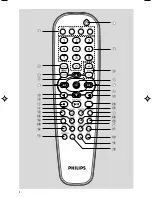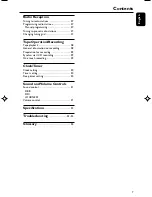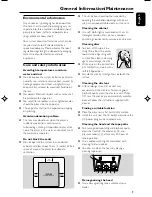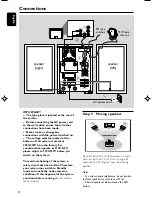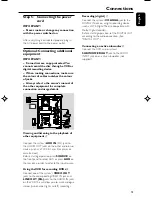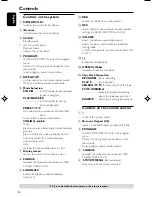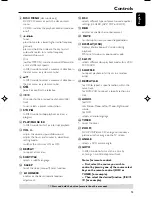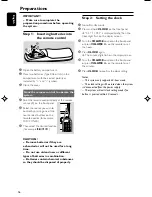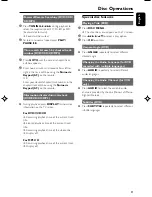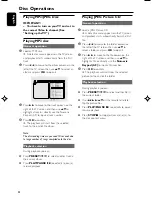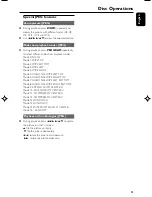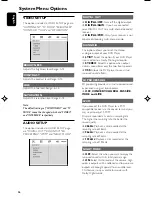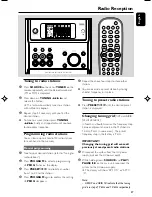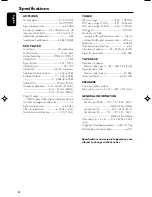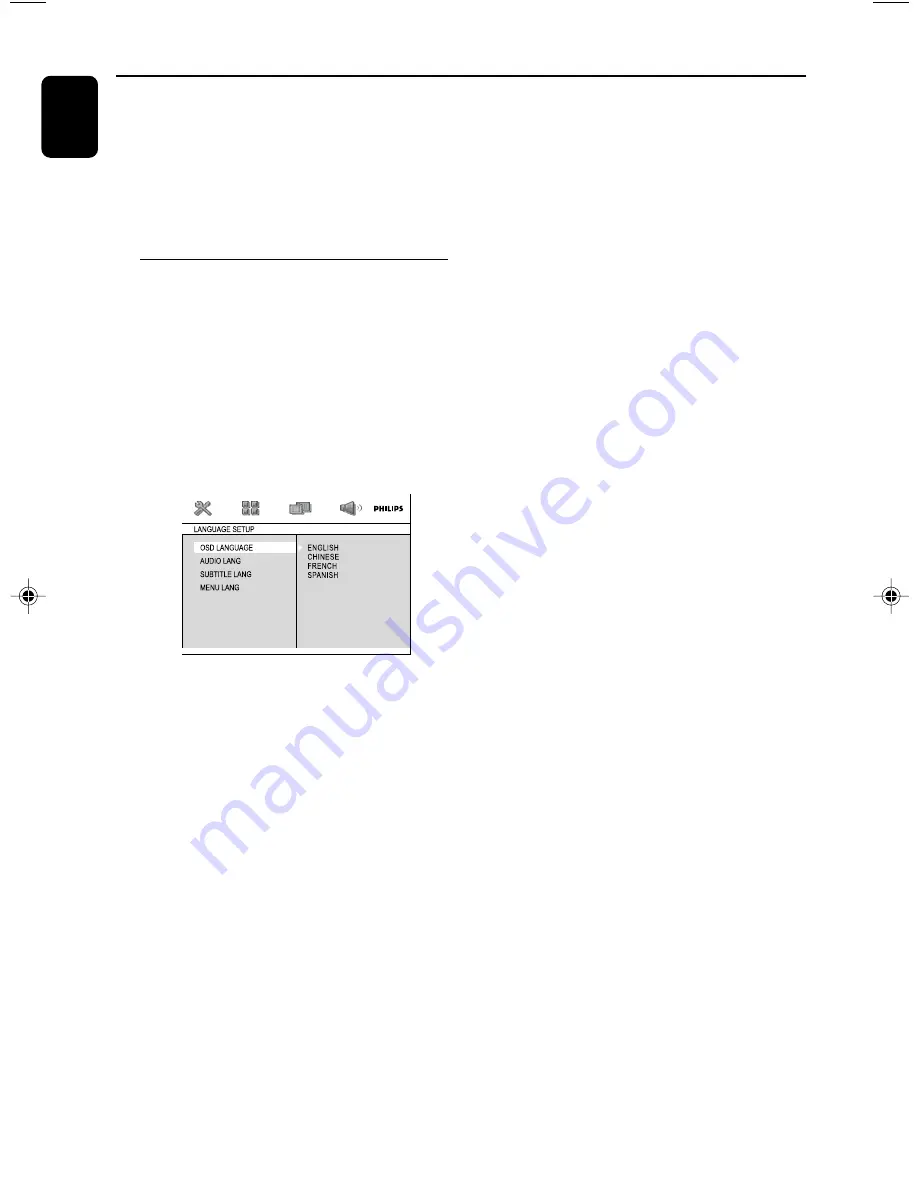
18
English
Preparations
OSD LANGUAGE
(On-Screen Display)
Switches the display language on the TV screen.
Select the language from the displayed list.
AUDIO LANG
(DVD only)
Switches the display language of the sound track.
Select the language from the displayed list.
SUBTITLE LANG
(DVD only)
Switches the display language of the subtitle.
Select the language from the displayed list.
MENU LANG
(DVD only)
Select the language for the DVD menu.
When the selected language is not recorded in
the DVD, one of the recorded languages will be
selected automatically (except for OSD).
You can reset all the DVD settings except for
Rating.
If the language selected is not available on the
disc, the original language designated by each
disc will be selected.
3
Press
5
/
4
to select a language and press
OK
.
4
Repeat
steps 2~3
for other settings.
To exit the menu
Press
SYSTEM MENU
again.
Note:
The format you select must be available on the
disc. If it is not, the setting for TV Type will not affect
the picture during playback.
To exit the menu
Press
SYSTEM MENU
again.
Step 4: Setting language
preference
You can select your preferred language settings
so that this DVD Micro System will automatically
switch to the language for you whenever you
load a disc. If the language selected is not
available on the disc, the language set by default
will be used instead. But the menu language of
the DVD Micro System cannot be changed once
selected.
1
In stop mode or during playback, press
SYSTEM MENU
.
2
Press
22
/
33
/
5
/
4
on the remote control to
select your preferred option.
➜
Move to
LANGUAGE SETUP
and press
4
.
➜
Move to one of the following and press
33
.
pg001-pg035_MCD190_21-Eng
2005.7.27, 11:25
18