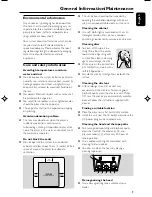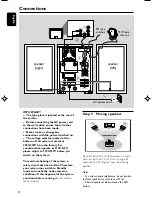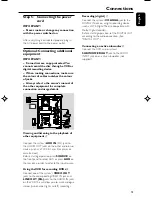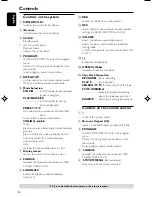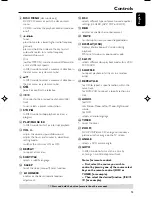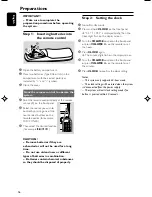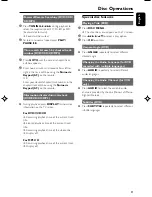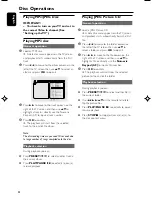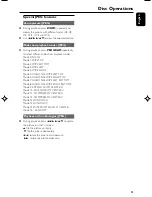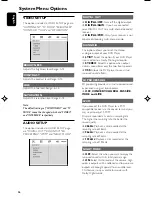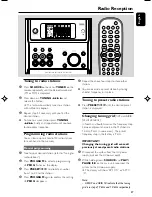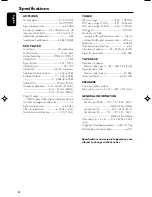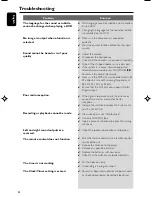23
English
Special JPEG features
Zoom picture (JPEG)
●
During playback, press
ZOOM
repeatedly to
display the picture with different scales (X2, X3,
X4, X1/2, X1/3 and X1/4).
●
Use
22
/
33
/
5
/
4
to view the zoomed picture.
Slide show playback modes (JPEG)
●
During playback, press
PROGRAM
repeatedly
to select different slide-show playback modes:
Mode 0: NONE
Mode 1: WIPE TOP
Mode 2: WIPE BOTTOM
Mode 3: WIPE LEFT
Mode 4: WIPE RIGHT
Mode 5: DIAGONAL WIPE LEFT TOP
Mode 6: DIAGONAL WIPE RIGHT TOP
Mode 7: DIAGONAL WIPE LEFT BOTTOM
Mode 8: DIAGONAL WIPE RIGHT BOTTOM
Mode 9: EXTEND FROM CENTER H
Mode 10: EXTEND FROM CENTER V
Mode 11: COMPRESS TO CENTER H
Mode 12: COMPRESS TO CENTER V
Mode 13: WINDOW H
Mode 14: WINDOW V
Mode 15: WIPE FROM EDGE TO CENTER
Mode 16: RANDOM
Playback with multi-angles (JPEG)
●
During playback, press
22
/
33
/
5
/
4
to rotate
the picture on the TV screen.
5
: flip the picture vertically.
4
: flip the picture horizontally.
22
: rotate the picture anti-clockwise.
33
: rotate the picture clockwise.
Disc Operations
pg001-pg035_MCD190_21-Eng
2005.7.27, 11:25
23