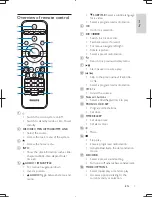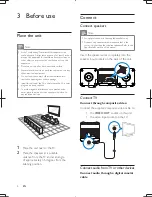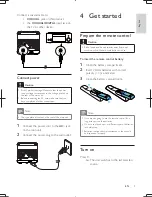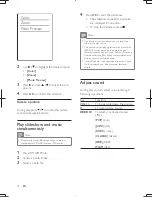21
English
EN
Maintenance
Clean the cabinet
*
Use a soft cloth slightly moistened with
a mild detergent solution. Do not use a
solution containing alcohol, spirits, ammonia
or abrasives.
Clean discs
*
When a disc becomes dirty, clean it with
a cleaning cloth. Wipe the disc from the
centre out.
*
Do not use solvents such as benzene,
thinner, commercially available cleaners,
or antistatic spray intended for analogue
records.
Clean the disc lens
*
After prolonged use, dirt or dust may
accumulate at the disc lens. To ensure good
() &
CD lens cleaner or any commercially
available cleaner. Follow the instructions
supplied with cleaner.
10 Troubleshooting
Warning
*
Never remove the casing of this apparatus.
To keep the warranty valid, never try to repair
the system yourself.
If you encounter problems when using this
apparatus, check the following points before
(L> @"$##
unsolved, go to the Philips web site (www.
philips.com/welcome). When you contact
Philips, ensure that the apparatus is nearby
and the model number and serial number are
available.
No power
@
[`&L"
is connected properly.
@
[&`
outlet.
@
To save power, the unit switches to
standby automatically 15 minutes after
a play reaches the end and no control is
operated.
No disc detected
@
Insert a disc.
@
Check if the disc is inserted upside down.
@
Wait until the moisture condensation at
the lens has cleared.
@
Replace or clean the disc.
@
}¡`\ "# @
No picture
@
Check the video connection.
@
Turn on the TV to the correct Video-In
channel.
Black and white or distorted picture
@
The disc does not match the TV color
system standard (PAL/NTSC).
@
Sometimes a slight picture distortion may
appear. This is not a malfunction.
@
Clean the disc.
MCD1060_93_UM_V1.0.indb 21
2012-3-22 16:55:01