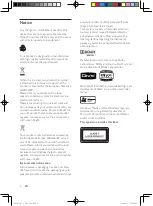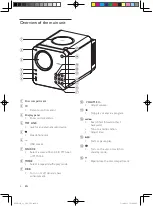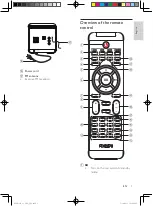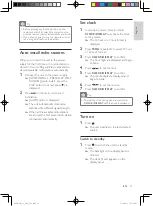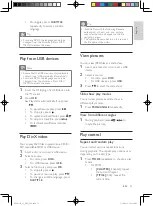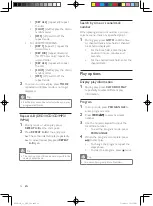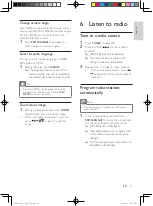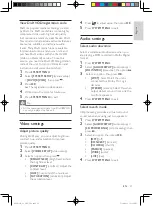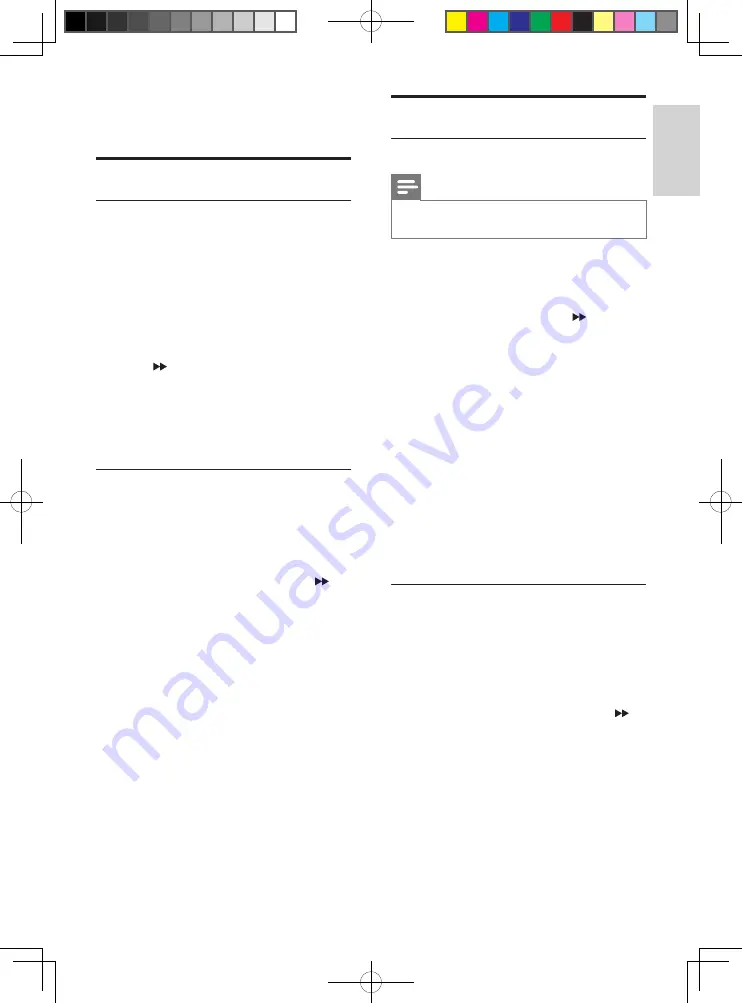
19
Playback settings
Select preferred language
Note
If the selected language is not available on the
•
disc, the default disc language is used.
1
Press
SYSTEM MENU
.
2
Select
[LANGUAGE SETUP]
(language
setup).
3
Select an option, then press .
•
[OSD LANGUAGE]
(OSD
language): Select a language for on-
screen display.
•
[AUDIO LANG]
(audio language):
Select an audio language for DVD play.
•
[SUBTITLE LANG]
(subtitile
language): Select a subtitle language
for DVD play.
•
[MENULANG]
(menu language):
Select a language for DVD root menu
•
[DIVX LANG]
(DivX language): Select
a subtitle language for DivX video.
4
Select an option, then press
OK
.
5
Press
SYSTEM MENU
to exit.
Select TV type
The TV format determines the aspect ratio of
display according to the type of TV you have
connected.
1
Press
SYSTEM MENU
.
2
Select
[SYSTEM SETUP]
(system setup)
>
[TV TYPE]
(TV type), then press .
3
Select an option, then press
OK
.
•
[4:3PS]
: For 4:3 screen TV: full-height
display with the trimmed sides.
•
[4:3LB]
: For 4:3 screen TV: wide-
screen display with black bars on the
top and bottom of the screen.
•
[16:9]
: For wide-screen TV: display
ratio 16:9.
8 Adjust settings
System settings
Set screen saver
The screen saver protects the TV screen
damage due to prolonged exposure to a static
image.
1
Press
SYSTEM MENU
.
The system menu is displayed.
»
2
Select
[SYSTEM SETUP]
(system setup)
>
[SCREEN SAVER]
(screen saver), then
press .
3
Select an option, then press
OK
.
•
[
ON
]
(on): Enable the screen saver.
•
[
OFF
]
(off): Disable the screen saver.
4
Press
SYSTEM MENU
to exit.
Restore default settings
You can reset all options and your personal
settings to factory default settings.
1
Press
SYSTEM MENU
.
2
Select
[SYSTEM SETUP]
(system setup)
>
[DEFAULT]
(default), then press .
3
Select
[RESTORE]
(restore), then press
OK
.
4
Press
SYSTEM MENU
to exit.
English
EN
MCD107_93_UM_V2.0.indb 19
7/14/2011 3:31:37 PM