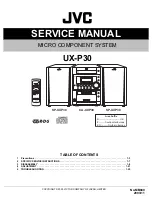3
English
EN
Contents
Overview of the remote control
Find the correct viewing channel
MCD110_94_UM_EN_V1.0.indd 3
10/28/2009 1:39:53 PM

3
English
EN
Contents
Overview of the remote control
Find the correct viewing channel
MCD110_94_UM_EN_V1.0.indd 3
10/28/2009 1:39:53 PM