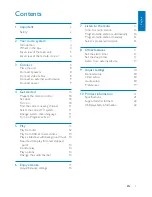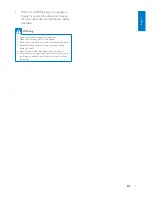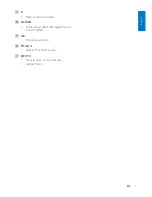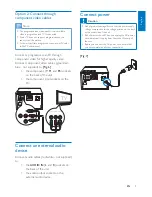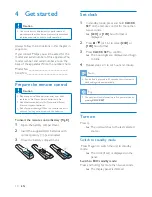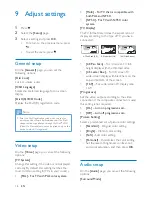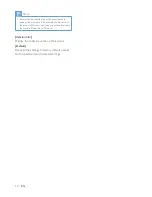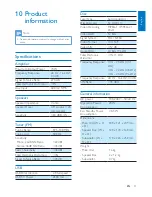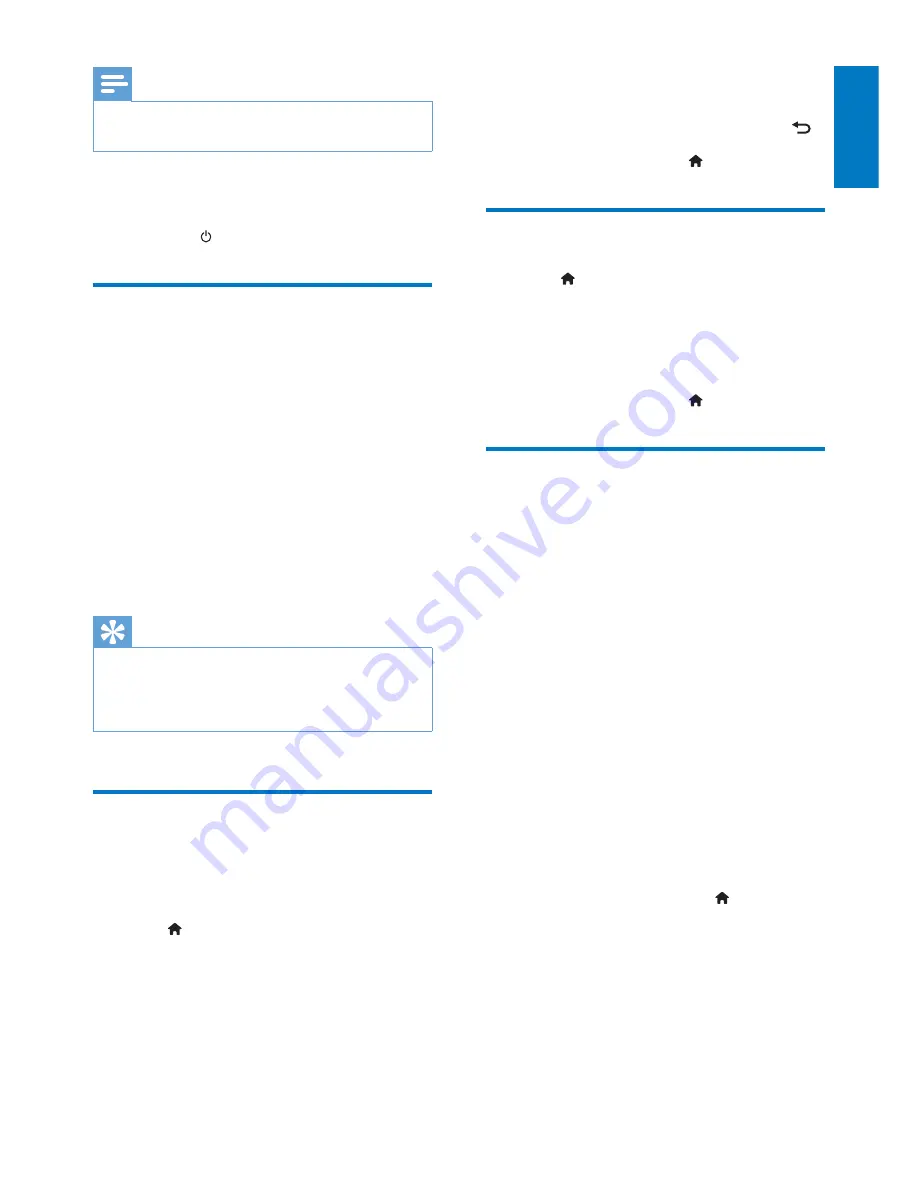
11
English
EN
Note
•
The unit switches to Eco Power Standby mode after 15
minutes in standby mode.
Switch between standby mode and ECO
standby mode:
Press and hold for more than two seconds.
Find the correct viewing
channel
1
Press
DISC
to switch to disc mode.
2
Turn on the TV and switch to the correct
video-in channel in one of the following
ways:
• Go to the lowest channel on your TV,
and then press the Channel Down
button until you see the blue screen.
• Press the source button repeatedly on
the remote control of your TV.
Tip
•
The video-in channel is between the lowest and highest
channels and may be called FRONT, A/V IN, VIDEO etc.
See the TV user manual on how to select the correct
input on the TV.
Select the correct TV system
Change this setting if the video is not displayed
correctly. By default, this setting matches the
most common setting for TVs in your country.
1
Press .
2
Select
[Setup]
->
[Video]
->
[TV System]
.
3
Select a setting and press
OK
.
•
[PAL]
- For TV with PAL color system.
•
[Multi]
- For TV that is compatible with
both PAL and NTSC.
•
[NTSC]
- For TV with NTSC color
system.
4
To return to the previous menu, press .
5
To exit the menu, press .
Change system menu language
1
Press .
2
Select
[Setup]
->
[General]
->
[OSD
Language]
, and press
OK
.
3
Select a setting and then press
OK
.
4
To exit the menu, press .
Turn on Progressive Scan
Progressive scan displays twice the number of
frames per seconds than interlaced scanning
(ordinary TV system). With nearly double the
number of lines, progressive scan offers higher
picture resolution and quality.
Before you turn on this feature, make sure that:
• the TV supports progressive scan signals.
• you have connected the unit with the TV
through component video.
1
Turn on the TV.
2
Make sure that the TV progressive scan
mode is deactivated (see the TV user
manual).
3
Switch the TV to the correct viewing
channel for this unit.
4
Press
DISC
, and then press .
5
Select
[Setup]
->
[Video]
->
[Progressive]
->
[On]
, and then press
OK
.
»
The progressive setup is complete.
Summary of Contents for MCD1165
Page 2: ......