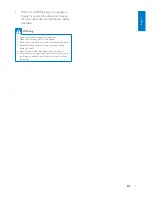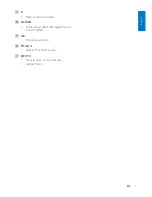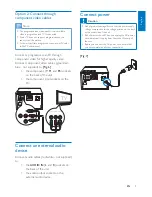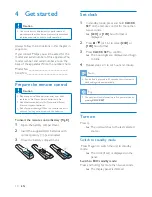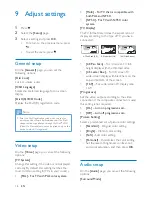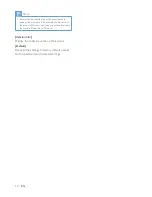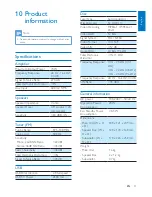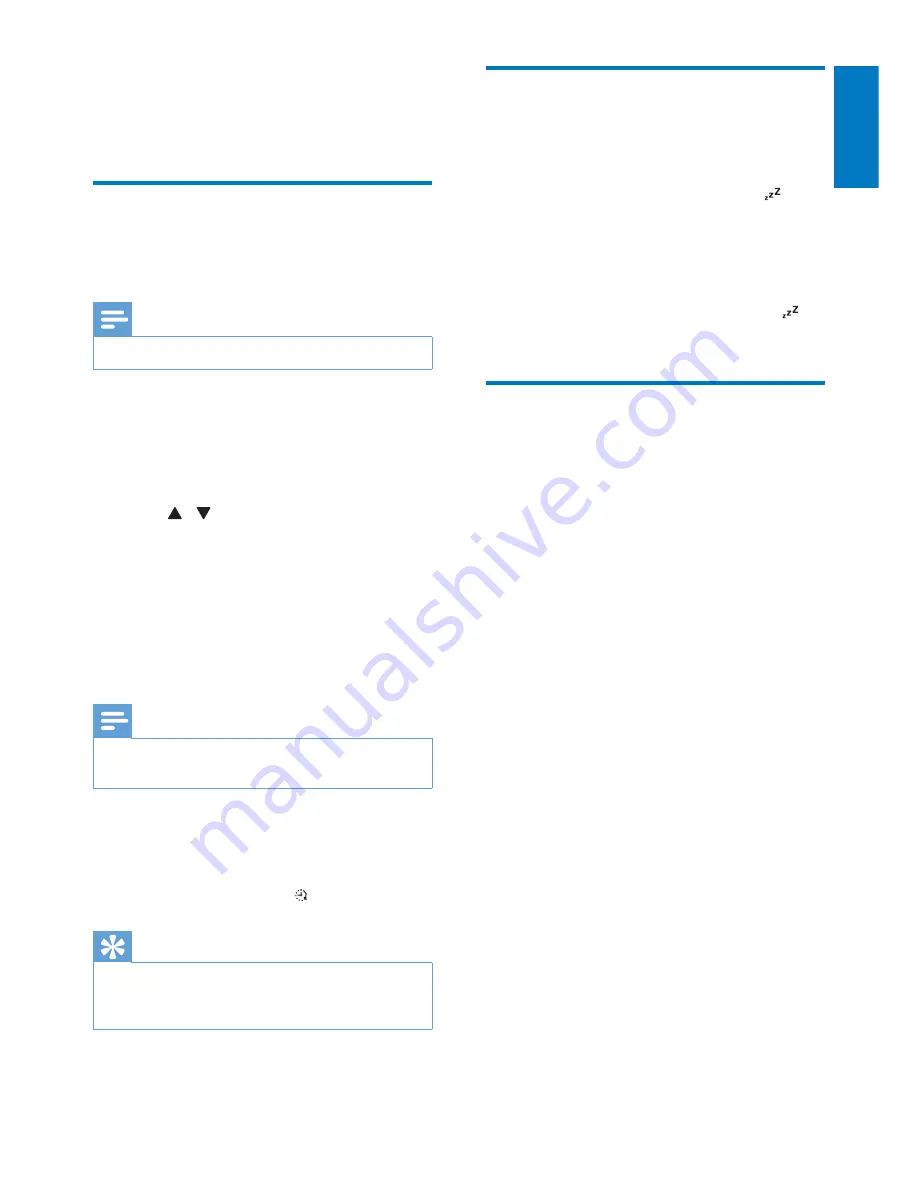
17
English
EN
8 Other features
Set the alarm timer
This unit can be used as an alarm clock. You can
select CD, FM, or USB as alarm source.
Note
•
Make sure that you have set the clock correctly.
1
In standby mode, press and hold
TIME/
SLEEP
for more than two seconds.
»
The hour digits are displayed and begin
to blink.
2
Press / (or
+/-
) repeatedly to set hour.
3
Press
TIME/SLEEP
to confirm.
»
The minute digits are displayed and
begin to blink.
4
Repeat steps 2-3 to set minute, select a
source (disc, USB, or tuner), and adjust
volume.
Note
•
If no button is pressed in 90 seconds, the system exits
timer setting mode automatically.
To activate or deactivate the alarm timer:
Press
TIME/SLEEP
repeatedly to activate or
deactivate the alarm.
»
If timer is activated, is displayed.
Tip
•
If disc/USB source is selected, but no disc is placed or
no USB connected, the system switches to the tuner
source automatically.
Set the sleep timer
To set the sleep timer, in turn on mode, press
TIME/SLEEP
repeatedly to select a set period
of time (in minutes).
»
When sleep timer is activated, is
displayed.
To deactivate sleep timer:
Press
TIME/SLEEP
repeatedly until
[SLP OFF]
(sleep off) is displayed.
»
When sleep timer is deactivated,
disappears.
Listen to an external device
You can listen to an external device through this
unit with an MP3 link cable (not supplied).
1
Make sure that the external audio device is
connected to this device (see "
Connect an
external audio device
").
2
Press
FM/AUX
repeatedly to select
AUX
source.
3
Start to play the external device (see the
device user manual).
Summary of Contents for MCD1165
Page 2: ......