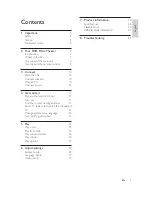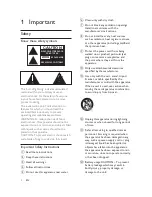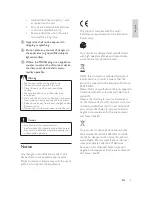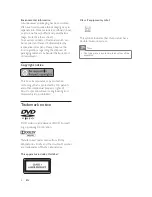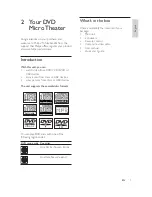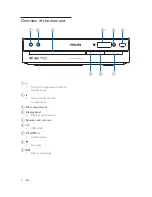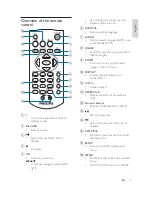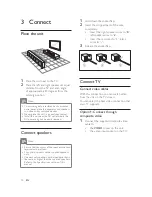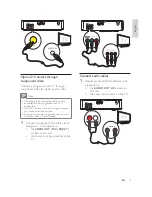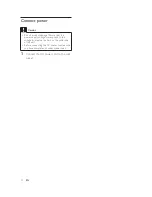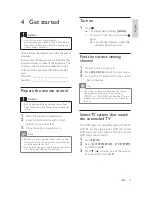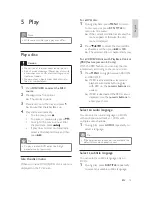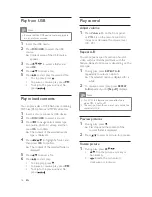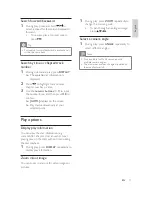Reviews:
No comments
Related manuals for MCD120

FFH-185A
Brand: Zenith Pages: 14

SMART CONSOLE
Brand: Zapi Pages: 11

VM-11S DRV
Brand: STK Professional Audio Pages: 28

LRD-3050W
Brand: Tokai Pages: 20

55454
Brand: Hame Pages: 26

MICRO1470DABI
Brand: Goodmans Pages: 22

GO-210 TUTTI
Brand: American Audio Lab Pages: 31

Fitzwilliam 3
Brand: MAJORITY Pages: 32

PDWM5500
Brand: Pyle Pro Pages: 3

PS-100
Brand: Blaupunkt Pages: 8

DCM1075
Brand: Philips Pages: 21

DCD322/12
Brand: Philips Pages: 39

DCM3100
Brand: Philips Pages: 3

DCM3020/79
Brand: Philips Pages: 3

DCM377
Brand: Philips Pages: 16

DCM3060
Brand: Philips Pages: 21

DCM3100
Brand: Philips Pages: 26

DCM3100
Brand: Philips Pages: 35