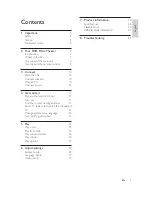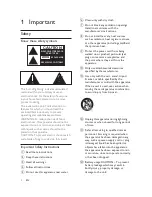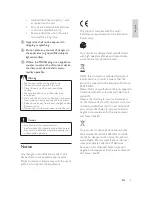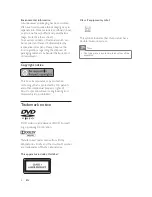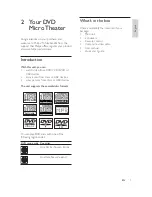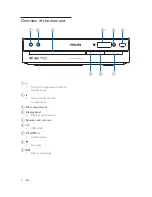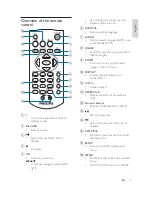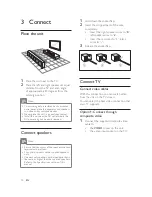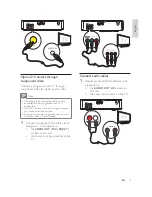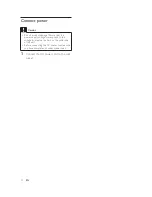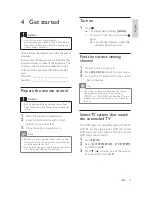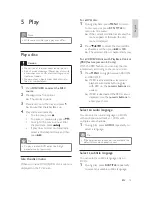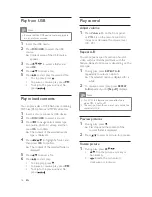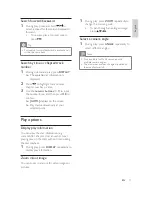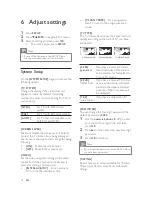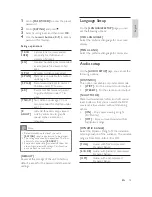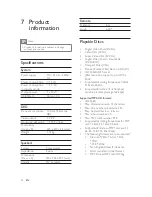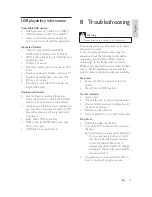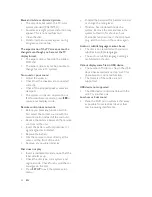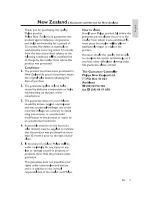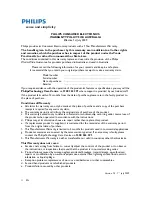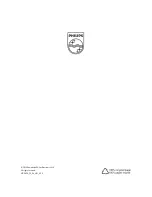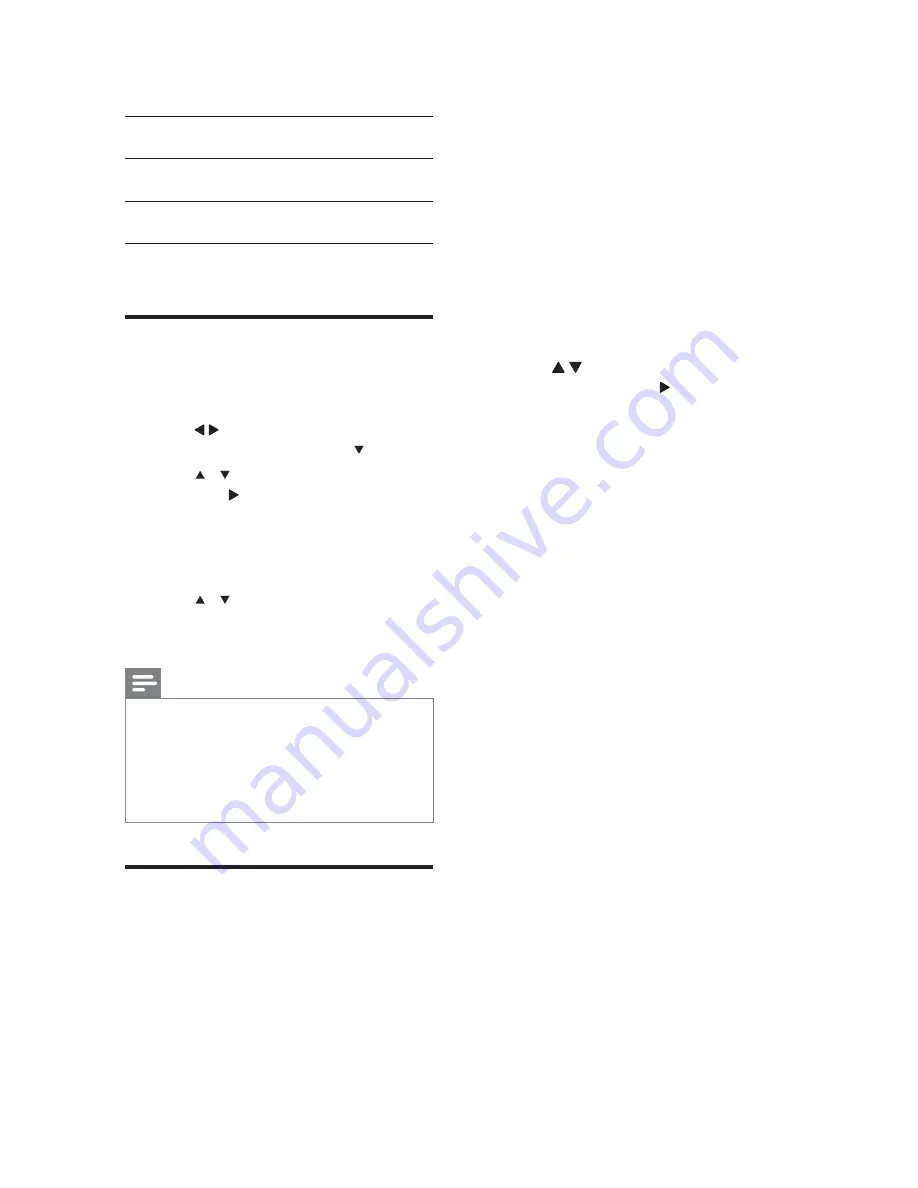
14
Before you turn on this feature, ensure that:
The TV supports progressive scan signals.
You have connected this unit with the TV
through component video.
1
Turn on the TV.
2
Ensure that the TV progressive scan
mode is deactivated (see the TV user
manual).
3
Switch the TV to the correct viewing
channel for this unit.
4
Press
SETUP
.
5
Press / to select
[VIDEO]
in the
menu, and then press .
6
Select
[P-SCAN YPBPR]
, and then press
OK
.
The progressive setup is complete.
»
[NTSC]
For TV with NTSC color
system.
[PAL]
For TV with PAL color
system.
[AUTO]
For TV with multiple color
systems.
4
Press
SETUP
to exit.
Change system menu
language
1
Press
SETUP
.
2
Press / keys to select
[LANGUAGE
SETUP]
page, and then press .
3
Press / to highlight an option, and
then press
.
[LANGUAGE SETUP]
: Select a
language for screen display menu.
[MENU LANG]
: Select a language
for disc menu.
4
Press / to select a language and then
press
OK
.
5
Press
SETUP
to exit the menu.
Note
Depending on the DVD or VIDEO CD
discs, some operations may be different or
restricted.
If
[INVALID KEY]
appears on the TV screen
when a button is pressed, it means the
function is not available on the current disc or
at the current time.
Turn on Progressive Scan
Progressive scan displays twice the number of
frames per second than interlaced scanning
(ordinary TV system). With nearly double the
number of lines, progressive scan offers higher
picture resolution and quality.
EN