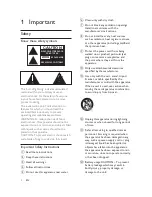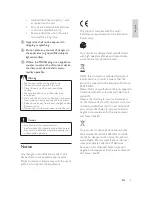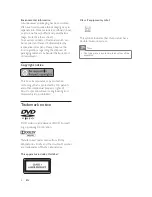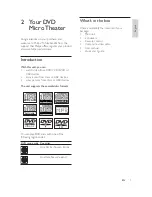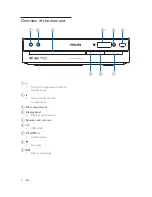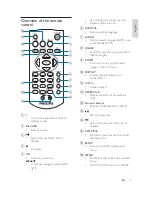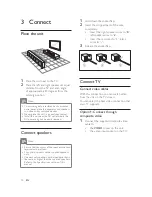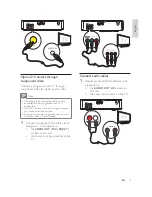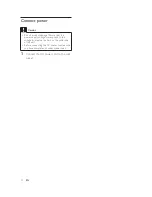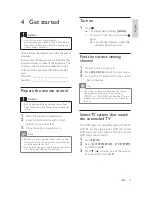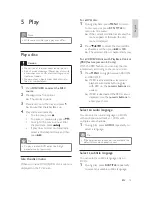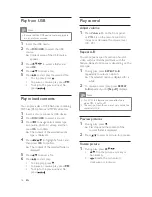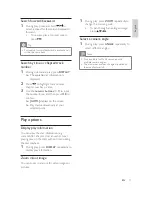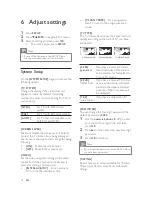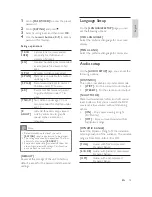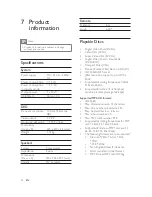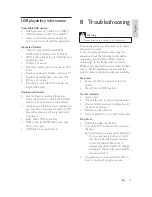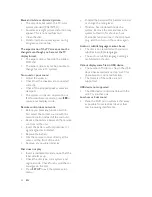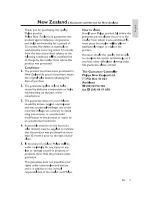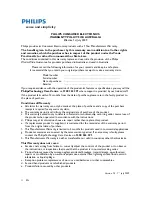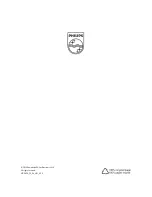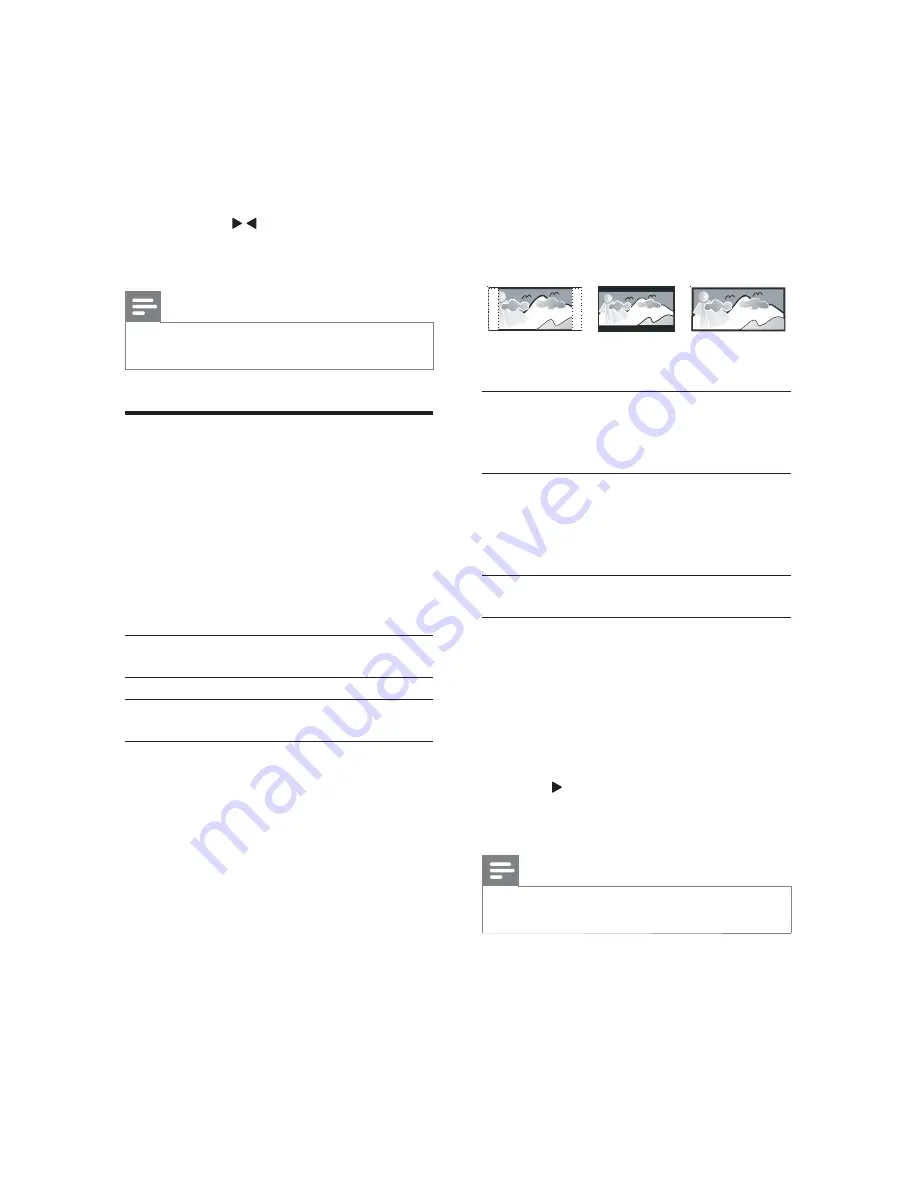
18
[P-SCAN YPBPR]
– For a progressive
scan TV: turn on the progressive scan
mode.
[TV TYPE]
The TV format determines the aspect ratio of
display according to the type of TV you have
connected.
[4:3PS]
SDQVFDQ
If you have a normal TV and
want both sides of the picture
to be trimmed or formatted to
ÀW\RXU79VFUHHQ
[4:3LB]
(letter box)
If you have a normal TV. In this
case, a wide picture with black
bands on the upper and lower
portions of the TV screen will
be displayed.
[16:9]
(wide screen)
If you have a widescreen TV.
[PASSWORD]
You can change the four-digit password. The
default password is
0000
.
1
Use the
numeric buttons
(
0 - 9
) to enter
your current four-digit code, and then
press
OK
.
2
Press , and then enter the new four-digit
password.
3
press
OK
WRFRQÀUP
Note
If you forget the password, enter ‘0000’ before
you set a new password.
[RATING]
Restrict access to discs unsuitable for children.
These types of discs must be recorded with
ratings.
4:3 Letter Box (LB)
4:3 Pan Scan (PS)
16:9 (Wide Screen)
6 Adjust settings
1
Press
SETUP
.
2
3UHVVɾɼ
/ to navigate in the menu.
3
Select a setting and then press
OK
.
To exit the menu, press
SETUP
.
Note
Some of the features in the SETUP Menu
Options are described in “Get Started”.
System Setup
On the
[SYSTEM SETUP]
page, you can set the
following options:
[TV SYSTEM]
Change this setting if the video does not
appear correctly. By default, this setting
matches the most common setting for TVs in
your country.
[NTSC]
For TV with NTSC color
system.
[PAL]
For TV with PAL color system.
[AUTO]
For TV that is compatible with
both PAL and NTSC.
[SCREEN SAVER]
Enable or disable the screen saver. It helps to
protect the TV screen from being damaged
due to over exposure to static image for being
too long.
[ON]
– Enable the screen saver.
[OFF]
– Disable the screen saver.
[VIDEO]
Set the video output according to the video
connection. If the composite connection is
used, this setting is not required.
[INTERLACE-YUV]
– For an ordinary
TV: turn on the interlace mode.
EN