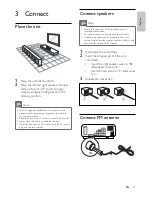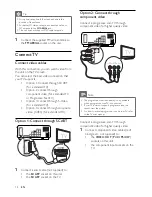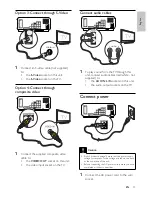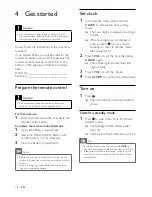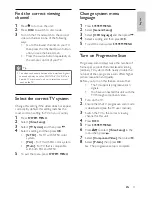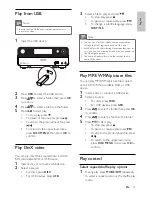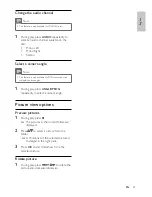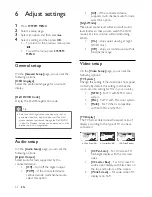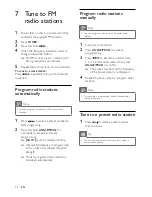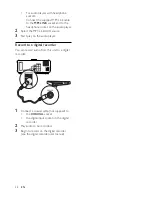27
The unit turns on automatically at
»
the set time and switches to the last
selected source.
To deactivate the alarm timer, select
»
[OFF]
(off) at step 6.
Set the sleep timer
1
When the unit is turned on, press
SLEEP/
TIMER
repeatedly to select a set period of
time (in minutes).
The unit turns off automatically after
»
the set period of time.
Connect other devices
Listen to an audio player
You can listen to audio player through this unit.
1
Connect the audio player.
For audio players with red/white
•
audio output sockets:
Connect a red/white audio cable (not
supplied) to the
AUX IN L/R
sockets
and to the audio output sockets on
the audio player.
9 Other
features
Activate demonstration mode
You can see an overview of all features.
1
In standby mode, press on the main unit
to activate the demonstration mode.
A demonstration of major available
»
features starts.
To deactivate the demonstration mode:
1
Press
on the main unit again.
Adjust brightness of display
panel
1
In standby mode, press
MODE/DIM
repeatedly to select different levels of
brightness for the display panel.
Set the alarm timer
1
Ensure that you have set the clock
correctly .
2
In standby mode, press and hold
SLEEP/
TIMER
.
The hour digits are displayed and begin
»
to blink.
3
Press
+ VOL -
to set the hour, then press
SLEEP/TIMER
again.
The minute digits are displayed and
»
begin to blink.
4
Press
+ VOL -
to set the minute.
5
Press
SLEEP/TIMER
to confi rm.
»
[OFF]
(off) begins to blink.
6
To activate the wake-up timer, press
+ VOL
-
to select
[ON]
(on) while
[OFF]
(off) is
blinking.
A clock icon appears on the display.
»
English
EN