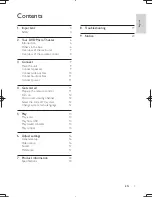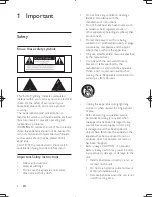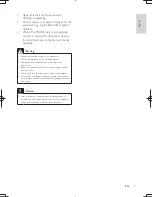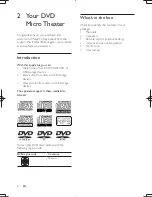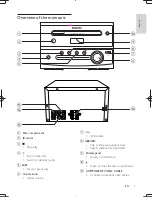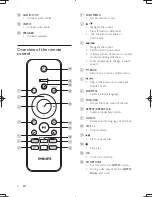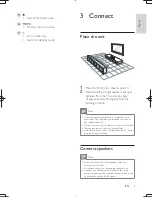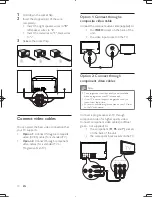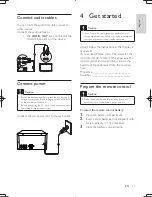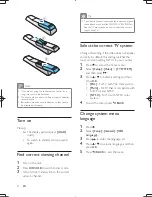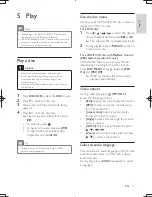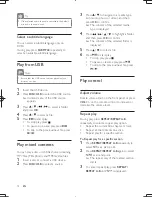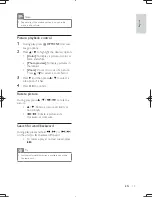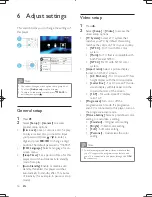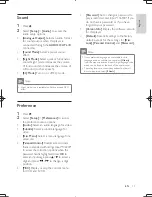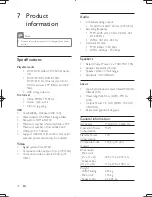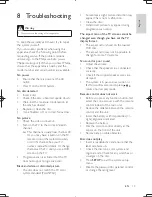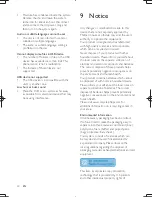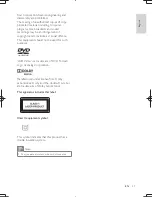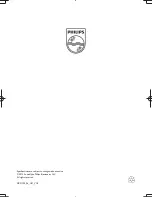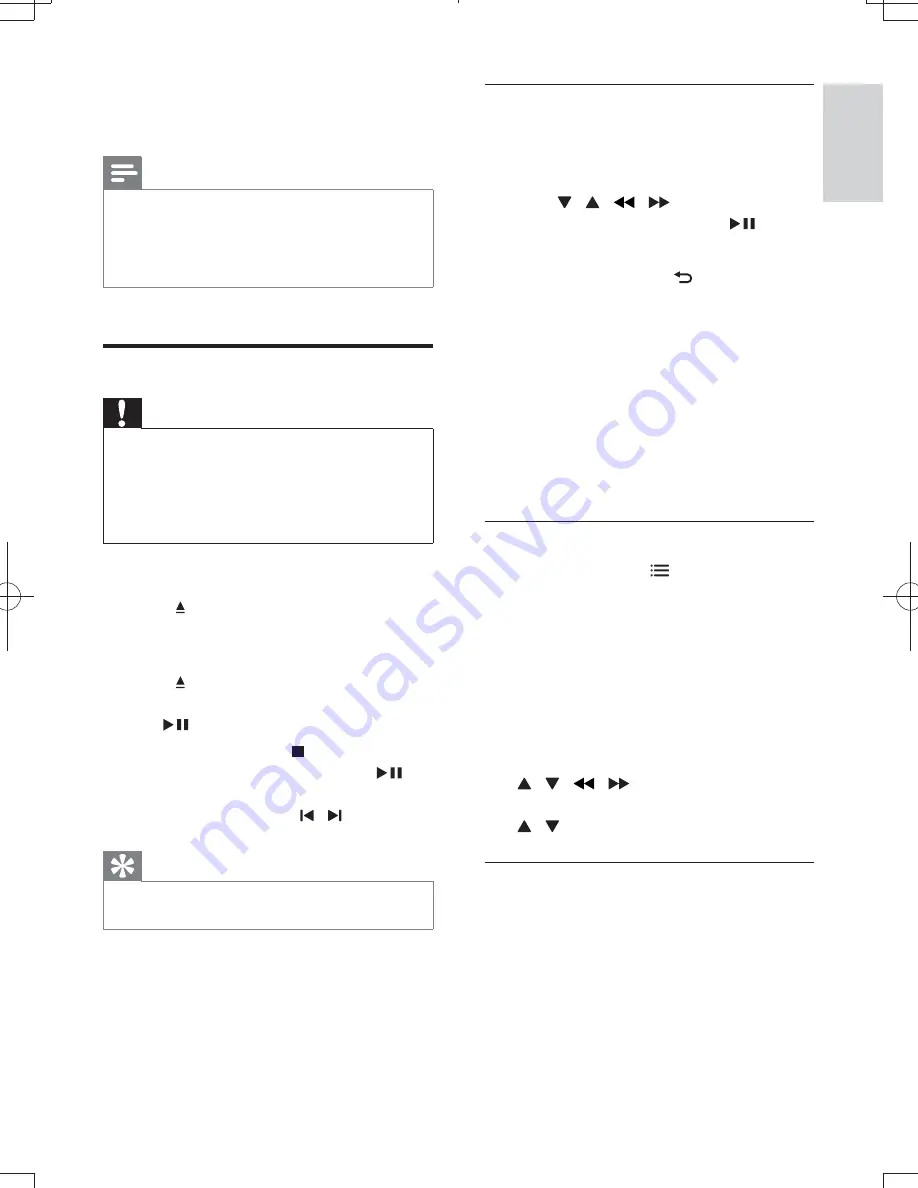
13
English
EN
5 Play
Note
&
Depending on the DVD or VIDEO CD discs, some
operations may be different or restricted.
&
When "
X
" appears on the TV screen when a button is
pressed, it means the function is not available on the
current disc or at the current time.
Play a disc
Caution
&
Never look at the laser beam inside the unit.
&
Risk of product damage! Never play discs with
accessories such as disc stabilizer rings or disc
treatment sheets.
&
Never put any objects other than discs into the disc
compartment.
1
Press
DISC/USB
to select the
DISC
source.
2
Press to open the disc tray.
3
Place a disc with the printed side facing
upward.
4
Press to close the disc tray.
»
Play starts automatically. If not, press
.
& To stop play, press .
& To pause or resume play, press
.
& To skip to the previous/next title/
chapter/track, press / .
Tip
&
5]% _) (*
parental control password.
Use the disc menu
5];(*]X%
displayed on the TV screen.
For a DVD disc:
1
Press / /
/
to select the desired
title or chapter, and then press
or
OK
.
»
The selected title or chapter starts play.
2
During playback, press
BACK
to return
to previous menu.
For a VCD/SVCD disc with PlayBack Control
(PBC) feature (version 2.0 only):
With the PBC feature, you can play the disc
interactively according to the menu screen.
Press
DISC MENU
to toggle between
[PBC
On]
and
[PBC Off]
.
»
If PBC is activated, the system starts
playback automatically.
Video options
During video play, press
OPTIONS
to
access the following options.
&
[Info]
: Display the current play information.
&
[PBC]
: Display or skip the content menu
for VCD and SVCD.
&
[Aspect ratio]
: Select a picture display
]=
&
[Angle]
: Select a camera angle from which
video is viewed.
&
[GOTO]
: Select a track/chapter by press
/ /
/
.
&
[Zoom]
: Zoom into a video picture. Press
/ to select a zoom factor.
Select an audio language
You can select an audio language on DVDs with
multiple sound tracks or VCDs with multiple
audio channels.
During play, press
AUDIO
repeatedly to select
a language.