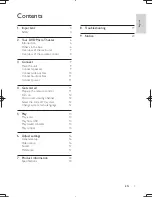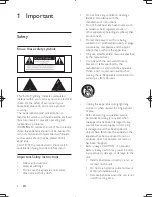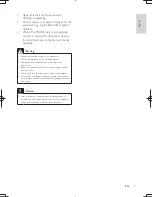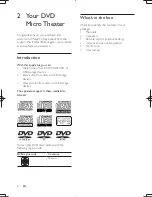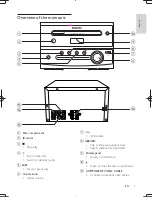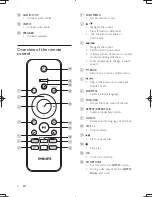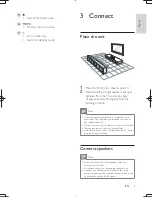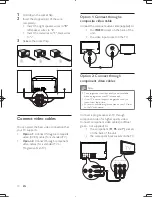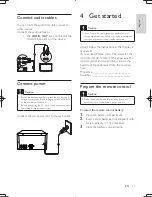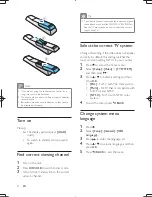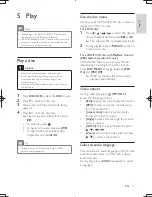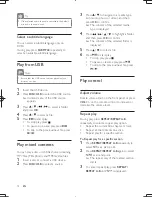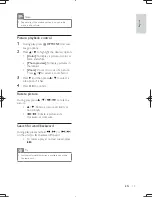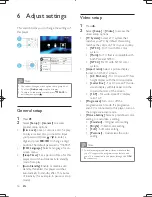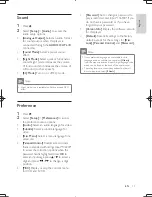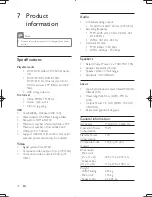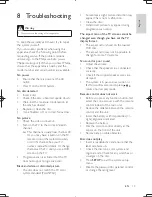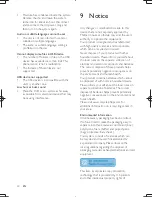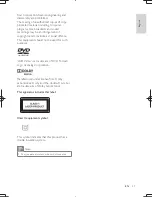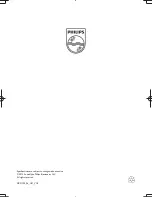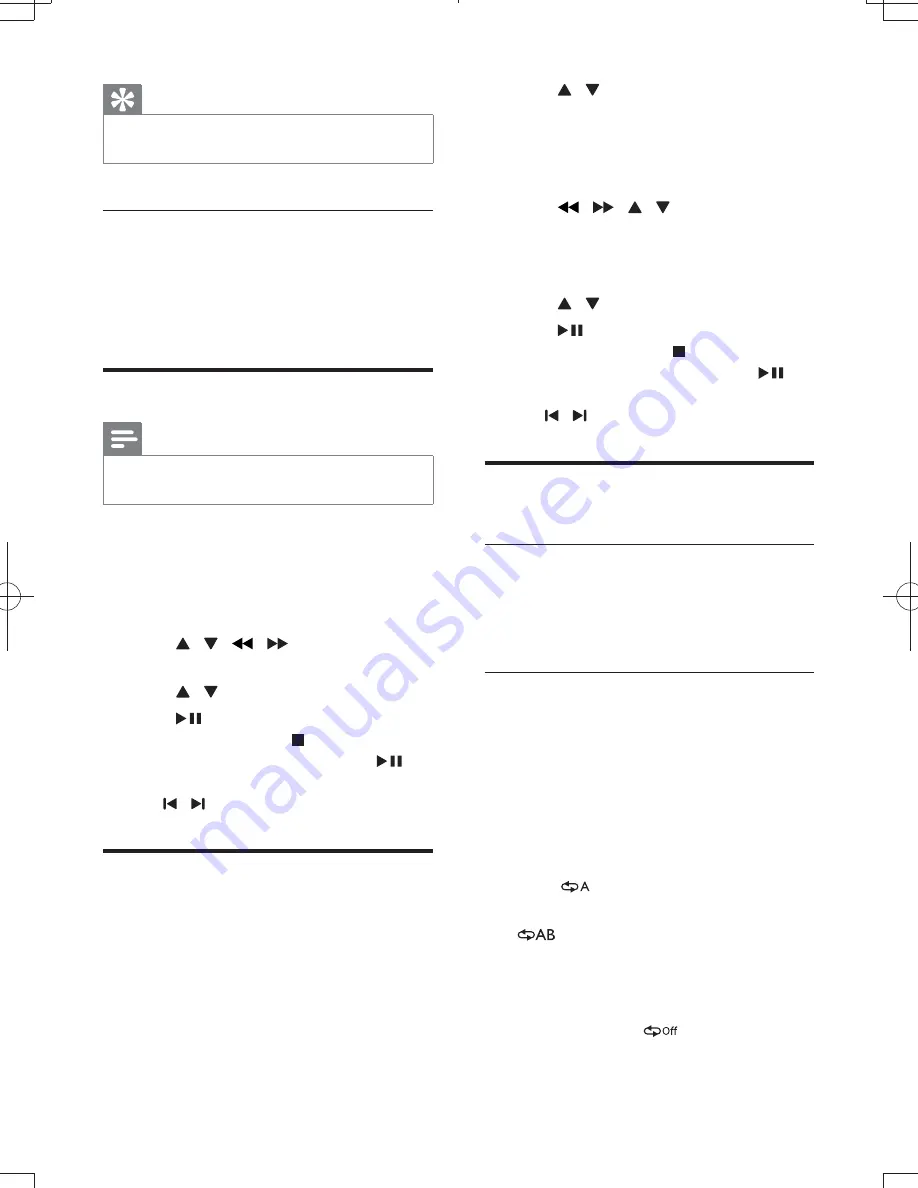
14
EN
Tip
&
If the selected audio channel is unavailable, the default
disc audio channel is used.
Select a subtitle language
You can select a subtitle language only on
DVDs.
During play, press
SUBTITLE
repeatedly to
select an available subtitle language.
Play from USB
Note
&
Ensure that the USB device contains playable music,
pictures or video.
1
Insert the USB device.
2
Press
DISC
/
USB
to select the USB source.
»
Content menu of the USB source
appears.
3
Press / /
/
to select a folder
and press
OK
.
4
Press / =
5
Press
to start play.
& To stop play, press .
& To pause or resume play, press
.
& <; %
/ .
Play mixed contents
5^J )
L%L L<=
1
Insert a disc or connect a USB device.
2
Press
DISC
/
USB
to select a source.
3
Press / to navigate to a media type
(% %<*%
press
OK
=
»
The content of the selected media
type is displayed.
4
Press
/
/ / to highlight a folder,
and then press
OK
=
»
The content of the selected folder is
displayed.
5
Press / =
6
Press
to start play.
& To stop play, press .
& To pause or resume play, press
.
& <; %
/ .
Play control
Adjust volume
Rotate volume knob on the front panel or press
VOL +/-
on the remote control to increase or
decrease the volume level.
Repeat play
During play, press
REPEAT/REPEAT A-B
repeatedly to select a repeat play option.
&
Repeat the current title, chapter, or track.
&
Repeat all the contents on a disc.
&
5 =
1
Press
REPEAT/REPEAT A-B
repeatedly to
select
as a start point.
2
Press
REPEAT/REPEAT A-B
again to select
as an end point.
»
The repeat play of the marked section
starts.
3
To cancel repeat play, press
REPEAT/
REPEAT A-B
until
is displayed.