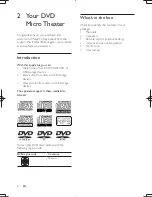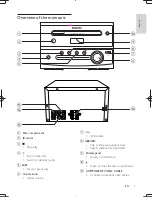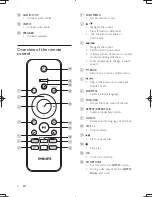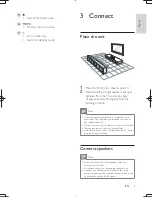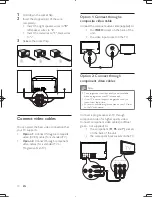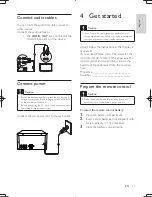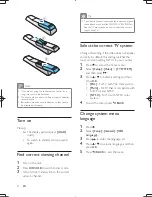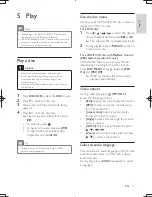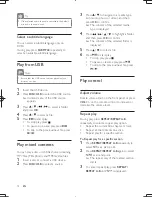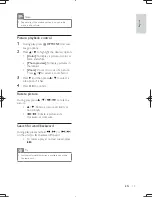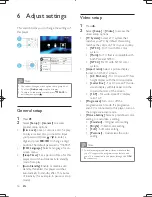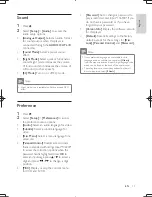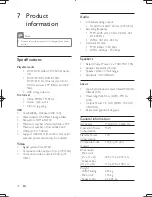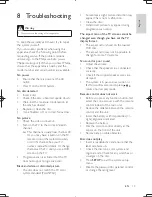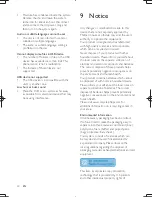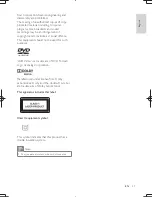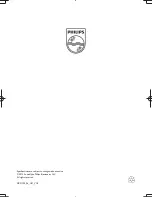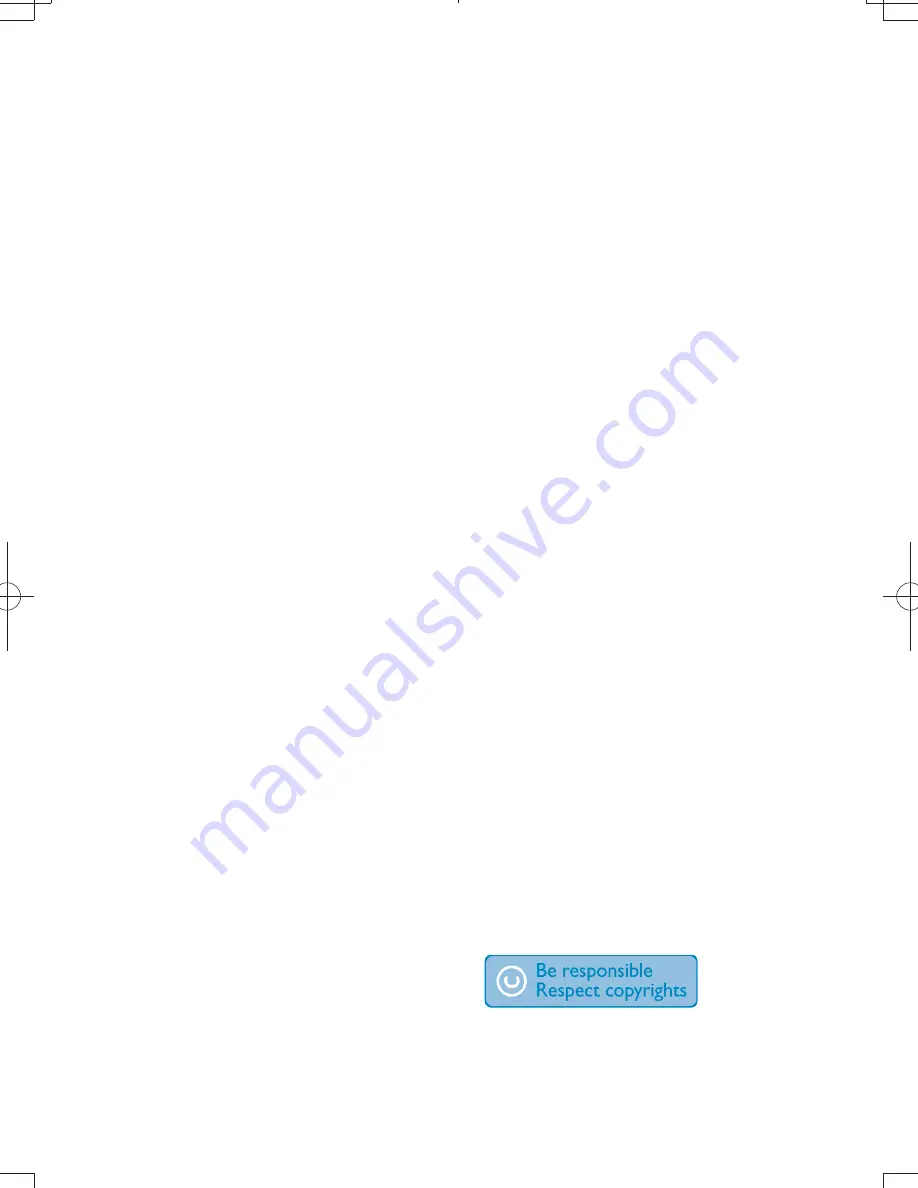
20
EN
Moisture has condensed inside the system.
Remove the disc and leave the system
turned on for about an hour. Disconnect
and reconnect the AC power plug, and
then turn on the system again.
Audio or subtitle languages cannot be set
The disc is not recorded with sound or
subtitles in multiple languages.
The audio or subtitle language setting is
prohibited on the disc.
! ^
device has exceeded a certain limit. This
phenomenon is not a malfunction.
supported.
USB device not supported
The USB device is incompatible with the
unit. Try another one.
Low hum or buzz sound
&
Place the DVD micro system as far away
as possible from electrical devices that may
be causing interference.
9 Notice
5)
device that are not expressly approved by
Philips Consumer Lifestyle may void the user’s
5 $ =
Your product is designed and manufactured
# )$ 5 %
which can be recycled and reused.
Never dispose of your product with other
household waste. Please inform yourself about
the local rules on the separate collection of
electrical and electronic products and batteries.
The correct disposal of these products helps
< 5) <$
the environment and human health.
Your product contains batteries, which cannot
be disposed of with normal household waste.
Please inform yourself about the local rules on
separate collection of batteries. The correct
disposal of batteries helps prevent potentially
) <$ <
human health.
Please visit www.recycle.philips.com for
additional information on a recycling center in
your area.
Environmental information
All unnecessary packaging has been omitted.
We have tried to make the packaging easy to
!(!*%
5 5(!*5 5
(!)% < =*
Your system consists of materials which can
be recycled and reused if disassembled by
a specialized company. Please observe the
local regulations regarding the disposal of
packaging materials, exhausted batteries and old
$ =
This item incorporates copy protection
technology that is protected by U.S. patents
and other intellectual property rights of