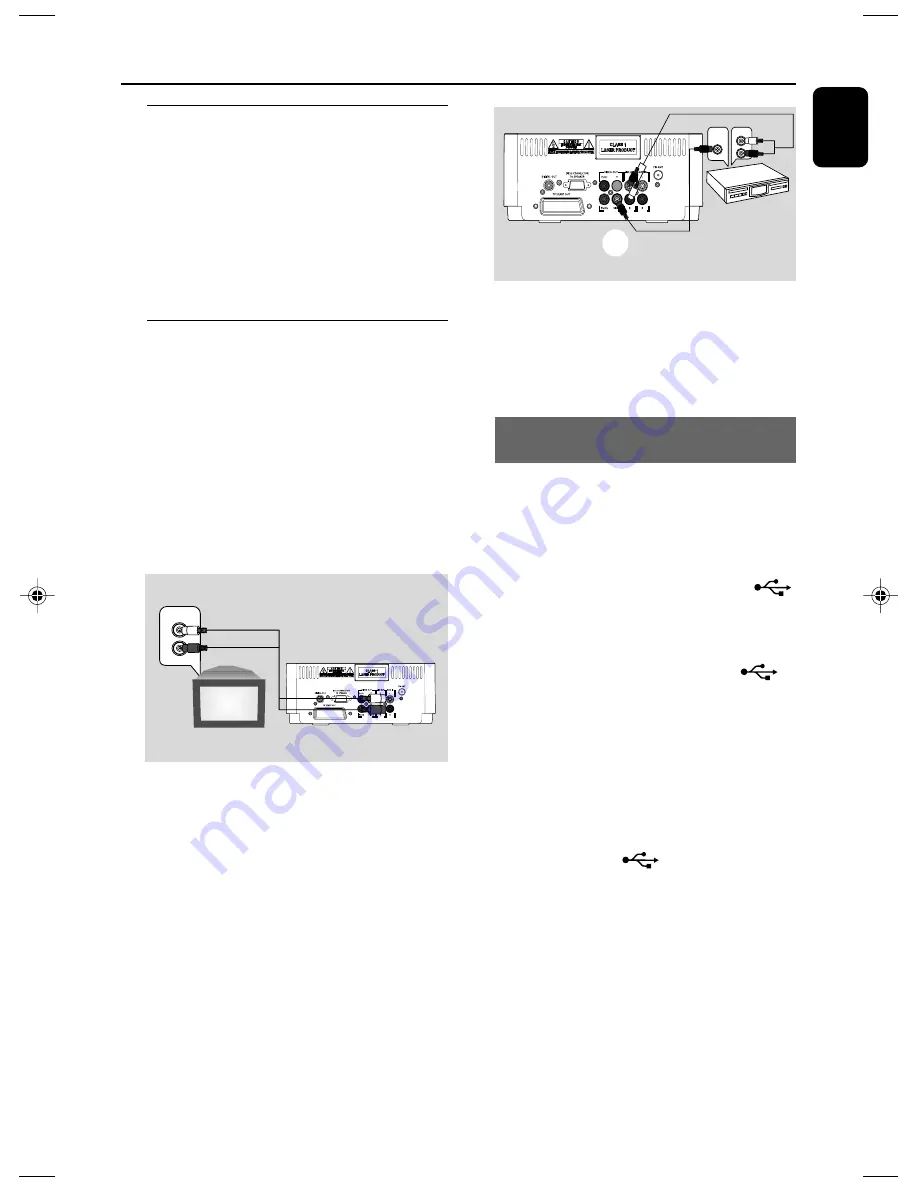
English
15
Connections
Step 5: Connecting the power
cord
IMPORTANT!
– Never make or change any connection
with the power switched on.
After everything is connected properly, connect
the AC power cord to the system and then to
the power outlet.
Optional: Connecting additional
equipment
IMPORTANT!
– Some discs are copy-protected. You
cannot record the disc through a VCR or
digital recording device.
– When making connections, make sure
the colour of cables matches the colour
of jacks.
– Always refer to the owner's manual of
the other equipment for complete
connection and usage details.
1.000
AUDIO OUT
L
R
A
Listening to the playback of other
equipment
A
Use a cinch cable (not supplied) to connect
AUX on the rear panel of the DVD player to the
analogue audio out terminals of an external
equipment (TV, VCR, Laser Disc player, DVD
player or CD Recorder).
Before starting operation, press
SOURCE
on
the front panel to select AUX or press
AUX
on
the remote in order to activate the input source.
Note:
– If you are connecting equipment with a mono
output (a single audio out terminal), connect it to
the AUX left terminal. Alternatively, you can use a
“single to double” cinch cable (the output sound
still remain mono).
1.000
AUDIO IN
L
R
VIDEO IN
L
B
Using the VCR for recording DVDs
B
Connect one of the system's
VIDEO OUT
jacks to the corresponding VIDEO IN jack and
LINE OUT (R/L)
jacks to the AUDIO IN jacks
on the VCR. This will allow you to make analogue
stereo (two channel, right and left) recordings.
Connecting a USB device or memory
card
By connecting a USB mass storage device
(including USB flash memory, USB flash players
or memory cards) to the system, you can enjoy
the device's stored music through the powerful
speakers of the system.
●
Insert the USB device's USB plug into the
socket on the set.
for the devices with USB cables:
1
Insert one plug of the USB cable to the
socket on the set.
2
Insert the other plug of the USB cable to the
USB output terminal of the USB device.
for the memory card:
1
Insert the memory card into a card reader (not
supplied).
2
Use a USB cable (not supplied) to connect the
card reader into the
socket on the set.
pg001-pg039_MCD149-12-Eng
2007.9.13, 15:35
15
Summary of Contents for MCD149
Page 3: ...3 7 1 2 3 4 5 6 8 9 0 4 ...
















































