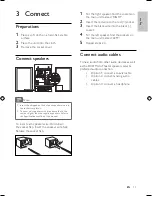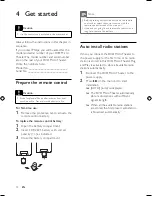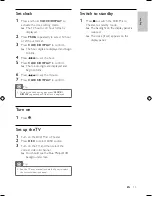Reviews:
No comments
Related manuals for MCD170/98

MDS 1000
Brand: Fbt Pages: 12

528-810 Series
Brand: Posh Pages: 2

MU8
Brand: Beta Three Pages: 11

PW-180
Brand: Battery Watering Technologies Pages: 2

C 30 L
Brand: deconta Pages: 12

DM640i
Brand: Bowers & Wilkins Pages: 1

Compact Reference One
Brand: TAD Pages: 18

Hybrid YETI HP
Brand: Nilfisk-Advance Pages: 84

AIR FIBERAF24
Brand: Ubiquiti Pages: 42

THOMSON DS120CD
Brand: Bigben Pages: 76

DHT-500SD
Brand: Denon Pages: 81

DJ-ARRAY GEN2
Brand: EarthQuake Pages: 12

ZEB Juke Bar 2601
Brand: Zebronics Pages: 19

MS-1820
Brand: Sven Pages: 9

SW800
Brand: AmpliVox Pages: 10

MC-229I
Brand: Technika Pages: 16

MDX-01
Brand: Kenwood Pages: 30

RD-HD5MD
Brand: Kenwood Pages: 44