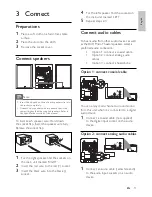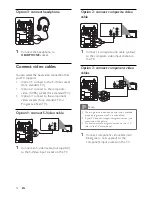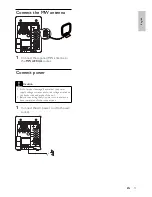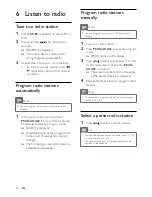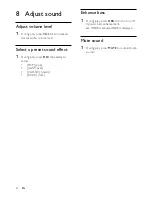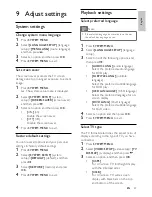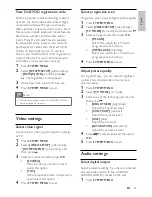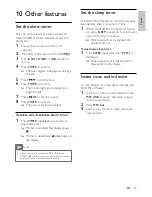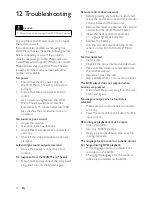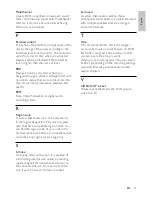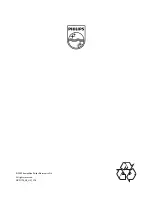25
Select progressive scan
Progressive scan produces higher picture quality.
1
Press
SYSTEM MENU
.
2
Select
[VIDEO SETUP]
(video setup) >
[TV MODE]
(tv mode), and then press .
3
Select an option and then press
OK
.
•
[P-SCAN]
Select this option for a TV with
progressive scan function.
•
[INTERLACE]
(interlace)
Select this option for a TV without
progressive scan function.
4
Press
SYSTEM MENU
to exit.
Adjust picture quality
During DVD play , you can adjust brightness,
contrast, hue, and saturation to improve
picture quality.
1
Press
SYSTEM MENU
.
2
Select
[TV MODE]
(tv mode).
3
Select one of the following options, and
then press .
•
[BRIGHTNESS]
(brightness)
Adjust the brightness level.
•
[CONTRAST]
(contrast)
Adjust the contrast level.
•
[HUE]
(hue)
Adjust the hue level.
•
[SATURATION]
(saturation)
Adjust the saturation level.
4
Press
to adjust value and then press
OK
.
5
Press
SYSTEM MENU
to exit.
Audio settings
Select digital output
Select a suitable setting if you have connected
an audio/video device to the COAXIAL
(DIGITAL AUDIO) socket on the unit.
1
Press
SYSTEM MENU
.
View DivX VOD registration code
DivX is a popular media technology created
by DivX, Inc. DivX media fi les contain highly
compressed video with high visual quality
that maintains a relatively small fi le size. DivX
fi les can also include advanced media features
like menus, subtitles, and alternate audio
tracks. Many DivX media fi les are available
for download online, and you can rent and
purchase DivX videos with the DivX VOD
(Video on Demand) service. To use this
service, you need the DivX VOD registration
code of the unit. For more information and
instructions, visit www.divx.com/vod.
1
Press
SYSTEM MENU
.
2
Select
[SYSTEM SETUP]
(system setup)
>
[DIVX[R] VOD]
, and then press .
The registration code appears.
»
3
Write down the code for future use.
4
Press
SYSTEM MENU
to exit.
Note
All the downloaded videos from DivX® VOD can
•
only be played on this unit.
Video settings
Select video signal
You can select video signal output to a display
or TV.
1
Press
SYSTEM MENU
.
2
Select
[VIDEO SETUP]
(video setup)
>
[COMPONENT]
(component), and
then press .
3
Select an option and then press
OK
.
•
[S-VIDEO]
If the S-Video connection is used,
select this option
•
[YUV]
If the component video connection is
used, select this option.
4
Press
SYSTEM MENU
to exit.
English
EN