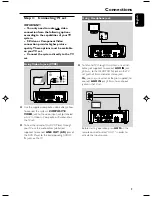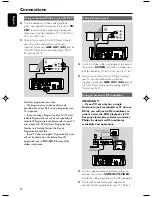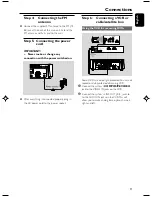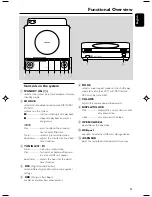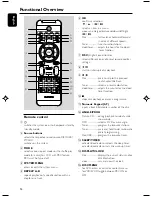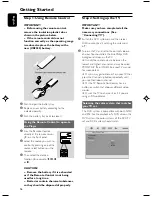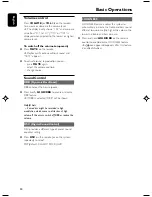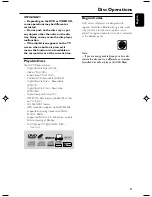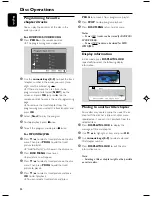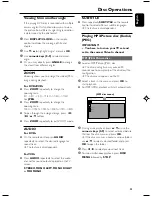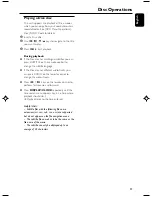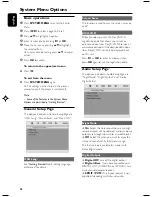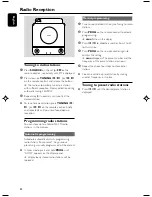English
22
Playing discs
1
For DVDs and VCDs, make sure that the system
is properly connected to your TV (See
Connecting a TV), and your TV is turned on and
set to video-in channel (See Setting up the TV).
2
Press
SOURCE
on the system once or more
to select DVD mode ( or
DISC
on the remote
control).
➜
You should see the blue Philips DVD
background screen on the TV.
3
Push
OPEN/CLOSE
on the top of the system
to open the disc tray.
4
Insert a disc with the print side facing up and
close the disc tray.
5
Playback will start automatically (depending on
the disc type).
➜
If a disc menu appears on the TV, see “Using
the Disc Menu”.
➜
If the disc is locked by parental control, you
must enter your six-digit password. (See
“Changing the password”).
To interrupt playback
●
Press
ÉÅ
.
➜
“
Å
” is displayed on the TV screen.
●
To resume playback, press
ÉÅ
again.
To stop playback
●
Press
9
.
Using the Disc Menu
1
Press
DISC MENU
on the remote control.
➜
If the current title has a menu, the menu will
appear on the screen. Otherwise, the disc menu
will be displayed.
2
Press
à
/
á
/
4
/
3
to select the desired title
or chapter, and then press
ÉÅ
or
OK
.
➜
Playback starts from the selected title or
chapter.
3
Press
DISC MENU
on the remote control to
go to disc menu of the disc.
Note:
– If no title menu or root menu is recorded in the
DVD disc, pressing this button will restart playback
from the first track.
Disc Operations
Playback control (PBC)
PBC playback allows you to play Video CD
interactively, following the menu on the display.
●
Press
DISC MENU
to toggle between PBC
ON and PBC OFF.
Playing a disc with PBC function
●
If PBC OFF, the system will start playback
automatically.
●
If PBC ON, the PBC menu (if available) will
appear on the TV screen for selection. Use the
numeric keys (0-9)
to enter your choice.
Note:
– This function is not available for DVD/CD/MP3/
DivX disc.
Resuming playback
●
During playback, press
9
once to stop the
playback in resume mode, then press
ÉÅ
to
start playback from where you have stopped.
To cancel the resume mode
●
In the stop position, press
9
again to fully stop
the playback. Or open the disc door, or switch
the system to standby mode.
Selecting and searching
Selecting a different track/chapter
For DVD/VCD/CD/MP3:
●
During playback, briefly press
¡
/
™
to select the
previous or next track/chapter.
Or,
use the
Numeric Keypad (0-9)
on the
remote control to directly input your track
number.
➜
After selecting, playback will automatically
start from the beginning of the selected track.
Helpful hints:
–
Some VCDs have a single track, so track
selecting or an invalid input value for the current
disc will be ignored.
–
If the player has been set to repeat chapter
(track), pressing this button will replay the same
chapter (track) from its beginning.
pg021-040_MCD177_79_Eng 3/13/08,
10:53
22