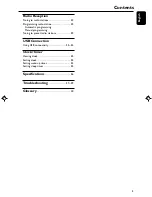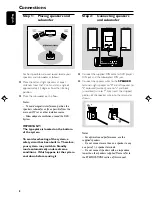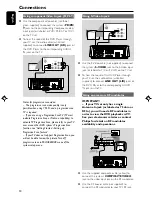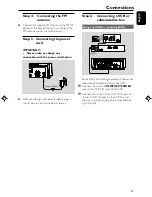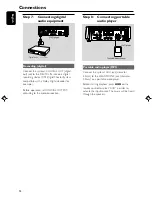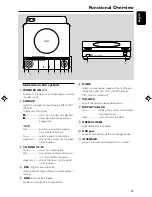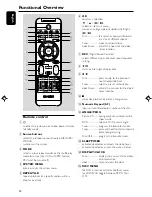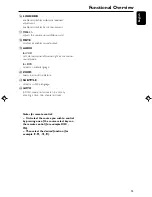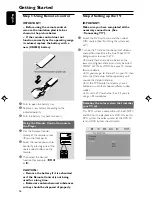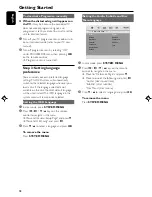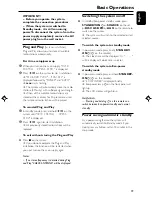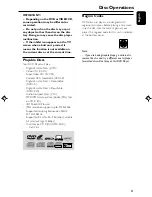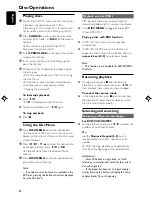English
7
General Information
●
Place the system in a location with adequate
ventilation to prevent internal heat build-up in
your system. Allow at least 10 cm (4 inches)
clearance from the rear and the top of the unit
and 5 cm (2 inches) from each side.
●
The ventilation should not be impeded by
covering the ventilation openings with items,
such as newspapers, table-cloths, curtains, etc.
●
Do not expose the system, batteries or discs to
excessive moisture, rain, sand or heat sources
caused by heating equipment or direct sunlight.
●
No naked flame sources, such as lighted candles,
should be placed on the apparatus.
●
No objects filled with liquids, such as vases, shall
be placed on the apparatus.
●
If the system is brought directly from a cold to a
warm location, or is placed in a very damp room,
moisture may condense on the lens of the disc
unit inside the system. Should this occur, the CD
player would not operate normally. Leave the
power on for about one hour with no disc in the
system until normal playback is possible.
●
The mechanical parts of the set contain self-
lubricating bearings and must not be oiled or
lubricated.
●
Batteries (battery pack or batteries installed)
shall not be exposed to excessive heat such as
sunshine, fire or the like.
●
When the system is switched to Standby
mode, it is still consuming some power.
To disconnect the system from the
power supply completely, remove the AC
power plug from the wall socket.
Maintenance
●
When a disc becomes dirty,
clean it with a cleaning cloth.
Wipe the disc from the center
out, in a straight line.
●
Do not expose the player,
batteries or discs to humidity,
rain, sand or excessive heat
(caused by heating equipment or direct sunlight).
Always keep the disc tray closed to avoid dust
on the lens.
●
Do not use solvents such as benzene, thinner,
commercially available cleaners, or anti-static
spray intended for colour discs.
●
The lens may cloud over when the player is
suddenly moved from cold to warm
surroundings, making it impossible to play a disc.
Leave the player in the warm environment until
the moisture evaporates.
Hearing Safety
Listen at a moderate volume.
●
Using headphones at a high volume can impair
your hearing. This product can produce sounds
in decibel ranges that may cause hearing loss for
a normal person, even for exposure less than a
minute. The higher decibel ranges are offered
for those that may have already experienced
some hearing loss.
●
Sound can be deceiving. Over time your hearing
"comfort level" adapts to higher volumes of
sound. So after prolonged listening, what sounds
"normal" can actually be loud and harmful to
your hearing. To guard against this, set your
volume to a safe level before your hearing
adapts and leave it there.
To establish a safe volume level:
●
Set your volume control at a low setting.
●
Slowly increase the sound until you can hear it
comfortably and clearly, without distor tion.
Listen for reasonable periods of time:
●
Prolonged exposure to sound, even at normally
"safe" levels, can also cause hearing loss.
●
Be sure to use your equipment reasonably and
take appropriate breaks.
Be sure to observe the following
guidelines when using your headphones.
●
Listen at reasonable volumes for reasonable
periods of time.
●
Be careful not to adjust the volume as your
hearing adapts.
●
Do not turn up the volume so high that you
can't hear what's around you.
●
You should use caution or temporarily
discontinue use in potentially hazardous
situations.
●
Do not use headphones while operating a
motorized vehicle, cycling, skateboarding, etc.; it
may create a traffic hazard and is illegal in many
areas.
pg001-020_MCD179_58_Eng 3/27/08,
15:32
7