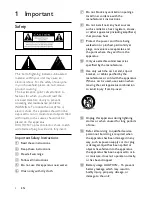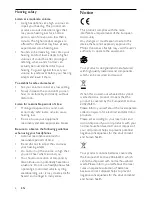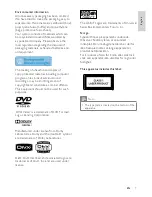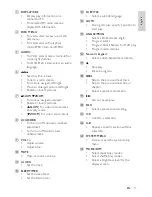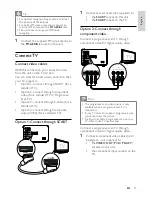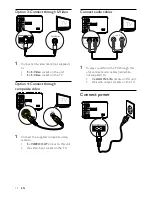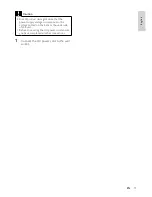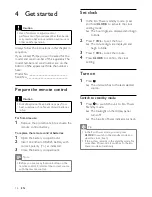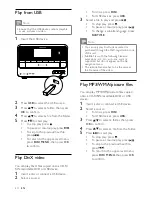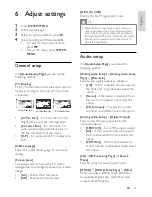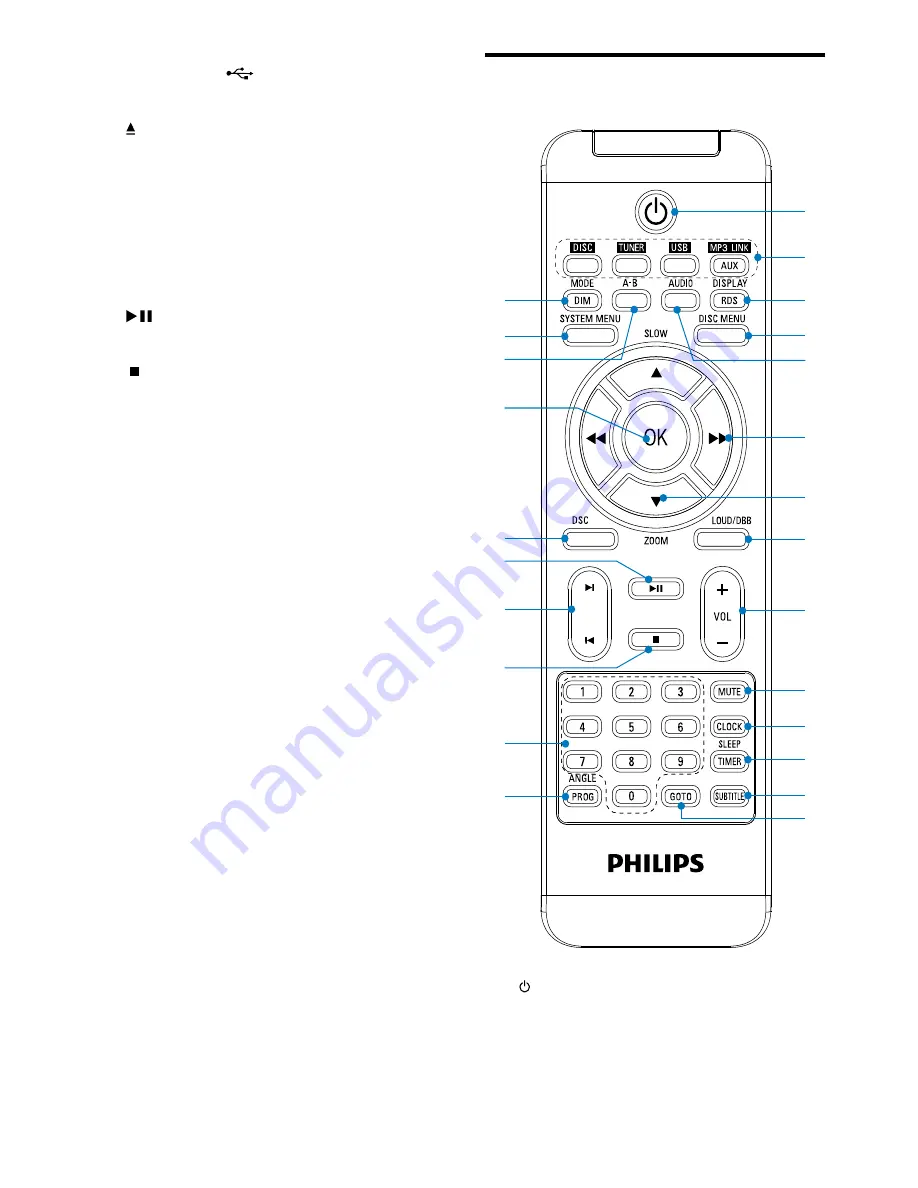
10
Overview of the remote
control
a
Turn on the apparatus or switch to
•
the Eco Power standby mode.
b
Source selection keys
Select a source.
•
x
w
t
s
q
r
o
p
u
v
i
l
j
k
m
n
c
b
a
d
h
f
g
e
h
USB DIRECT
USB socket.
•
i
Open or close the disc
•
compartment.
j
MODE
Select repeat play modes.
•
Select shuffle play modes.
•
k
Remote control sensor
l
Start or pause play.
•
m
Stop play.
•
Erase a program.
•
In demo mode, activate or deactivate
•
demonstration.
n
Display panel
Display current status.
•
EN
Summary of Contents for MCD183
Page 2: ......