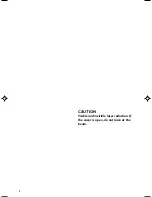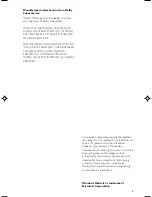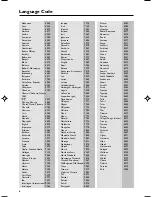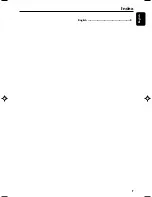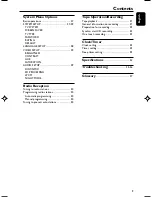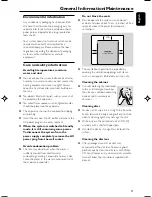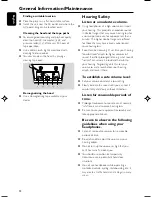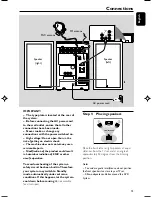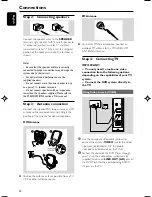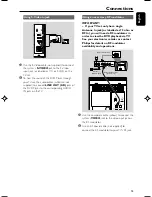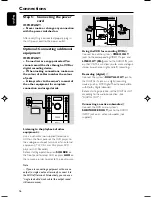Reviews:
No comments
Related manuals for MCD196

RX-DT610
Brand: Panasonic Pages: 45

MOS - UNO - IP
Brand: AeroAudio Pages: 8

CW 9000
Brand: Clockaudio Pages: 11

PSC PC-2
Brand: Reliance electric Pages: 38

GXLD2QM
Brand: CAD Audio Pages: 3

Select kit
Brand: KBSOUND Pages: 2

DSS80
Brand: Karel Pages: 19

M-822DAB
Brand: JVC KENWOOD Pages: 110

VHF Micro
Brand: Samson Pages: 45

DEH-P77MP
Brand: Pioneer Pages: 8

GEX-6100TVP
Brand: Pioneer Pages: 100

DEH-P7500MP
Brand: Pioneer Pages: 93

DEH-P77MP
Brand: Pioneer Pages: 112

SA-AKX18
Brand: Panasonic Pages: 32

SA-AK980
Brand: Panasonic Pages: 24

SA-AKX12EB
Brand: Panasonic Pages: 30

SA-AKX12EB
Brand: Panasonic Pages: 30

SA-AKX14P
Brand: Panasonic Pages: 34