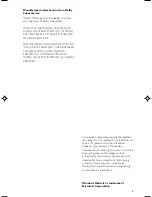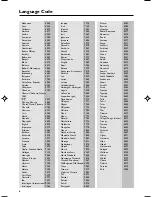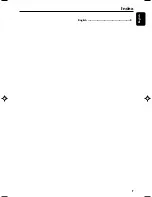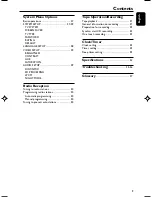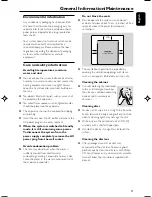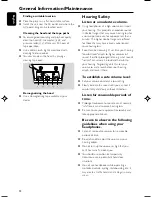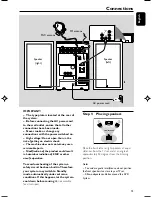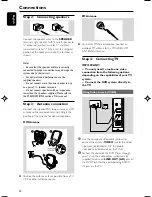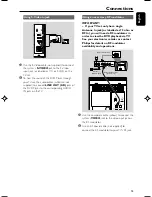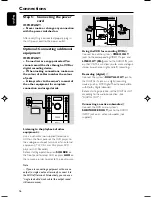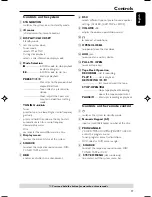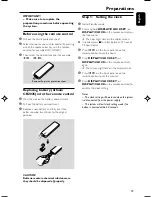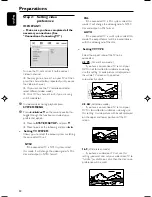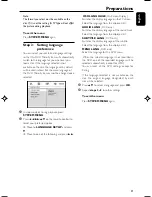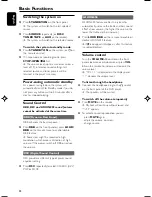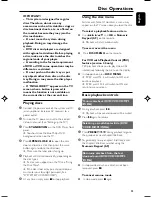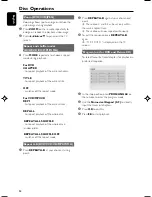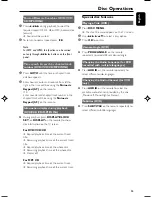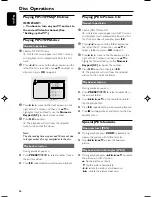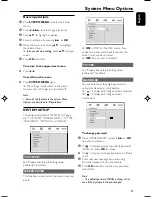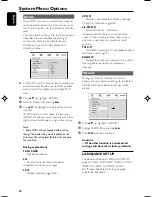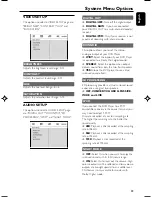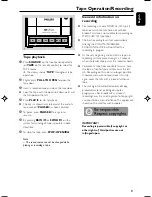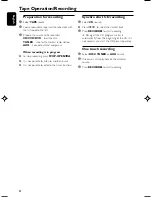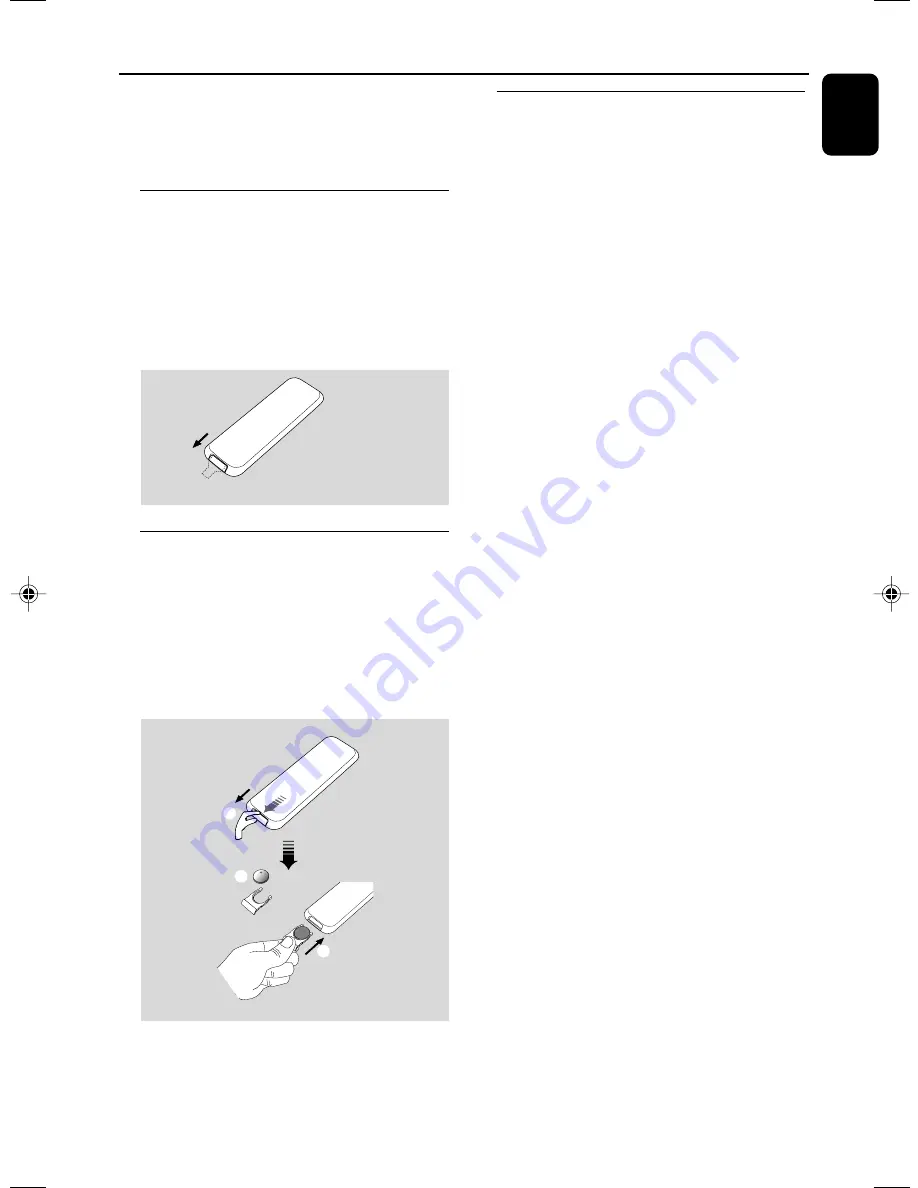
19
English
Preparations
IMPORTANT!
– Make sure to complete the
preparation procedures before operating
the system.
Before using the remote control
1
Pull out the plastic protective sheet.
2
Select the source you wish to control by pressing
one of the source select keys on the remote
control (for example DISC, TUNER).
3
Then select the desired function (for example
ÉÅ
,
à
,
á
).
Remove the plastic protective sheet
Replacing battery (lithium
CR2025) into the remote control
1
Press the slot on the batter y compartment.
2
Pull out the batter y compartment.
3
Replace a new batter y and fully insert the
battery compartment back to the original
position.
1
2
3
CR2025
CAUTION!
Batteries contain chemical substances, so
they should be disposed of properly.
Step 1: Setting the clock
1
Go to Standby mode.
2
Press and hold
DISPLAY/CLOCK SET
(or
DISPLAY/CLOCK
on the remote control) on
the front panel.
➜
The hour digits flash on the display screen.
●
If needed, press
9
to select between 12 hour or
24 hour display.
3
Press
í
/
ë
on the front panel or on the
remote control to set the hours.
4
Press
DISPLAY/CLOCK SET
(or
DISPLAY/CLOCK
on the remote control)
again.
➜
The minute digits flash on the display screen.
5
Press
í
/
ë
on the front panel or on the
remote control to set the minutes.
6
Press
DISPLAY/CLOCK SET
(or
DISPLAY/CLOCK
on the remote control) to
confirm the clock setting.
Notes:
– The clock setting will be erased when the system
is disconnected from the power supply.
– The system will exit clock setting mode if no
button is pressed within 20 seconds.
MCD196-79-Eng
13/2/07, 14:43
19