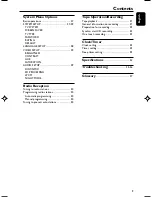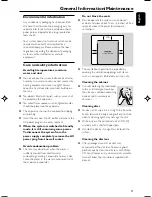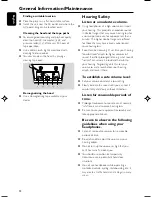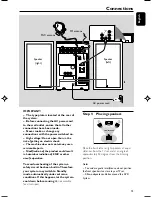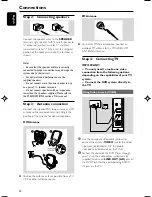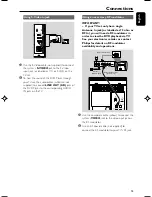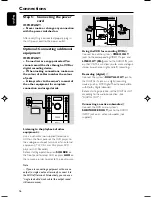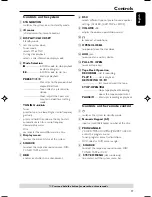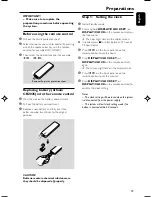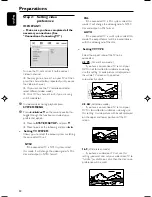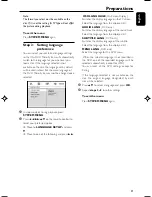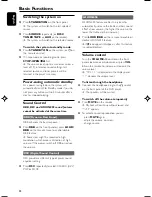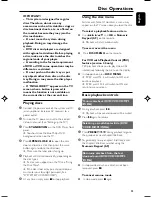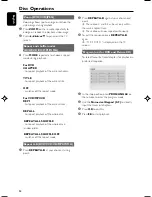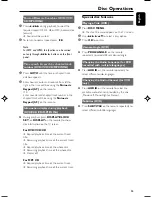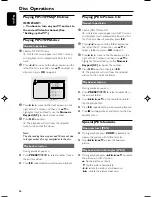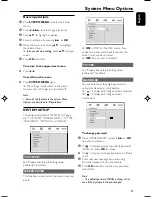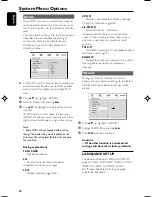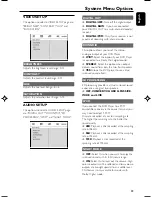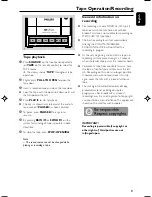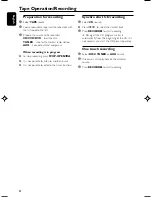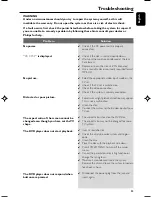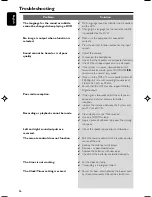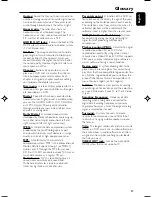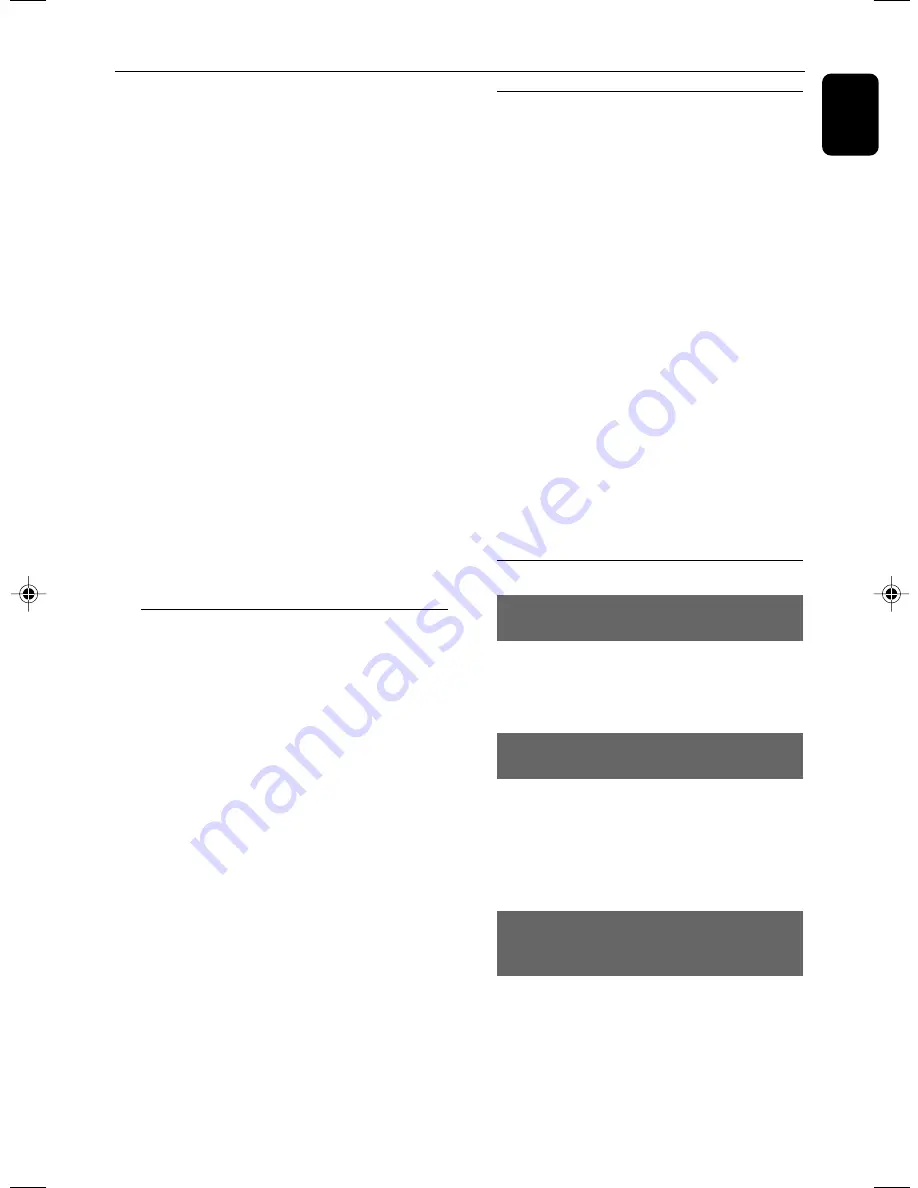
23
English
IMPORTANT!
– This system is designed for regular
discs. Therefore, do not use any
accessories such as disc stabiliser rings or
disc treatment sheets, etc., as offered on
the market, because they may jam the
disc mechanism.
– Do not move the system during
playback. Doing so may damage the
system.
– DVD discs and players are designed
with regional restrictions. Before playing
a disc, make sure the disc matches the
regional code of your player.
– According to the format requirement
of DVD or VCD, some operations may be
different or restricted.
– Do not push on the disc tray or put
any objects other than disc on the disc
tray. Doing so may cause the disc player
malfunction.
– If “INVALID KEY” appears on the TV
screen when a button is pressed, it
means the function is not available on
the current disc at the current time.
Playing discs
1
Connect the power cords of the system and TV
(or any optional stereo or AV receiver) to a
power outlet.
2
Turn on the TV power and set to the correct
Video In channel. (See "Setting up the TV".)
3
Press
STANDBY-ON
on the DVD Player front
panel.
➜
You should see the blue Philips DVD
background screen on the TV.
4
Press
OPEN/CLOSE
0
to open the disc
door and load in a disc, then press the same
button again to close the disc door.
➜
Make sure the label side is facing up.
5
Playback will start automatically (depending on
the disc type).
➜
If a disc menu appears on the TV, see "Using
the Disc Menu".
➜
If the disc is locked by parental control, you
must enter your four-digit password. (See
"SYSTEM SETUP-PASSWORD".)
6
At any time, simply press
9
to stop playback.
Disc Operations
Using the disc menu
For disc with Table Of Contents, a menu may
appear on the TV screen once you load the disc.
To select a playback feature or item
●
Use
22
/
33
/
5
/
4
and
OK
or
Numeric
Keypad (0-9)
on the remote.
➜
Playback will start automatically.
To access or exit the menu
●
Press
DISC MENU
on the remote.
For VCD with Playback Control (PBC)
feature (version 2.0 only)
PBC playback allows you to play Video CDs
interactively, following the menu on the display.
●
In stop position, press
DISC MENU
.
➜
If PBC was ON, it will switch to OFF and
continue playback.
➜
If PBC was OFF, it will switch to ON and
return to menu screen.
Basic playback controls
Pausing playback (DVD/VCD/CD/MP3
/WMA)
1
During playback, press
2;
.
➜
Playback will pause and sound will be muted.
2
Press
2;
again to resume.
Selecting a track/chapter/title (DVD/
VCD/CD/MP3/WMA)
1
Press
PRESET
í
/
ë
during playback to go to
the previous or next chapter/title/track.
2
To go directly to any chapter/ title/track, enter
the chapter/ title/track number using the
Numeric Keypad (0-9)
.
Resuming playback from the last
stopped point (DVD/VCD/CD/MP3
/WMA)
●
In stop mode and when a disc has not been
removed, press
2;
.
To cancel resume mode
●
In stop mode, press
9
again.
MCD196-79-Eng
13/2/07, 14:43
23