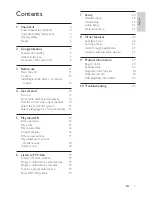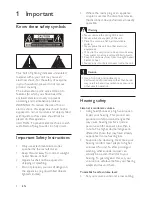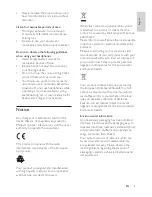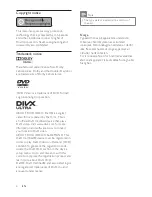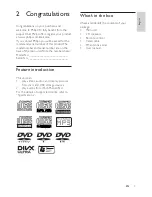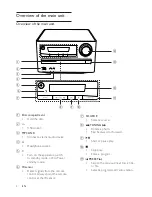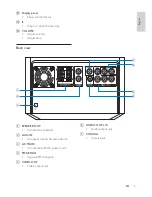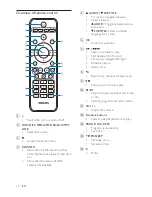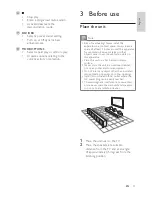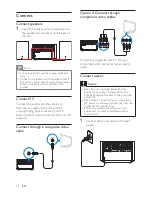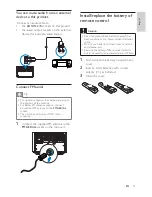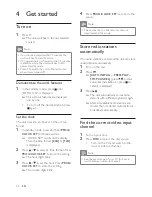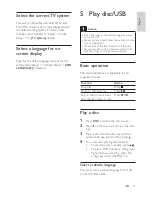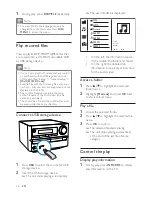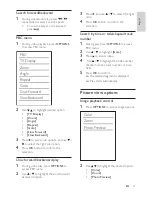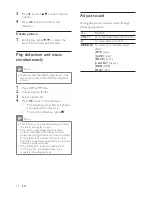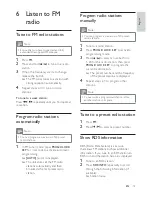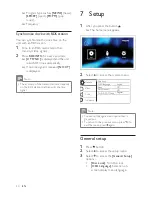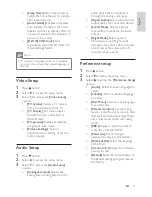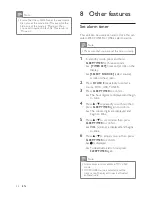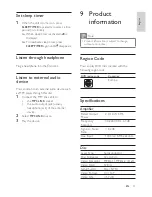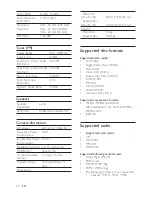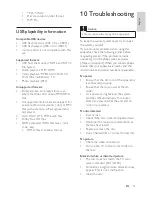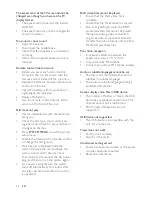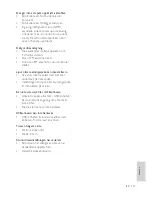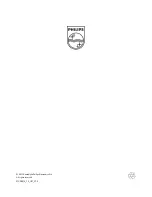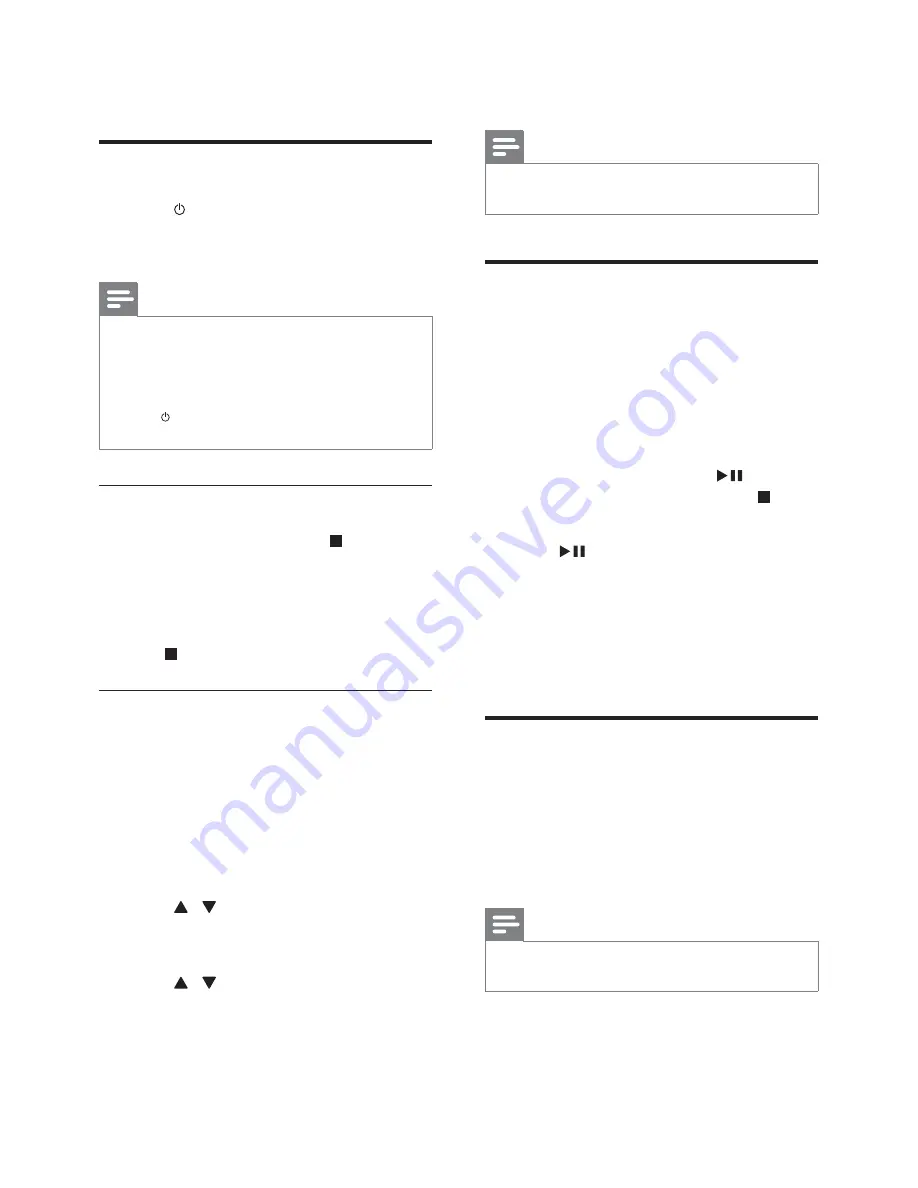
14
4
Press
PROG/CLOCK SET
setup.
Note
The number key on the remote control is
deactivated in this mode.
Store radio stations
automatically
If no radio stations are stored, the unit can store
radio stations automatically.
1
Turn on the unit.
2
Press
FM
.
»
[AUTO INSTALL -- PRESS PLAY --
STOP CANCEL]
(press
to start
automatic installation, or press to
cancel) is displayed.
3
Press .
»
The unit automatically stores radio
! ? ? %
»
After all available radio stations are
broadcast automatically.
Find the correct video input
channel
1
Turn on your unit.
2
Press
DISC
to select the disc source.
Turn on the TV and switch to the
correct video-in channel.
Note
See the user manual of your TV for how to
switch between video-in channels.
4 Get
started
Turn on
1
Press .
»
The unit switches to the last selected
source.
Note
If no source is played within 15 minutes, the
unit switches to standby mode.
If no operation is performed within 15 minutes
in standby mode, the unit switches to Eco-
power standby mode.
Press to switch the unit to the last source
when it was turned off.
Demonstrate the unit’s features
1
In the standby mode, press until
[Y )%
»
This system’s features are displayed
one by one.
To turn off the demonstration, press
again.
Set the clock
The unit uses the 24-hour or 12-hour time
format.
1
In standby mode, press and hold
PROG/
CLOCK SET
for three seconds.
»
Y: %
Then the time format
[24H]
or
[12H]
is displayed.
2
Press / to select a time format. Press
PROG/CLOCK SET
to store the setting.
»
The hour digits blink.
3
Press / to set the hour. Press
PROG/
CLOCK SET
to store the setting.
»
The minute digits blink.
EN