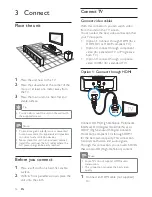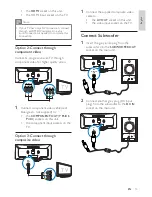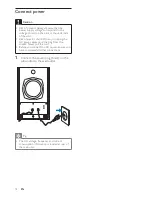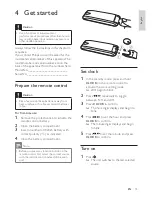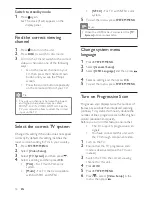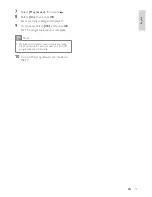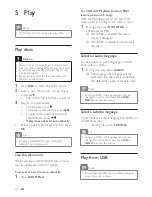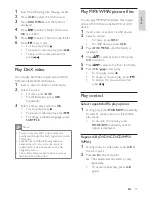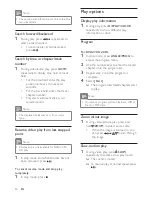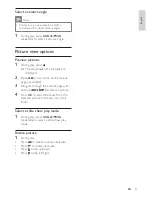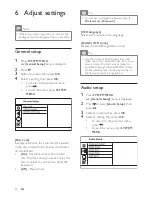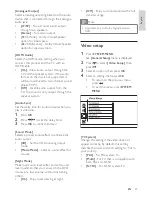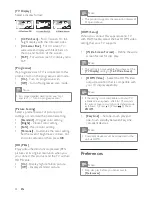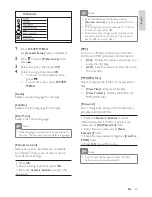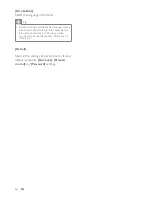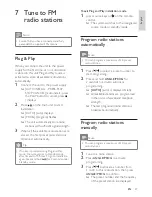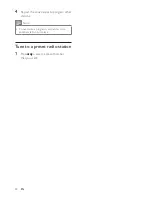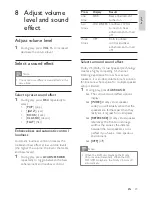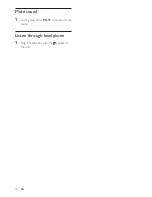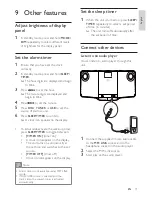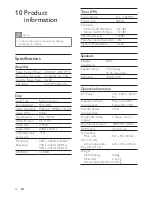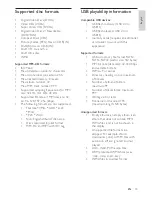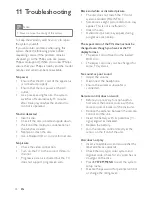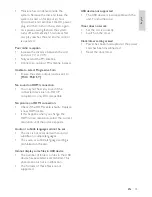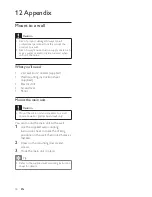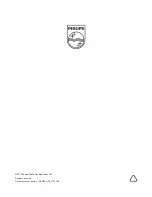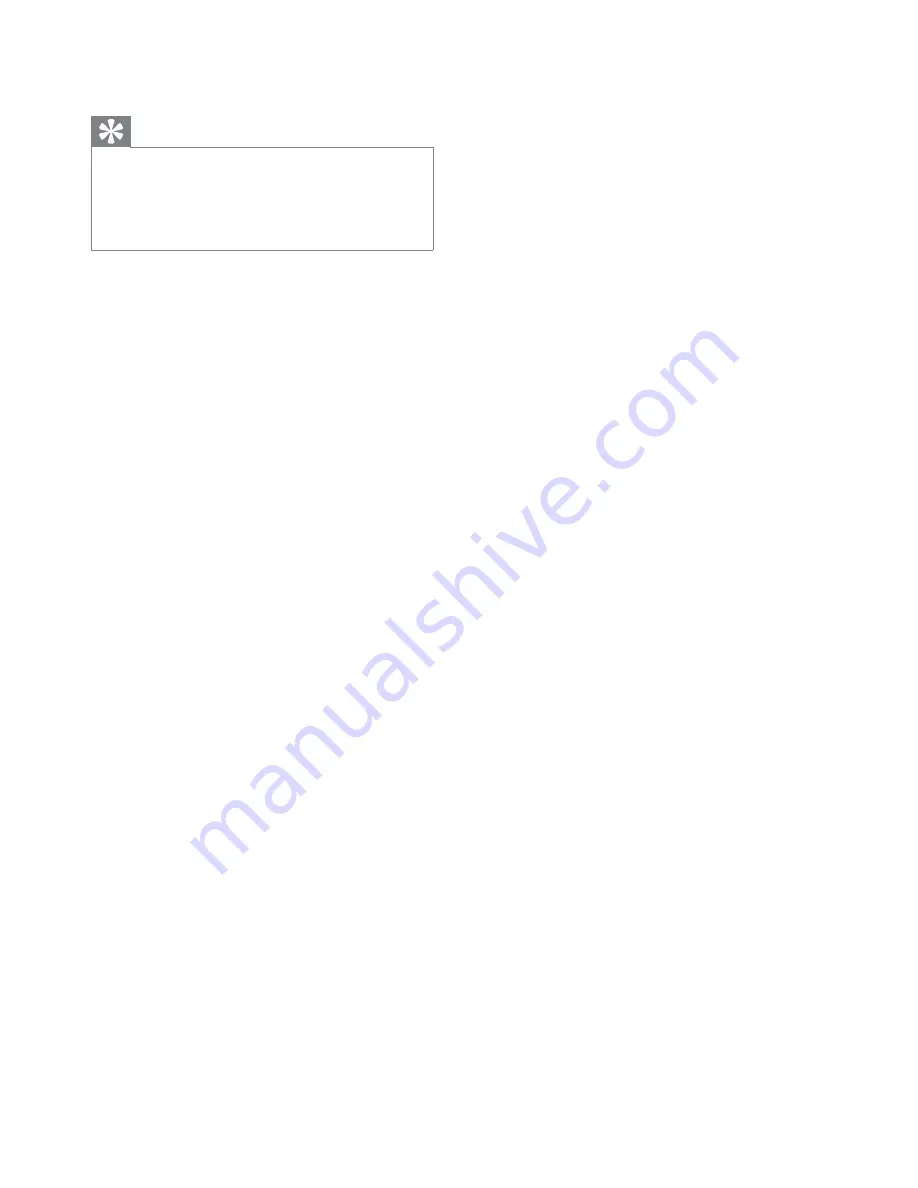
26
[Divx Subtitle]
Select the language of the DivX.
Tip
Ensure that the subtitle file has the exact same
•
file name as the movie file. If for example the
file name of the movie is ‘Movie.avi’, then
you need to name the text file ‘Movie.sub’ or
‘Movie.srt’.
[Default]
Reset all the settings of this product to factory
default, except for
[Disc Lock]
,
[Parental
control]
and
[Password]
settings.
EN