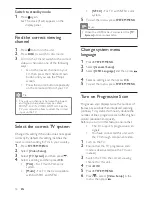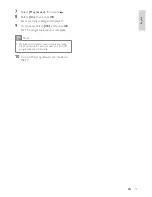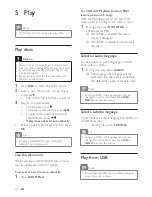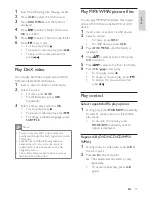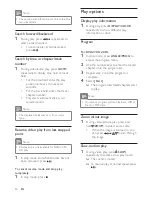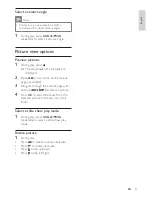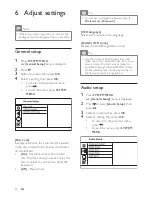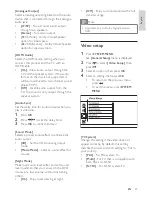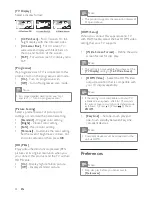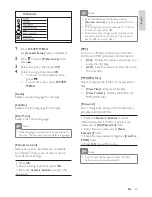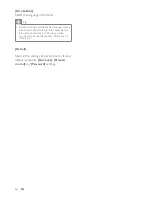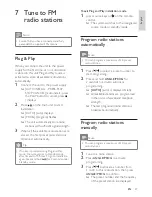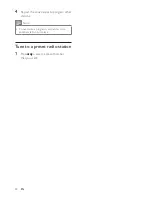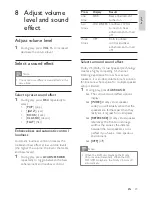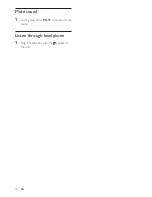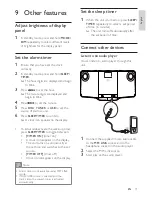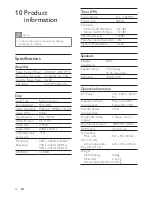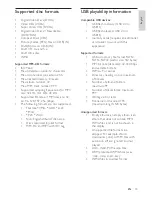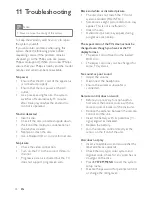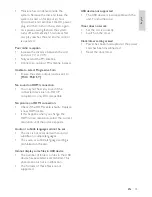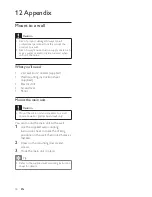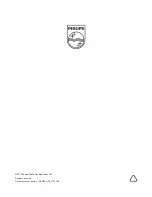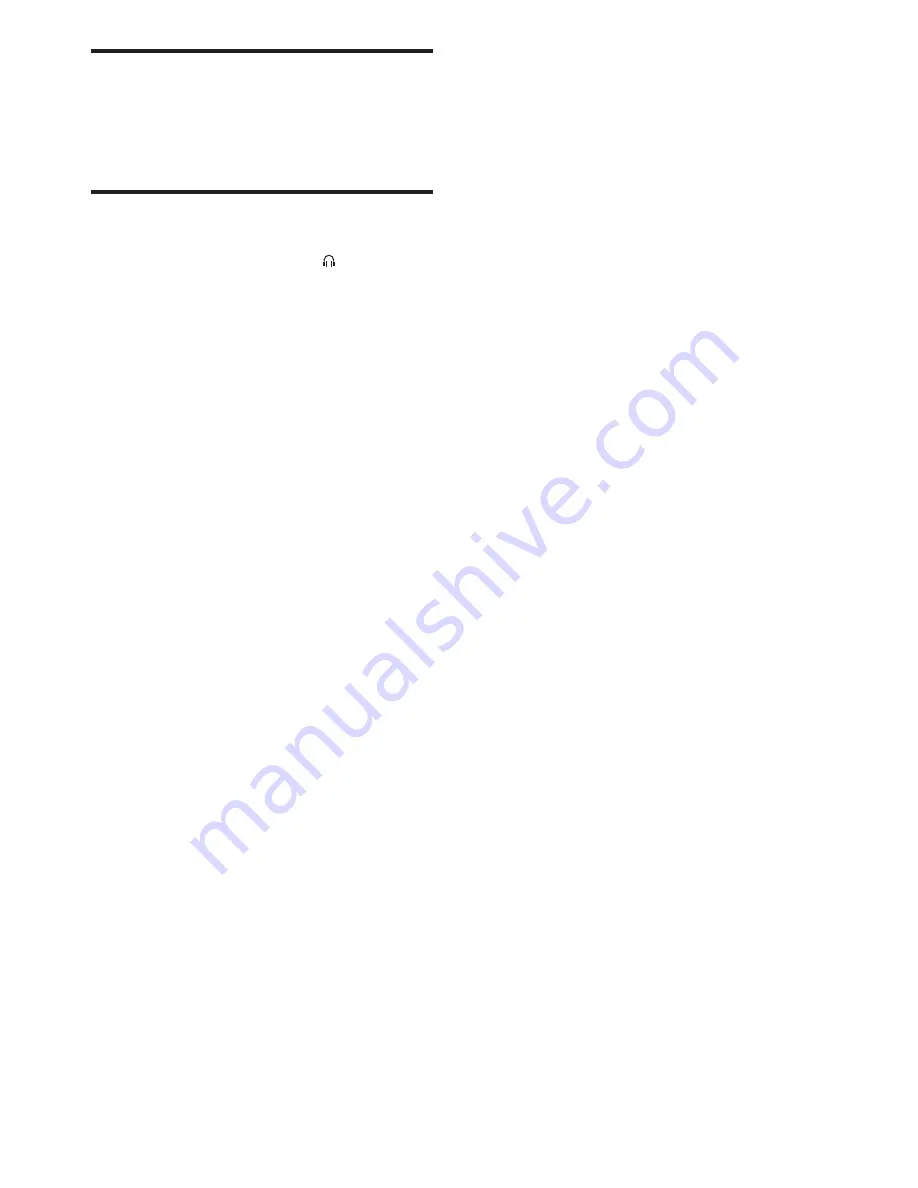Reviews:
No comments
Related manuals for MCD263

EVT 5212
Brand: Electro-Voice Pages: 8

1U fan unit
Brand: DAPAudio Pages: 12

DM 1835X
Brand: Numark Pages: 20

d.a.i.sy VR6
Brand: Zeck Audio Pages: 12

CW-S150
Brand: SWIT Electronics Co.,LTD. Pages: 11

Onyx 1620i
Brand: Mackie Pages: 40

Select kit
Brand: KBSOUND Pages: 2

Ace HDMI
Brand: Paralinx Pages: 2

Aqua 10
Brand: Studiomaster Professional Pages: 12

THOMSON DS120CD
Brand: Bigben Pages: 76

sms
Brand: AEA Pages: 8

NX-D2
Brand: JVC Pages: 2

PC-XC350
Brand: JVC Pages: 16

RA-P11BK
Brand: JVC Pages: 2

RA-P30WUW
Brand: JVC Pages: 2

RV-DP100BK
Brand: JVC Pages: 31

PC-X250
Brand: JVC Pages: 24

NX-T5
Brand: JVC Pages: 48