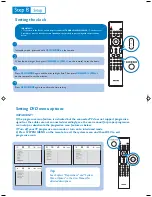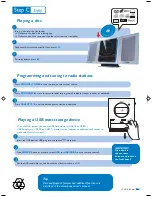Playing a disc
1
2
3
Insert a disc into the slot loader.
➜
Make sure the label side is facing you.
➜
Make sure you have removed any other disc from the slot loader.
Playback will start automatically. If not press
ÉÅ
.
To stop playback, press
9
.
P
ri
nted
S
i
d
e
Programming and tuning to radio stations
1
2
3
Press
SOURCE
(
TUNER
on the remote) to select tuner source.
Press
PROGRAM
for more than two seconds to program all available stations in order of waveband.
Press
PRESET
¡
/
™
until the desired preset station is displayed.
1
2
3
Insert the USB device’s USB plug into the socket
on the set.
Press
SOURCE
once or more to select
USB
(or
USB/CARD
on the remote control).
Play the USB’s audio files as you do with the albums/tracks on a CD,
Playing a USB mass storage device
With the Hi-Fi system, you can use USB flash memory (USB 2.0 or USB1.1),
USB flash players
(USB 2.0 or USB1.1)
,
memory cards (requires an additional card reader to
work with this Hi-Fi system).
Tip
Detailed playback features and additional functions are
described in the accompany owner's manual.
PDCC-JS/JW-0611
GB
IMPORTANT!
Slide down to
expose some
buttons and jacks on
the front panel!
MCD288 QUG_Eng-12
2007.7.18, 15:40
4