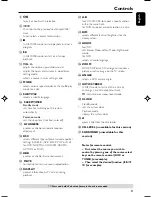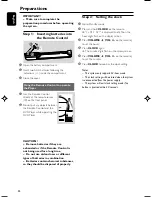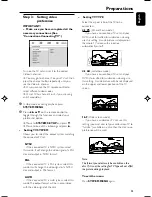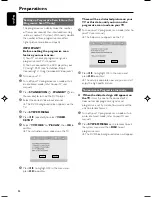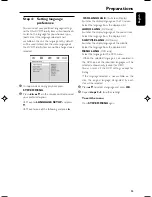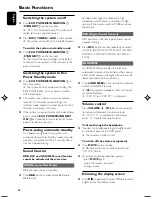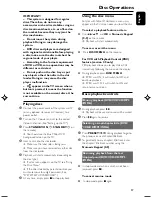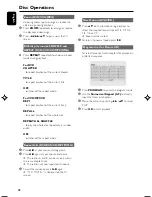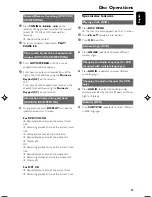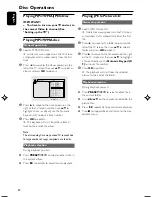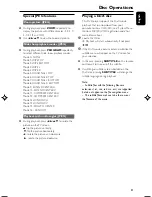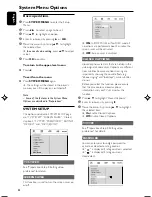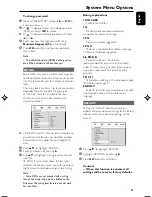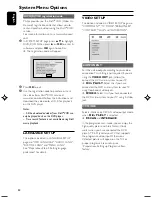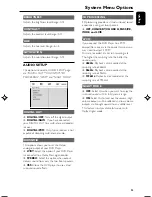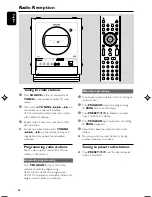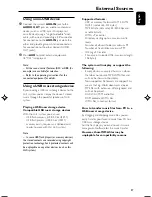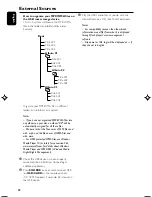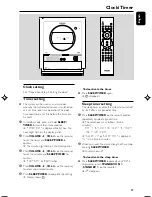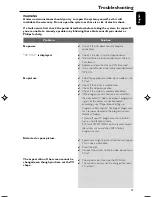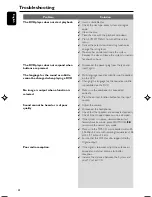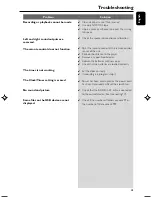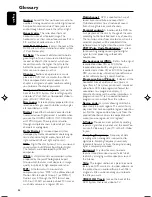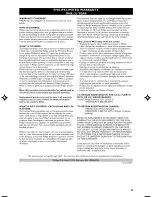English
35
System Menu Options
3D PROCESSING
3D processing provides a vir tual surround sound
experience using just two speakers.
➜
OFF, CONCERT, CHURCH, PASSIVE,
WIDE and LIVE
LPCM
If you connect the DVD Player to a PCM
compatible receiver via the coaxial terminal, you
may need to adjust 'LPCM'.
Discs are recorded at a certain sampling rate.
The higher the sampling rate, the better the
sound quality.
➜
48kHz
: Playback a disc recorded at the
sampling rate of 48kHz.
➜
96kHz
: Playback a disc recorded at the
sampling rate of 96kHz.
➜
192kHz
: Playback a disc recorded at the
sampling rate of 192kHz.
NIGHT MODE
➜
OFF
: Select this when you want to enjoy the
surround sound with its full dynamic range.
➜
ON
: Select this to level out the volume. High
volume outputs will be softened and low volume
outputs are brought upward to an audible level.
This feature is only available for movies with
Dolby Digital mode.
BRIGHTNESS
Adjusts the brightness level. Range: 0-12.
CONTRAST
Adjusts the contrast level. Range: 0-12.
HUE
Adjusts the hue level. Range: -6-+6.
SATURATION
Adjusts the saturation level. Range: 0-12.
AUDIO SETUP
The options included in AUDIO SETUP page
are: "DIGITAL OUT", "DOWNMIX", "3D
PROCESSING", "LPCM" and "NIGHT MODE".
DIGITAL OUT
➜
DIGITAL/OFF
: Turns off the digital output.
➜
DIGITAL/RAW
: If you have connected
your DIGITAL OUT to a multi-channel decoder/
receiver.
➜
DIGITAL/PCM
: Only if your receiver is not
capable of decoding multi-channel audio.
DOWNMIX
This options allows you to set the stereo
analogue output of your DVD Player.
➜
LT/RT
: Select this option if your DVD Player
is connected to a Dolby Pro Logic decoder.
➜
STEREO
: Select this option when output
delivers sound from only the two front speakers.
➜
VSS
: Allows the DVD player to use virtual
surround sound effects.
pg026-pg045_MCD288-37-Eng-B
2006.3.15, 16:01
35