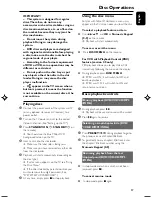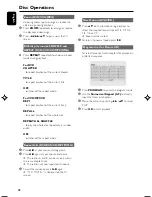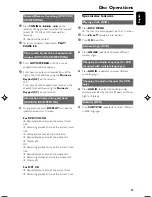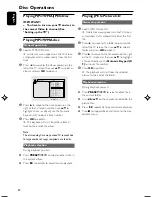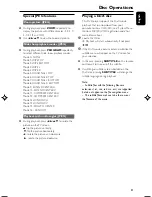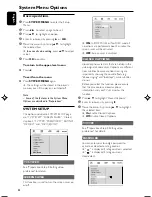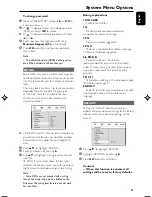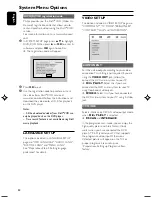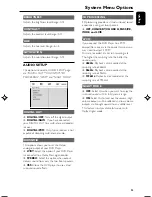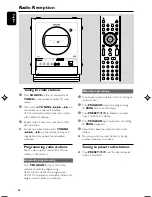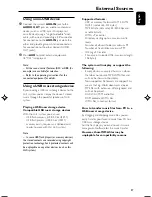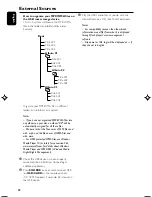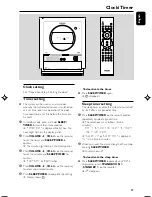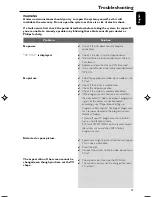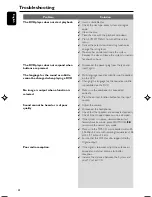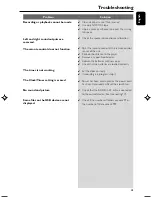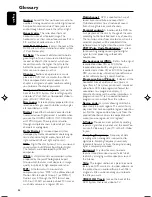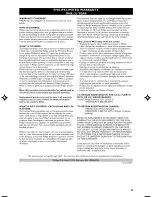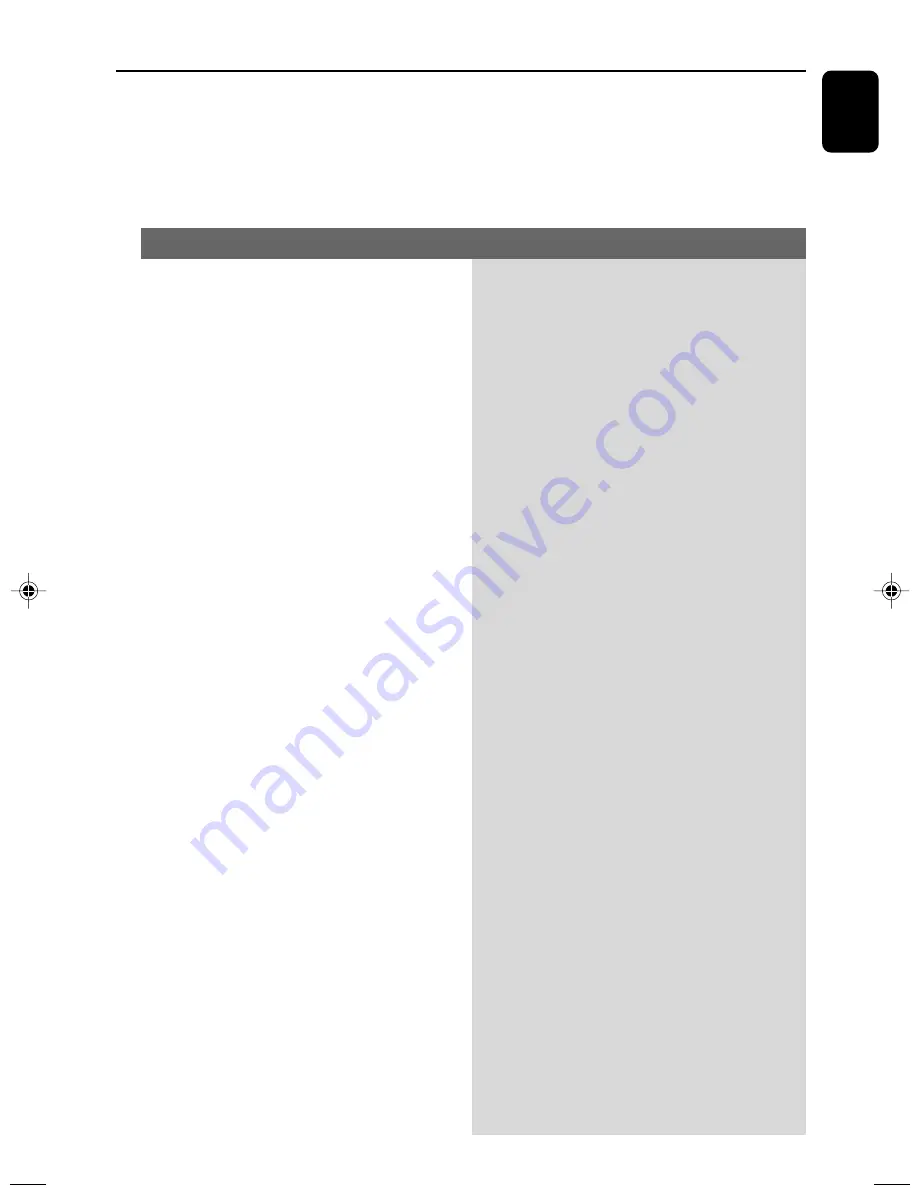
English
41
WARNING
Under no circumstances should you try to repair the system yourself, as this will
invalidate the warranty. Do not open the system as there is a risk of electric shock.
If a fault occurs, first check the points listed below before taking the system for repair. If
you are unable to remedy a problem by following these hints, consult your dealer or
Philips for help.
Problem
Solution
Troubleshooting
No power.
“
NO DISC
” is displayed.
No picture.
Distorted or poor picture.
The aspect ratio of the screen cannot be
changed even though you have set the TV
shape.
✔
Check if the AC power cord is properly
connected.
✔
Check if the disc is inserted upside down.
✔
Wait until the moisture condensed at the lens
has cleared.
✔
Replace or clean the disc, see “Maintenance”.
✔
Use a readable disc or correctly recorded format
MP3-CD.
✔
Select the appropriate video input mode on the
TV set.
✔
Check if the TV set is switched on.
✔
Check the video connection.
✔
Check if the system is securely connected.
✔
If the progressive scan feature is activated but
the connected TV does not support progressive
signals or the cables are not connected
accordingly, see “Preparations-Setting up
Progressive Scan feature” for proper progressive
scan setup or deactivate the progressive scan
feature as below:
1) Turn off your TV progressive scan mode or
turn on to interlaced mode.
2) Press SYSTEM MENU on the remote to exit
the system menu and then DISC to exit
progressive scan.
✔
Sometimes a slight picture distor tion may appear.
This is not a malfunction.
✔
Clean the disc.
✔
Connect the system to the S-video input of your
TV set.
✔
The aspect ratio is fixed on the DVD disc.
✔
The aspect ratio may not be changed for some
TV systems.
pg026-pg045_MCD288-37-Eng-B
2006.3.15, 16:01
41