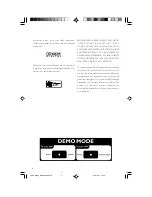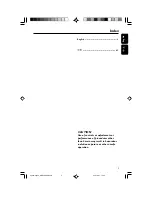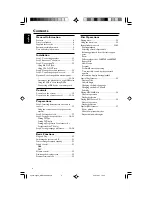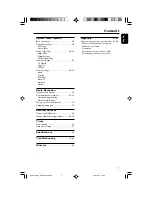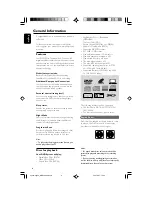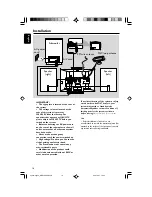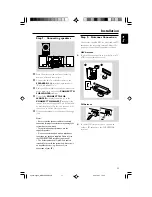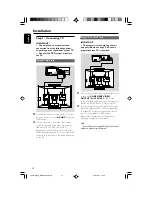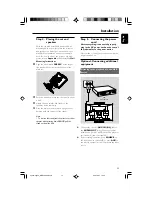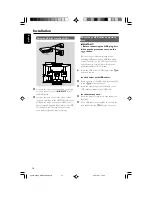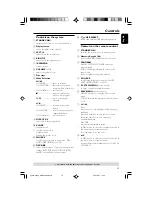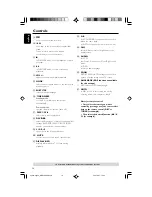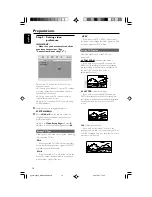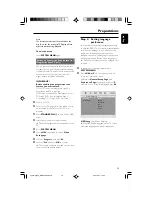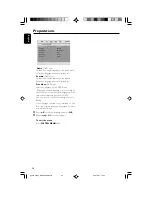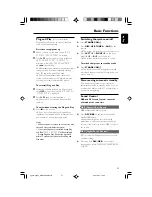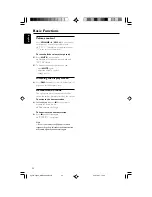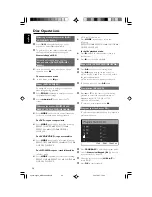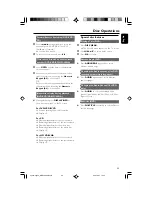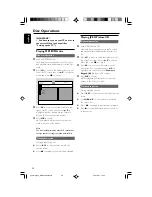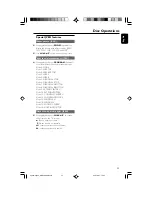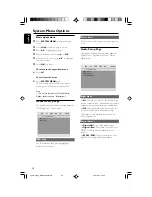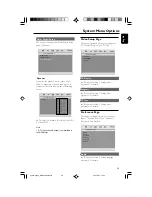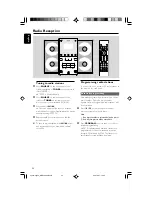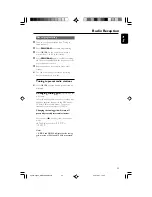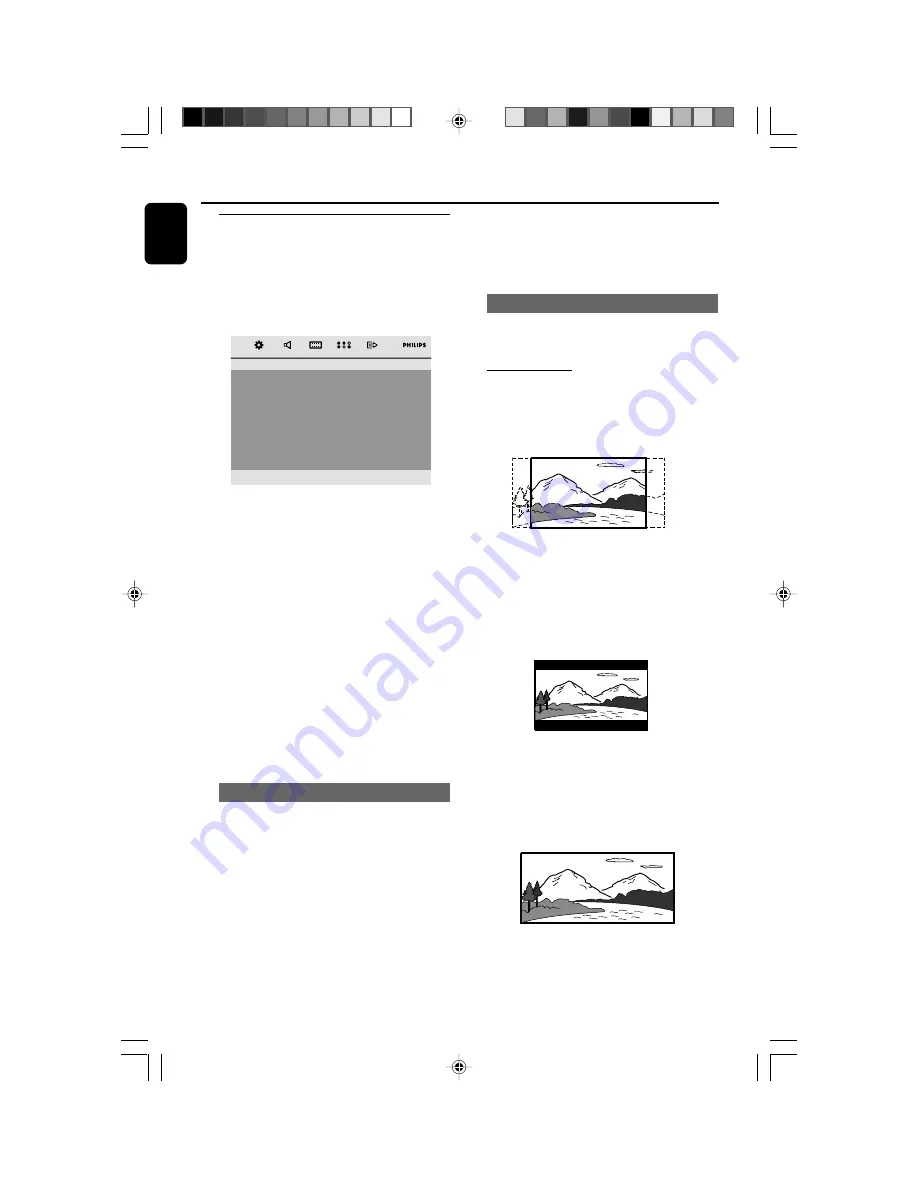
18
English
Preparations
Step 3: Setting video
preference
IMPORTANT!
– Make sure you have completed all the
necessary connections. (See
"Connections-Connecting TV".)
– – Video Setup Page – –
TV Display
PROGRESS
TV Type
PAL
Multi
NTSC
Turn on the TV set and set it to the correct
Video-In channel.
➜
You may go to channel 1 on your TV set, then
press the channel button repeatedly until you
see the Video In channel.
➜
Or, you can use the TV remote control to
select different video modes.
➜
Or, set TV to channel 3 or 4 if you are using
an RF modulator.
1
In stop mode or during playback, press
SYSTEM MENU
.
2
Press
à
/
á
/
5
/
4
on the remote control to
toggle through the functions and select your
preferential option.
➜
Move to
Video Setup Page
and press
4
.
➜
Move to one of the following and press
á
.
Setting TV Type
Allows you to select the colour system matching
the connected TV set.
PAL
– If the connected TV is PAL system, select this
mode. It will change the video signal of a NTSC
disc and output in PAL format.
Multi
– If the connected TV is multi system, select this
mode.The output format will be in accordance
with the video signal of the disc.
NTSC
– If the connected TV is NTSC system, select
this mode. It will change the video signal of a PAL
disc and output in NTSC format.
Setting TV Display
Select the aspect ratio of the TV to be
connected.
4:3 PAN SCAN
(Pan and Scan mode )
– If you have a conventional TV set and your
DVD is not formatted for widescreen viewing,
use this setting. A wide picture is displayed on
the whole TV screen with a por tion
automatically cut off.
4:3 LETTER
(Letterbox mode )
– If you have a conventional TV set and your
DVD is formatted for widescreen viewing, use
this setting. A wide picture with bands displayed
on the upper and lower portions of the TV
screen.
16:9
(Wide screen mode)
– If you have a widescreen TV set, use this
setting (you must also set your widescreen TV to
“full size”) available on a disc, then the disc’s own
preference will be used.
pg001-pg020_MCD299-98-Eng-A
2007.9.27, 13:04
18