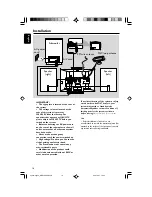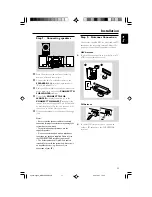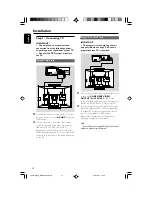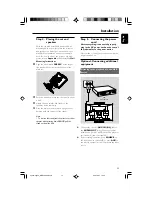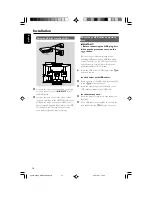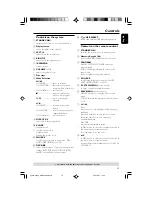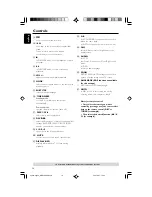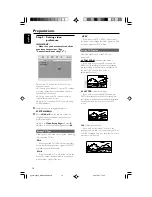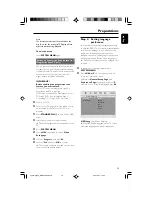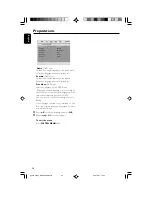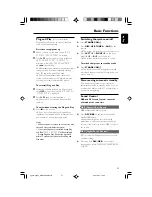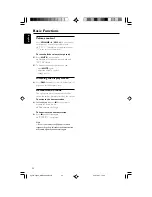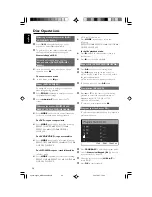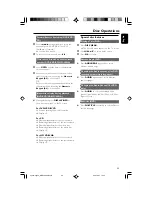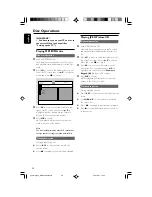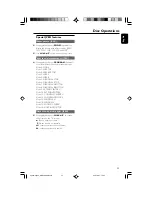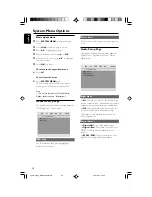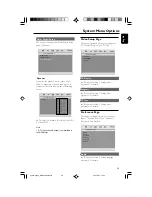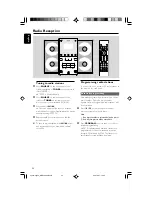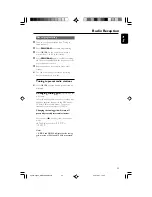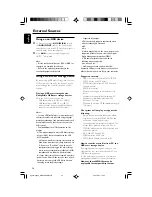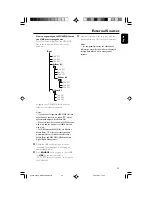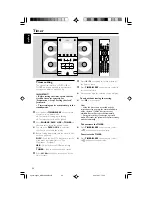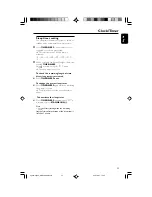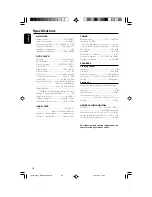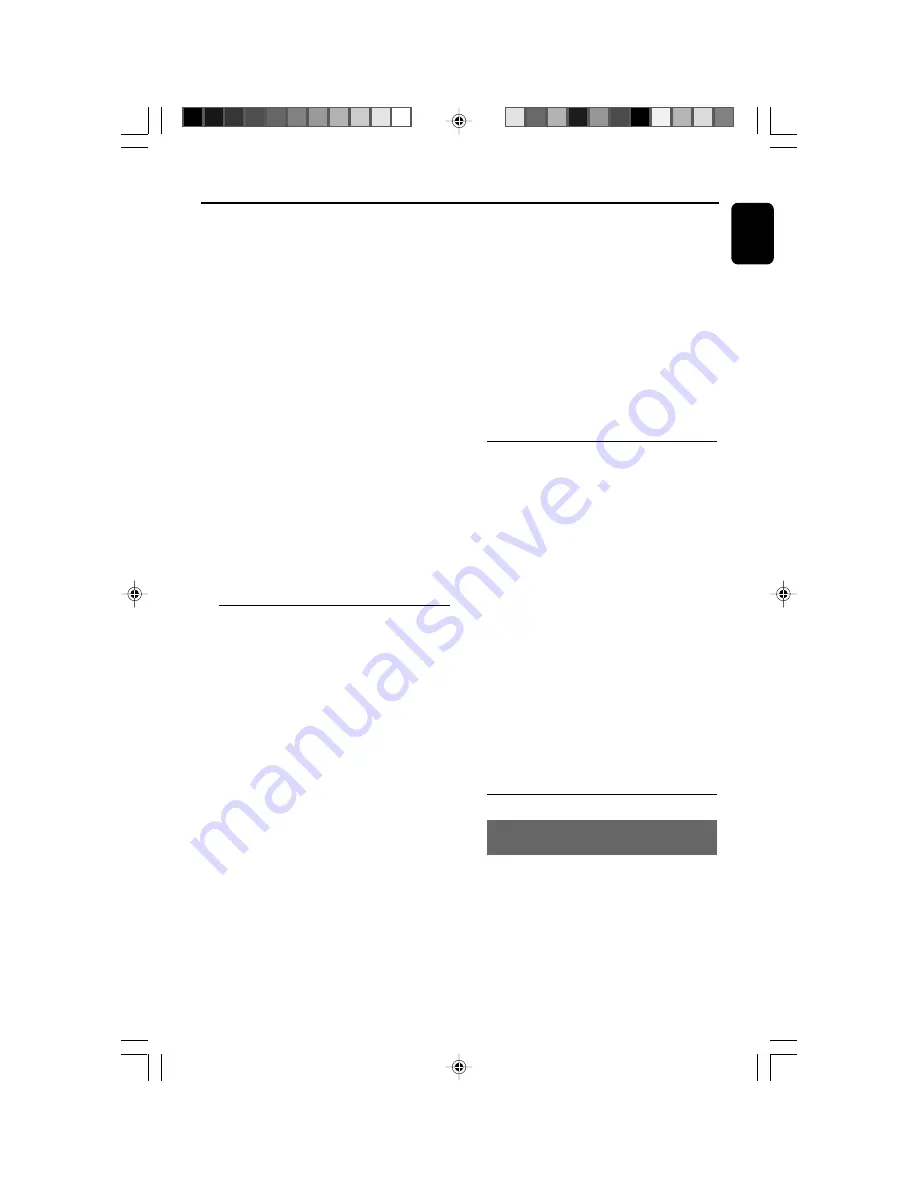
English
23
IMPORTANT!
– This system is designed for regular
discs. Therefore, do not use any
accessories such as disc stabiliser rings or
disc treatment sheets, etc., as offered on
the market, because they may jam the
disc mechanism.
– Do not move the system during
playback. Doing so may damage the
system.
– DVD discs and players are designed
with regional restrictions. Before playing
a disc, make sure the disc matches the
regional code of your player.
– According to the format requirement
of DVD or VCD, some operations may be
different or restricted.
– Do not push on the disc tray or put
any objects other than disc in the slot
loader. Doing so may cause the disc
player malfunction.
– If ø appears on the TV screen when a
button is pressed, it means the function
is not available on the current disc at the
current time.
Playing discs
1
Connect the power cords of the system and TV
(or any optional stereo or AV receiver) to a
power outlet.
2
Turn on the TV power and set to the correct
Video In channel. (See "Setting up the TV".)
3
Press
STANDBY-ON
2
.
➜
You should see the blue Philips DVD
background screen on the TV.
4
Press
LEFT
ç
or
RIGHT
ç
on the front
panel (
L
ç
or
R
ç
on the remote control) to
open the left or right disc door respectively.
➜
OPEN
is displayed when the left or right disc
door slides open.
5
Insert one or more discs with the printed side
facing you. Press
LEFT
ç
or
RIGHT
ç
on
the front panel (
L
ç
or
R
ç
on the remote
control) again to close the disc door.
Disc Operations
➜
CLOSE
is displayed briefly. Then, the DVD
player will play all the discs in the four disc trays
one by one starting from “DISC 1”. If no disc is
found in a disc tray, the DVD player will
automatically turn to the next one. In this case,
CHANGING
will be displayed briefly followed by
LOAD
. If no disc is found in any of the four disc
trays,
NO DISC
will be displayed.
➜
If a disc menu appears on the TV, see "Using
the disc menu".
➜
If the disc is locked by parental control, you
must enter your four-digit password. (See
"Preference Page - Password".)
6
At any time, simply press
9
to stop playback.
Using the disc menu
For disc with Table Of Contents, a menu may
appear on the TV screen once you load the disc.
To select a playback feature or item
●
Use
à
/
á
/
5
/
4
and
OK
or
Numeric
Keypad (0-9)
on the remote.
➜
Playback will start automatically.
To access or exit the menu
●
Press
DISC MENU
on the remote.
For VCD with Playback Control (PBC)
feature (version 2.0 only)
PBC playback allows you to play Video CDs
interactively, following the menu on the display.
●
During playback, press
DISC MENU
.
➜
If PBC was ON, it will switch to OFF and
continue playback.
➜
If PBC was OFF, it will switch to ON and
return to menu screen.
Basic playback controls
Pausing playback (DVD/VCD/CD/MP3
/WMA)
1
During playback, press
2;
.
➜
Playback will pause and sound will be muted.
2
Press
2;
again to resume.
pg021-pg044_MCD299-98-Eng-B
2007.9.27, 13:04
23