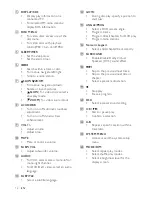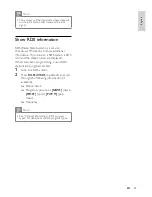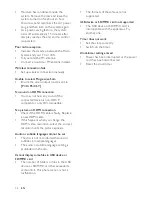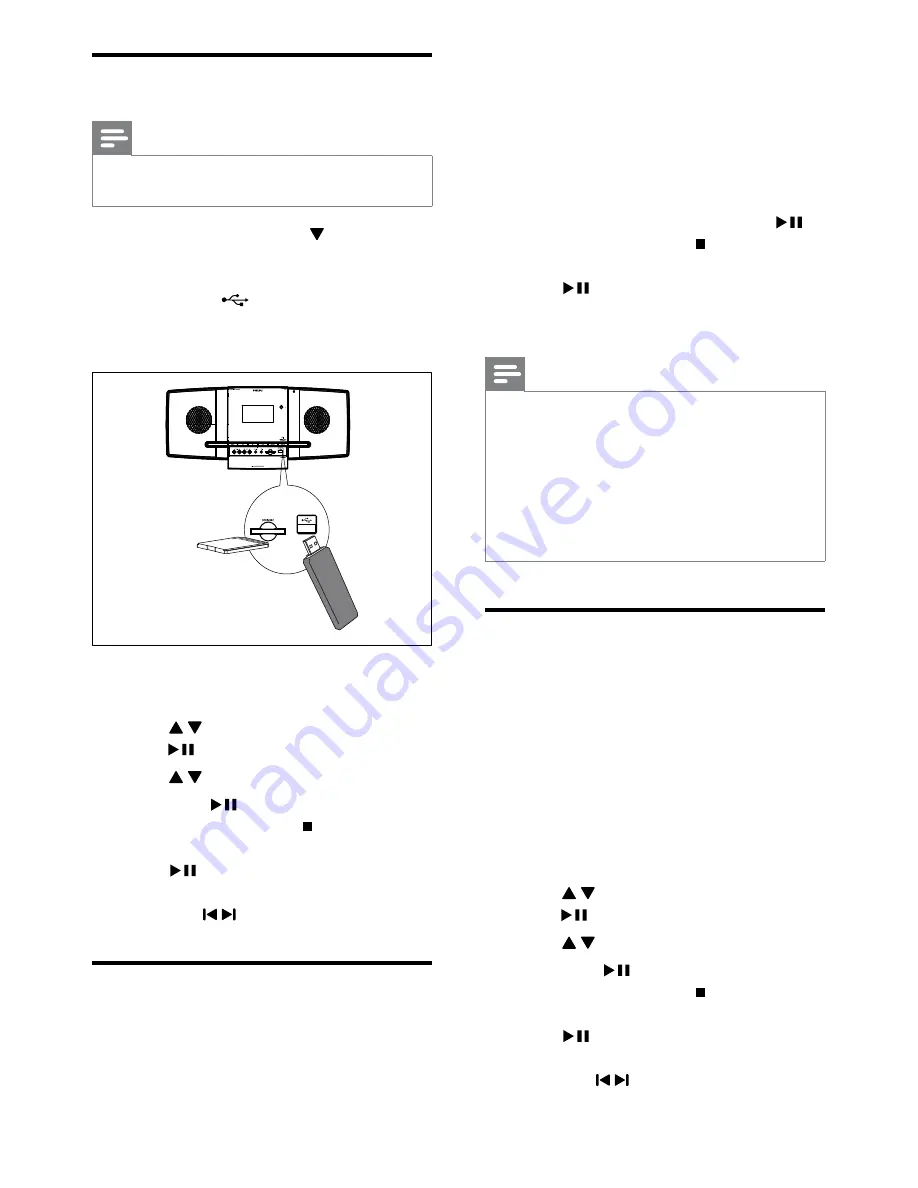
22
1
Insert a disc or connect a USB device or
SD/MMC card.
2
Select a source:
For discs, press
•
DISC
.
For USB devices or SD/MMC cards,
•
press
USB/SD
repeatedly.
3
Select a file to play and press
OK
/
.
To stop play, press
•
.
To pause or resume play, press
•
OK
/
.
To change a subtitle language, press
•
SUBTITLE
.
Note
You can only play DivX videos rented or
•
purchased through the DivX registration code
of this unit.
Subtitle files with the following filename
•
extensions (.srt, .smi, .sub, .ssa, .ass) are
supported but do not appear on the file
navigation menu.
The subtitle filename has to be the same as
•
the file name of the video.
Play MP3/WMA/picture files
You can play MP3/WMA/picture files copied
onto a CD-R/RW, recordable DVD, USB device
or SD/MMC card.
1
Insert a disc or connect a USB device or
SD/MMC card.
2
Select a source:
For discs, press
•
DISC
.
For USB devices or SD/MMC cards,
•
press
USB/SD
repeatedly.
3
Press / to select a folder, then press
OK
/
to confirm.
4
Press / to select a file from the folder.
5
Press
OK
/
to start play.
To stop play, press
•
.
To pause or resume play, press
•
OK
/
.
To skip to the previous/next file,
•
press / .
Play from USB/CARD
Note
Ensure that the USB device or SD/MMC card
•
contains playable music, pictures or video.
1
Slide
down
SLIDE OPEN
, then insert
the device.
For USB devices: Insert the USB plug
•
into the
socket.
For SD/MMC cards: Insert the card
•
into the
SD/MMC
socket.
2
Press
USB/SD
to select the USB or
CARD source.
3
Press / to select a folder, then press
OK
/
to confirm.
4
Press / to select a file from the folder.
5
Press
OK
/
to start play.
To stop play, press
•
.
To pause or resume play, press
•
OK
/
.
To skip to the previous/next file,
•
press / .
Play DivX video
You can play DivX files copied onto a CD-R/
RW, recordable DVD, USB device or SD/MMC
card.
EN