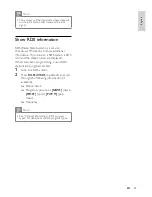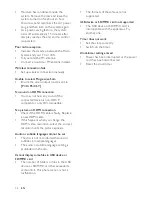36
The formats of these files are not
•
supported.
USB device or SD/MMC card not supported
The USB device or SD/MMC card is
•
incompatible with the apparatus. Try
another one.
Timer does not work
Set the clock correctly.
•
Switch on the timer.
•
Clock/timer setting erased
Power has been interrupted or the power
•
cord has been disconnected.
Reset the clock/timer.
•
Moisture has condensed inside the
•
system. Remove the disc and leave the
system turned on for about an hour.
Disconnect and reconnect the AC power
plug, and then turn on the system again.
As a power-saving feature, the system
•
turns off automatically 15 minutes after
disc play reaches the end and no control
is operated.
Poor radio reception
Increase the distance between the Micro
•
System and your TV or VCR.
Fully extend the FM antenna.
•
Connect an outdoor FM antenna instead.
•
Wireless connection fails.
Set up wireless connection manually.
•
Unable to select Progressive Scan
Ensure the video output mode is set to
•
[Pr/Cr Pb/Cb Y]
.
No sound on HDMI connection.
You may not hear any sound if the
•
connected device is non-HDCP
compliant or only DVI-compatible.
No picture on HDMI connection.
Check if the HDMI cable is faulty. Replace
•
a new HDMI cable.
If this happens when you change the
•
HDMI video resolution, select the correct
resolution until the picture appears.
Audio or subtitle languages cannot be set
The disc is not recorded with sound or
•
subtitles in multiple languages.
The audio or subtitle language setting is
•
prohibited on the disc.
Cannot display some files in USB device or
SD/MMC card
The number of folders or files in the USB
•
device or SD/MMC card has exceeded a
certain limit. This phenomenon is not a
malfunction.
EN