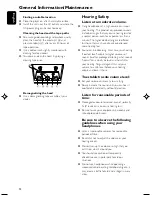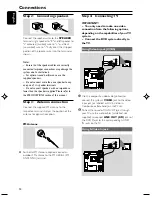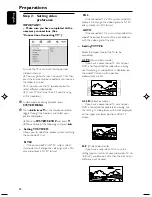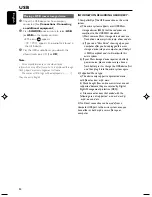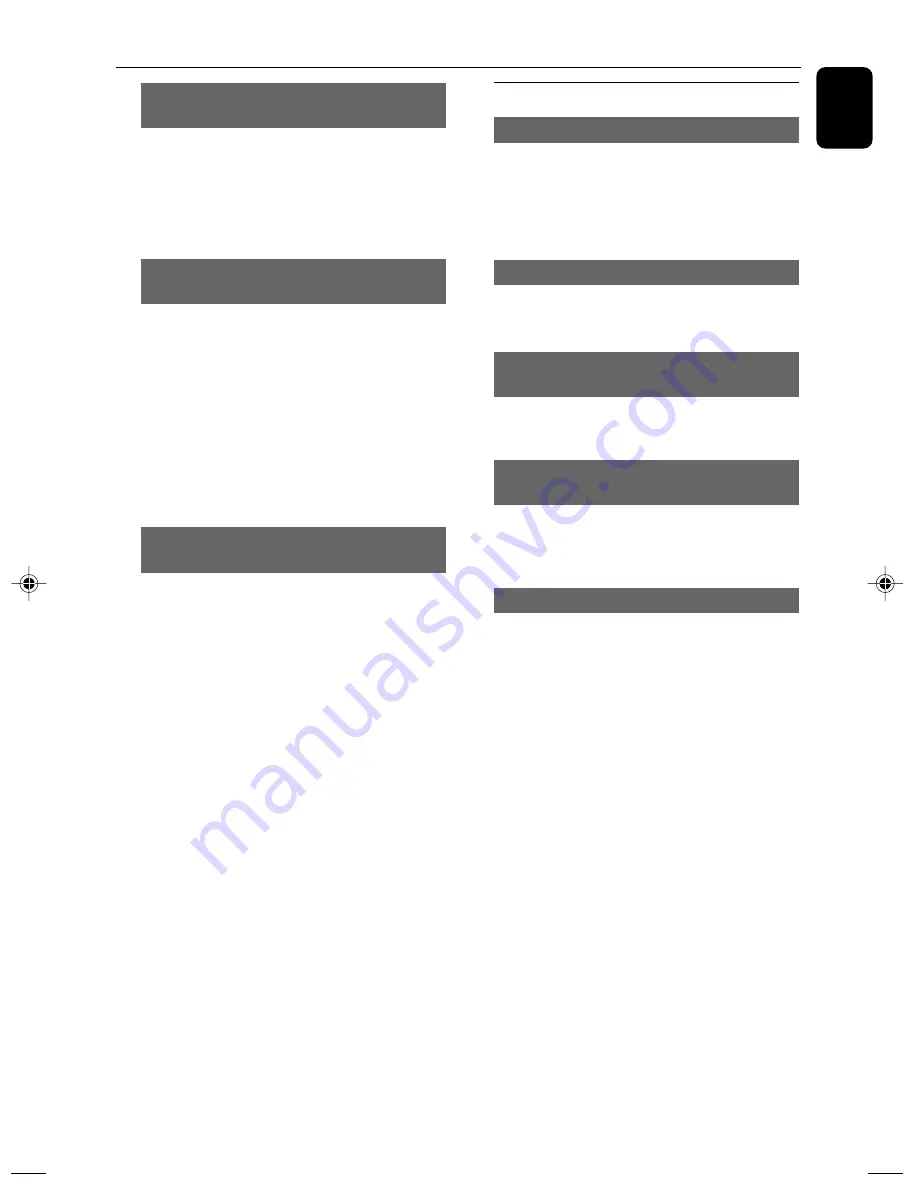
25
English
Disc Operations
Forward/Reverse Searching (DVD/VCD/
CD/MP3/WMA)
1
Press
TUNING
22
/
33
during playback to
select the required speed: X2, X4, X8 or X20
(backward or forward).
➜
Sound will be muted.
2
To return to normal speed, press
2;
.
Time search & search by chapter/track
number (DVD/VCD/CD/MP3/WMA/DivX)
1
Press
GOTO
until the time or chapter/track
edit box appears.
2
Enter hours, minutes and seconds from left to
right in the time edit box using the
Numeric
Keypad (0-9)
on the remote.
OR
Enter your desired chapter/track number in the
chapter/track edit box using the
Numeric
Keypad (0-9)
on the remote.
Information display during playback
(DVD/VCD/CD/MP3/WMA)
●
During playback, press
DISPLAY
on the
remotew to show disc information on the TV
screen.
For DVD/VCD/CD
➜
Elapsed playback time of the current track/
title.
➜
Remaining playback time of the current track/
title.
➜
Elapsed playback time of the whole disc.
➜
Remaining playback time of the whole disc.
➜
Display off.
For MP3 CD
➜
Elapsed playback time of the current track.
➜
Remaining playback time of the current track.
Special disc features
Playing a Title (DVD)
1
Press
DISC MENU
.
➜
The disc title menu appears on the TV screen.
2
Use
22
/
33
/
5
/
4
to select a play option.
3
Press
OK
to confirm.
Camera Angle (DVD)
●
Press
PROG/ANGLE
on the remote
repeatedly to select different desired angle.
Changing the Audio Language (for DVD
recorded with multiple languages)
●
Press
AUDIO
on the remote repeatedly to
select different audio languages.
Changing the Audio Channel (for VCD
only)
●
Press
AUDIO
on the remote
to select the
available audio channels provided by the disc
(Mono Left, Mono Right or Stereo).
Subtitles (DVD)
●
Press
SUBTITLE
on the remote repeatedly to
select different subtitle languages.
pg001-pg041_MCD396-Eng
5/13/09, 15:21
25
Summary of Contents for MCD396
Page 1: ...MCD396 DVD MicroTheater Register your product and get support at www philips com welcome ...
Page 2: ...2 CAUTION Visible and invisible laser radiation If the cover is open do not look at the beam ...
Page 3: ...3 2 1 3 4 6 5 0 9 8 7 ...
Page 4: ...4 1 7 8 6 4 0 7 8 5 2 3 9 TAPE TAPE USB AUX USB AUX ...