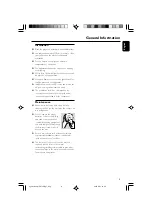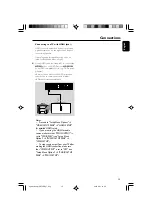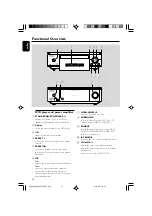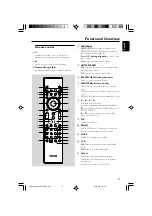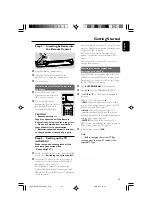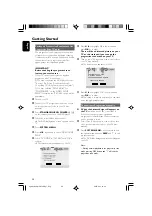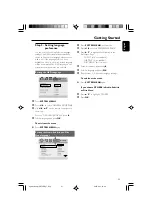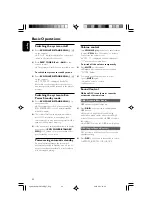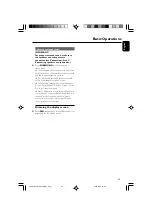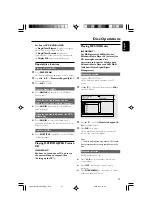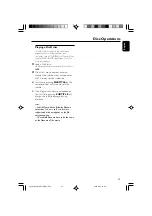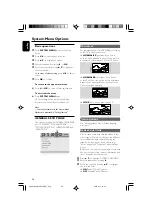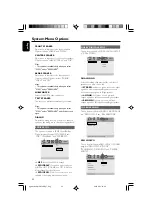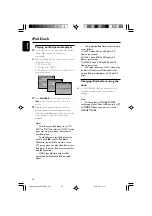23
English
Basic Operations
Selecting surround sound
IMPORTANT!
For proper surround sound, make sure
the speakers and subwoofer are
connected (see Connections-Step 3:
Connecting speakers and subwoofer.)
●
Press
SURROUND
to select surround or
stereo mode.
➜
The availability of the various surround sound
modes depends on the number of speakers used
and the sound available on the disc.
➜
The center and surround speakers operate
only in Multi-channel surround mode.
➜
The available output modes for multichannel
include: Dolby Digital, Dolby Pro Logic or Dolby
Pro Logic II surround sound.
➜
Stereo broadcasts or recordings will produce
some surround channel effects when played in a
surround mode. However, monaural (single
channel sound) sources will not produce any
sound from the rear speakers.
Dimming the display screen
●
Press
DIM
repeatedly to select different levels of
brightness for the display screen.
pg 001-046_MCD759D_37_Eng
2007.6.21, 14:39
23