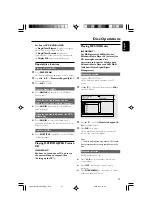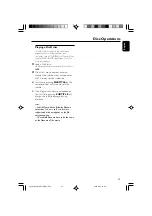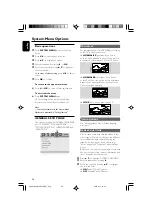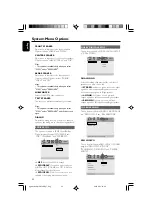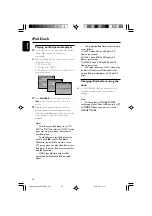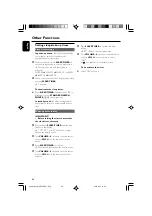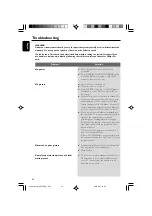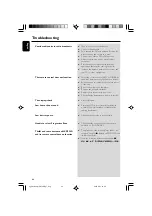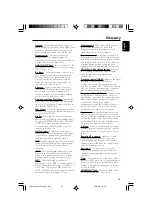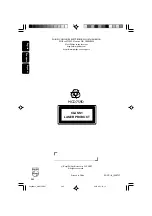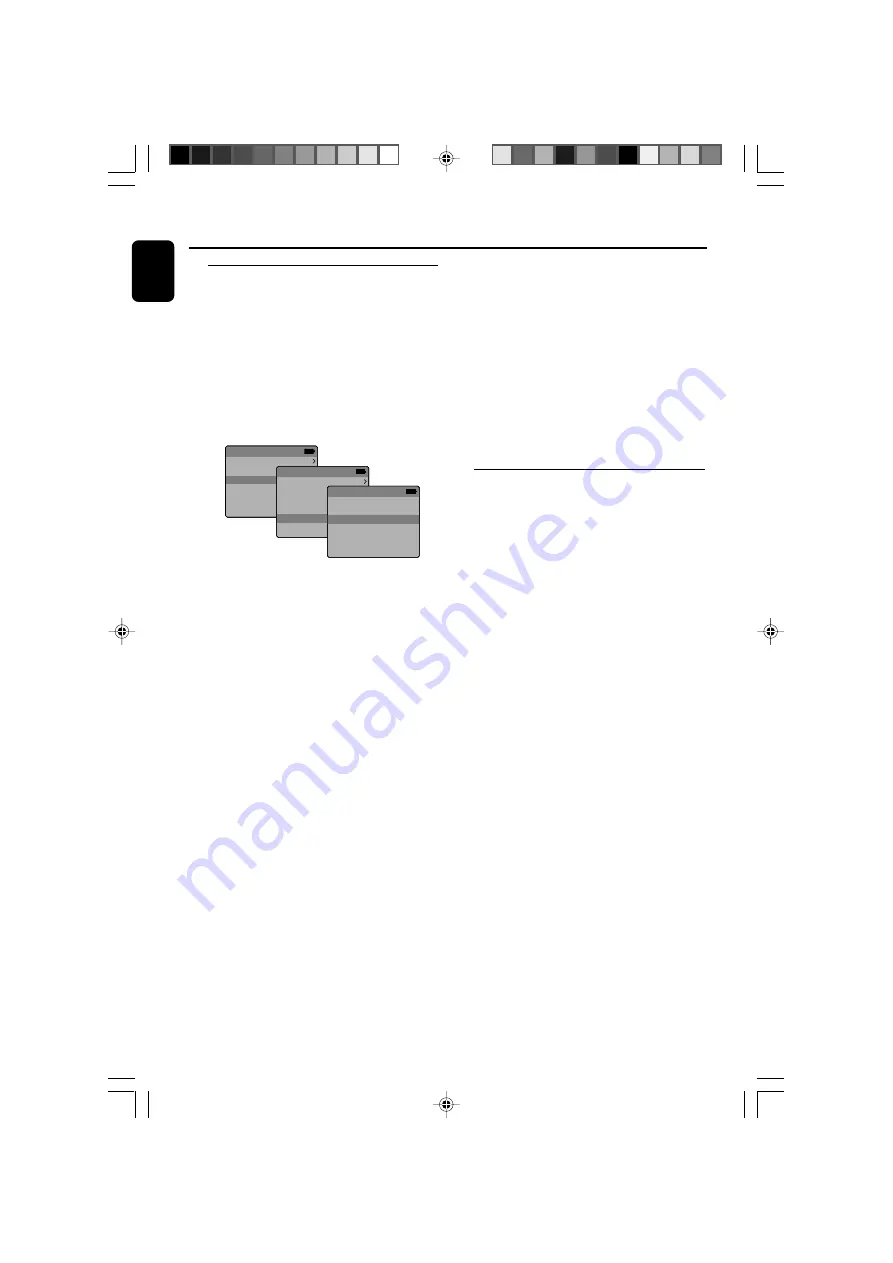
38
English
iPod Dock
Playing an iPod portable player
1
Correctly dock your iPod portable player in the
cradle. Make sure the dock adaptor is
compatible.
●
Before selecting the iPod source, switch on your
iPod player and set:
1) "TV Out" to "On";
2) "TV Signal" to "NTSC";
3) "Widescreen" to "Off". (See your iPod user’s
manual for details.)
iPod
Music
Photos
Videos
Extras
Settings
Shuffle Songs
Videos
Video Playlists
Movies
Music Videos
Video Podcasts
Video Settings
Settings
TV Out
On
TV Signal
NTSC
Widescreen
Off
2
Press
SOURCE
on the system repeatedly or
iPod
on the remote control to select iPod
source.
3
Playback starts automatically. You can select
available features (for audio: play/pause, skip
track, fast forward/backward, menu selection; for
video: play/pause, menu selection) during
playback.
Notes:
–
Switch on your iPod player to set "TV
OUT" to "ON" and select the "NTSC" mode
if you want to play video or photo files in
your iPod player.
–
To play photos in your iPod player, you
need to press
2;
on your iPod player.
Otherwise, there will be no picture on the
TFT screen when you play video files in your
iPod player. (See your iPod user’s manual for
detailed operation.)
–
HDMI sound/picture output will be
unavailable for the docked iPod portable
player.
–
The supported iPod video output formats
are as follows:
(1) H.264 video, 640 by 480 pixels, 30
frames per second;
(2) H.264 video, 320 by 240 pixels, 30
frames per second;
(3) MPEG-4 video, 640 by 480 pixels, 30
frames per second.
–
The output picture on the TV screen may
be blurry if the format of video files in the
docked iPod portable player is 320 by 240
pixels.
Charging iPod battery using the
dock
●
In DISC, TUNER or iPod mode, directly dock
your iPod portable player on the cradle for
charging.
Note:
–
For the purpose of SAVING POWER,
recharging of your iPod or USB device is NOT
SUPPORTED when the main set is in the
STANDBY MODE.
pg 001-046_MCD759D_37_Eng
2007.6.22, 9:18
38