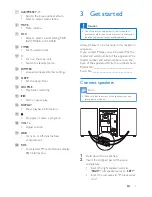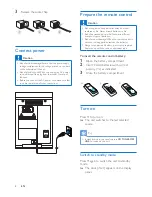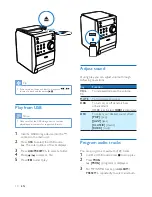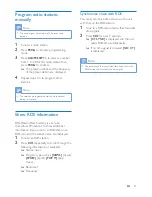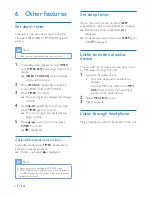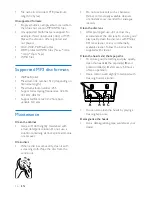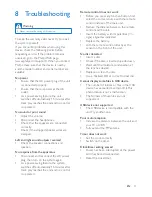Reviews:
No comments
Related manuals for MCM1120

FFH-185A
Brand: Zenith Pages: 14

6100 Series
Brand: Tapco Pages: 25

LRD-3050W
Brand: Tokai Pages: 20

LPC-48V
Brand: Leprecon Pages: 23

SA10201 - Boom Box Audio System
Brand: Delphi Pages: 12

NEARSCAPES 4.1
Brand: Bogen Pages: 2

UltraShift PLUS Series
Brand: Eaton Pages: 263

TM-D8000
Brand: Tascam Pages: 164

DD 820 M
Brand: T+A Pages: 70

SCD1990SW
Brand: SOUNDMASTER Pages: 12

RX-C52
Brand: Panasonic Pages: 20

PWM24-HH
Brand: Pulse Pages: 6

ES28
Brand: Emerson Pages: 22

ES27
Brand: Emerson Pages: 22

ES13
Brand: Emerson Pages: 27

ES128
Brand: Emerson Pages: 30

CKD9906
Brand: Emerson Pages: 27

ES3
Brand: Emerson Pages: 40