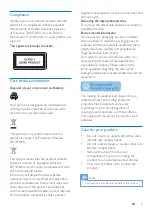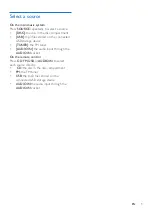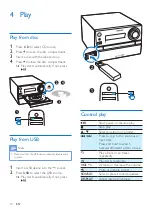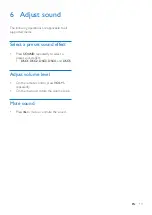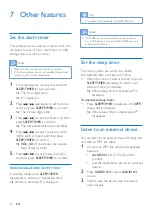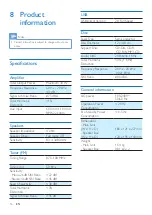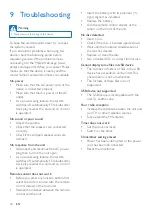Reviews:
No comments
Related manuals for MCM1350

XD200
Brand: iDance Pages: 25

Zeta
Brand: Calrec Pages: 144

kb sound Series
Brand: EIS Pages: 2

Quick4 4R100
Brand: US Shift Pages: 44

GainRider 2
Brand: TBProAudio Pages: 8

LRS-1202 ST
Brand: Omnitronic Pages: 18

AMI-208MC
Brand: Daewoo Pages: 48

K-RCD 110
Brand: Grundig Pages: 16

WCA Pack
Brand: DAPAudio Pages: 17

Fitzwilliam 3
Brand: MAJORITY Pages: 32

BT-207
Brand: QFX Pages: 7

WMiniDAC MK2
Brand: Waversasystems Pages: 24

LiveTrak L-20R
Brand: Zoom Pages: 120

HIF-4800RC
Brand: Roadstar Pages: 21

Soundcraft Si impact
Brand: Harman Pages: 132

AX-M140
Brand: Hitachi Pages: 35

AX-M7E
Brand: Hitachi Pages: 33

AX-M20E
Brand: Hitachi Pages: 40