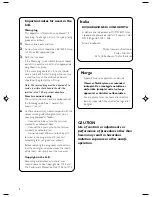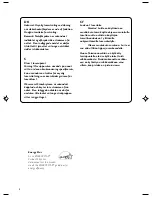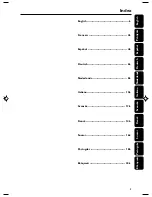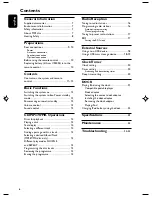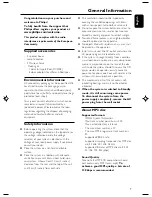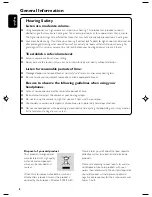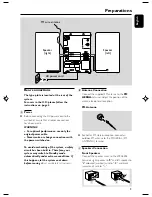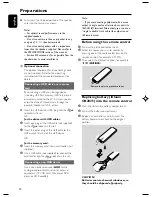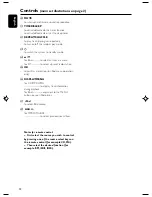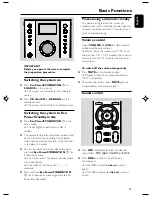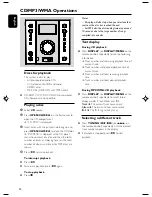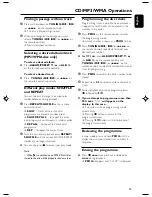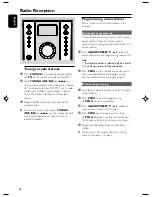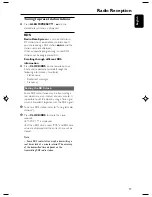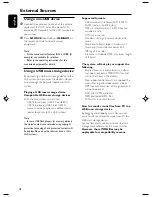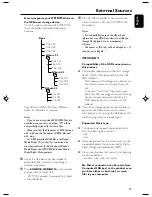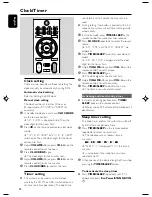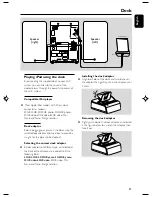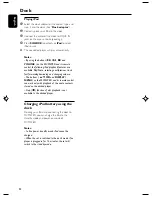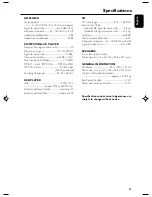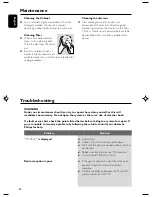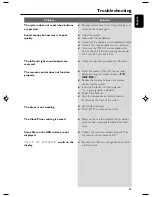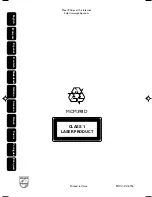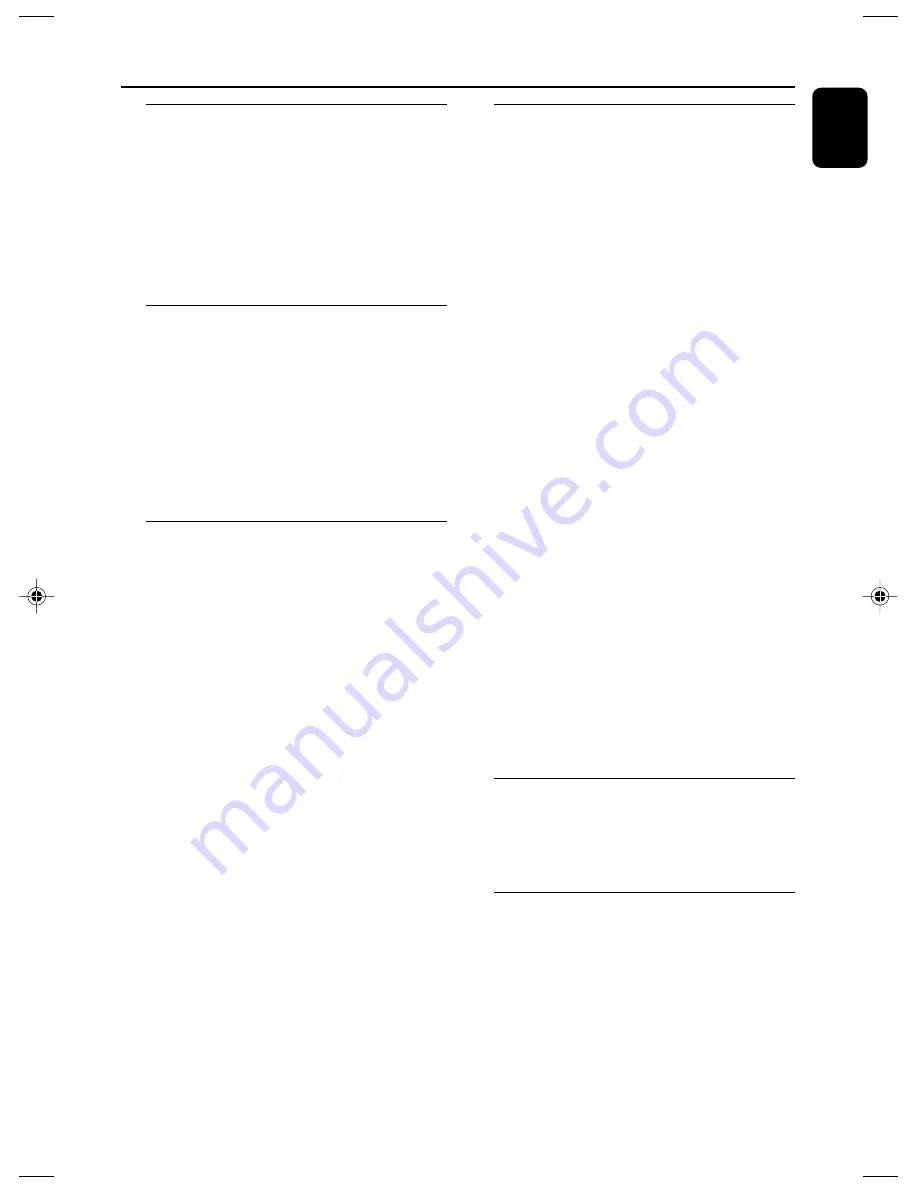
English
15
CD/MP3/WMA Operations
Finding a passage within a track
1
Press and hold down on
TUNING
S
/
T
(or
S
/
T
on the remote control).
➜
The disc is played at high speed.
2
When you recognize the passage you want,
release
TUNING
S
/
T
(or
S
/
T
on
the remote control).
➜
Normal playback continues.
Selecting a desired album/track
(MP3/WMA disc only)
To select a desired album
●
Press
ALBUM/PRESET
4
/
3
(or
ALB +/-
on the remote control) repeatedly.
To select a desired track
●
Press
TUNING
S
/
T
(or
S
/
T
on
the remote control) repeatedly.
Different play modes: SHUFFLE
and REPEAT
You can select and change the various play
modes before or during playback.
1
Press
REPEAT/SHUFFLE
on the remote
control to select :
➜
SHUF
– tracks of the entire disc/
programme are played in random order.
➜
SHUF REP ALL
– to repeat the entire
disc/ programme continuously in random order.
➜
REP ALL
– to repeat the entire disc/
programme.
➜
REP
– to repeat the current track.
2
To return to normal playback, press
REPEAT/
SHUFFLE
until the various SHUFFLE/REPEAT
modes are no longer displayed.
●
You can also press
9
to cancel your play mode.
Note:
– If Shuffle is activated on an MP3-CD, all titles
stored in the disc will be played in random order.
Programming the disc tracks
Programming tracks is possible when playback is
stopped. Up to 20 tracks can be stored in the
memory in any order.
1
Press
PROG
on the remote control to enter
the programming mode.
➜
A track number is shown and
PROG
flashes.
2
Press
TUNING
S
/
T
(or
S
/
T
on
the remote control) repeatedly to select your
desired track number.
●
For MP3 disc
, press
ALBUM/PRESET
4
/
3
(or
ALB +/-
on the remote control) and
TUNING
S
/
T
(or
S
/
T
on the
remote control) to select the desired album and
track for programming.
3
Press
PROG
to confirm the track number to be
stored.
4
Repeat steps
2-3
to select and store all desired
tracks.
5
To start playback of your disc programme, press
Ç
followed by
ÉÅ
.
●
If you attempt to programme more than
20 tracks,
“
FULL
”
will appear on the
display. In this case :
➜
The system will exit programming mode
automatically.
➜
Pressing
Ç
button will erase all the
programmed tracks.
➜
Pressing
ÉÅ
button will start playback of
the programmed tracks.
Reviewing the programme
In stop mode, press and hold
PROG
until the
display shows all your stored track numbers in
sequence.
Erasing the programme
●
Press
Ç
once
when playback is stopped or
twice
during playback.
➜
PROG
disappears and “
CLEAR
” is displayed.
pg 001-025_MCM398D_22-Eng
2007.5.18, 10:34
15