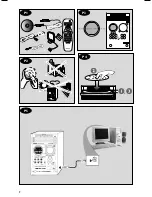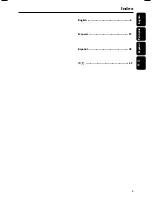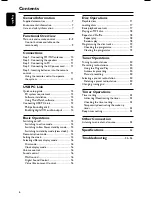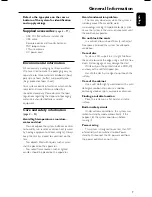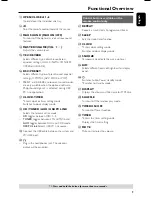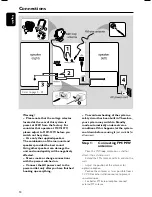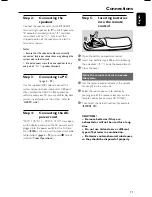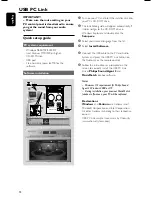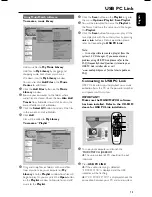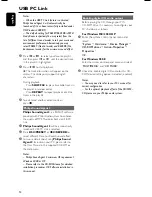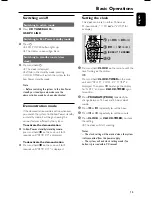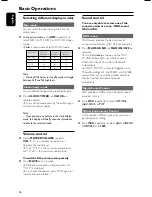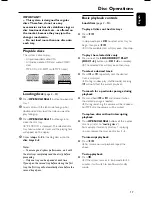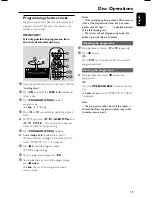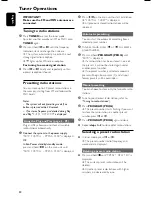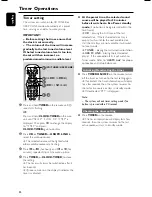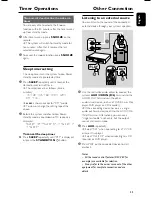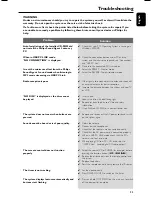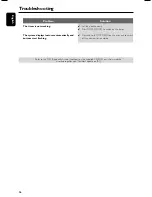11
English
Step 2:
Connecting the
speakers
Connect the speaker wires to the SPEAKERS
terminals, right speaker to "
R
" and left speaker to
"
L
", coloured (marked) wire to "
+
" and black
(unmarked) wire to "
-
". Fully insert the
stripped portion of the speaker wire into the
terminal as shown.
Notes:
– Ensure that the speaker cables are correctly
connected. Improper connections may damage the
system due to short-circuit.
– Do not connect more than one speaker to any
one pair of
+
/
-
speaker terminals.
Step 3:
Connecting to PC
(page 3 – P5)
Use the supplied USB cable to connect the
system to your personal computer’s USB port.
After installed the USB PC LINK application
software onto your PC, you are able to playback
your music collection via the system (refer to
“
USB PC Link
”).
Step 4:
Connecting the AC
power cord
"
AUTO INSTALL
–
PRESS PLAY
" may appear
on the display panel when the AC power cord is
plugged into the power outlet for the first time.
Press
ÉÅ
on the main unit to store all available
radio stations
(page 3 – P3)
or press
Ç
to exit
(refer to “
Tuner Operations
”).
Step 5:
Inserting batteries
into the remote
control
1
3
2
1
Open the battery compartment cover.
2
Insert two batteries type R06 or AA, following
the indications (
+-
) inside the compartment.
3
Close the cover.
Using the remote control to operate
the system
1
Aim the remote control directly at the remote
sensor (iR) on the main unit.
2
Select the source you wish to control by
pressing one of the source select keys on the
remote control (for example CD, TUNER).
3
Then select the desired function (for example
ÉÅ
,
í
,
ë
)
.
CAUTION!
– Remove batteries if they are
exhausted or will not be used for a long
time.
– Do not use old and new or different
types of batteries in combination.
– Batteries contain chemical substances,
so they should be disposed of properly.
Connections