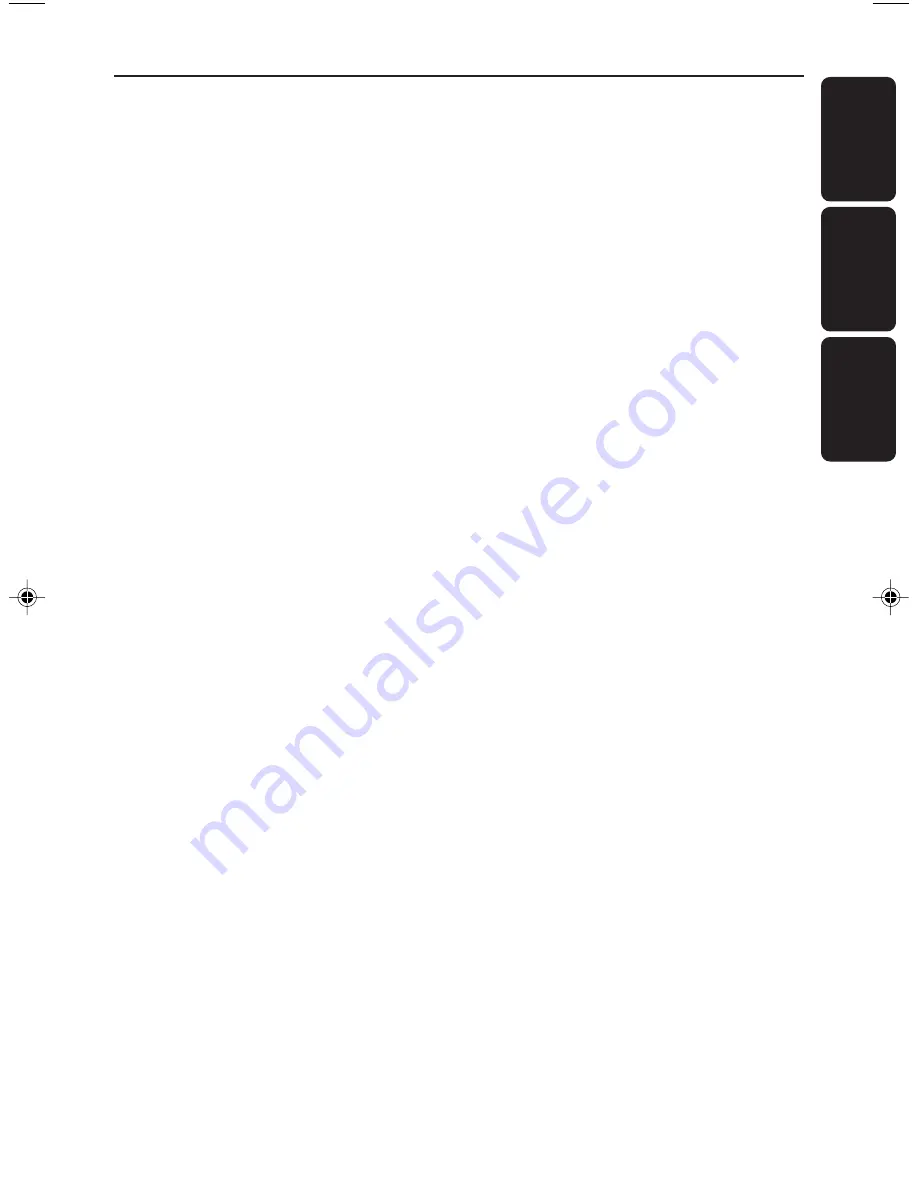Reviews:
No comments
Related manuals for MCM7

70 Series
Brand: SAFE-T-ALERT Pages: 6

VM9114
Brand: Jensen Pages: 45

VM9026
Brand: Jensen Pages: 4

NEOTHERM NTH
Brand: Laars Pages: 14

NP-H750
Brand: Teac Pages: 3

VP-819B
Brand: Zamel Pages: 12

VP-816B
Brand: Zamel Pages: 12

ZEB Juke Bar 1500
Brand: Zebronics Pages: 5

SecurAccess PMR
Brand: Depaepe Telecom Pages: 51

363915
Brand: Bticino Pages: 84

LEF-3L
Brand: Aiphone Pages: 2

ATM6500BT
Brand: Ltc Audio Pages: 24

178.870
Brand: Vonyx Pages: 16

Oerlikon CITOCUT 25C
Brand: Air Liquide Pages: 68

Maxstar 150 STL
Brand: Miller Electric Pages: 4

TBB-8K
Brand: Gabarron Pages: 16

CDV-70A
Brand: Commax Pages: 8

CDGC-200-15
Brand: MIDWEST FASTENERS Pages: 2