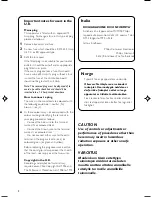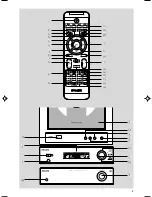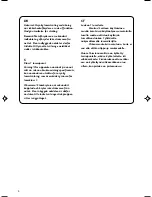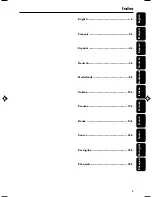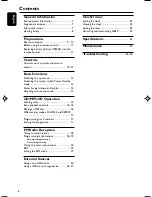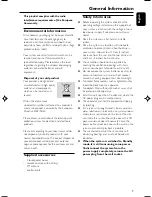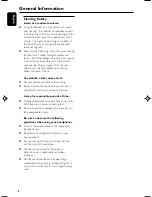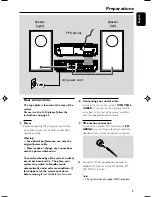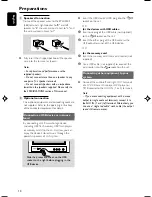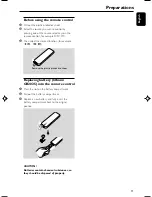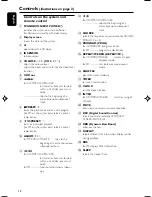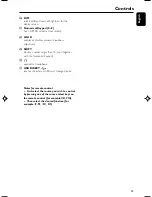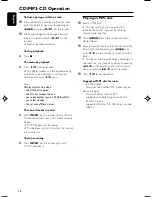Reviews:
No comments
Related manuals for MCM700/12

Stage
Brand: Jands Pages: 17

LS9 Editor
Brand: Yamaha Pages: 2

AW2816
Brand: Yamaha Pages: 2

POWERPOD 410
Brand: Phonic Pages: 22

Xenyx QX602MP3
Brand: Behringer Pages: 19

CONNECTIONS
Brand: NAIM Pages: 31

SPECTRE NANO
Brand: Stid Pages: 13

VOCAL SOUND SYSTEM WITH REVERB PA 100
Brand: Fender Pages: 8

WMiniDAC MK2
Brand: Waversasystems Pages: 24

LAN Console
Brand: Fujitsu Pages: 139

EX-D5
Brand: JVC Pages: 92

MCC 7500
Brand: Motorola Pages: 37

FW 2015
Brand: Philips Pages: 16

FW 510C
Brand: Philips Pages: 76

DCM1075
Brand: Philips Pages: 21

DCD322/12
Brand: Philips Pages: 39

CD-BA200
Brand: Sharp Pages: 18

CD-BA150
Brand: Sharp Pages: 18