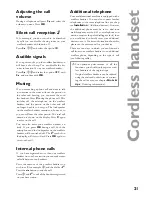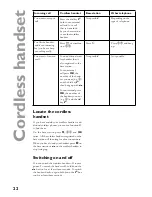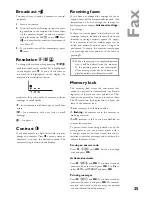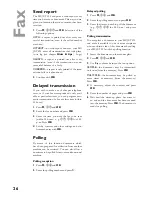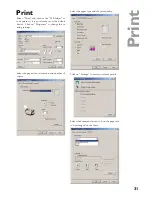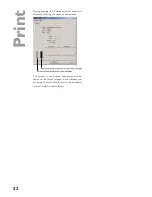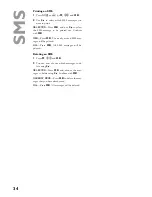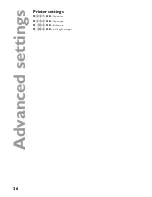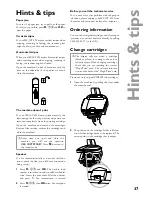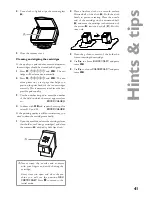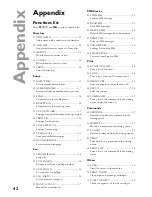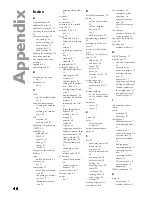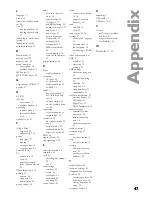34
SM
S
Printing an SMS
1
Press
»
and
K
(or
M
,
44
and
OK
).
2
Use
/
to select which SMS messages you
want to print:
SELECTed
—Press
OK
, and use
/
to select
the SMS message to be printed out. Con
fi
rm
with
OK
.
NEW
—Press
OK
. The newly arrived SMS mes-
sages will be printed.
ALL
—Press
OK
. All SMS messages will be
printed.
Deleting an SMS
1
Press
M
,
43
and
OK
.
2
You can now choose which messages to de-
lete using
/
:
SELECTED
—Press
OK
and choose the mes-
sages to delete using
/
. Con
fi
rm with
OK
.
ALREADY
READ
—Press
OK
to delete the mes-
sages that you have already read.
ALL
—Press
OK
. All messages will be deleted.
Summary of Contents for MF-JET 495
Page 1: ...PHILIPS ...